
Changing SharePoint Pages Browser Tab Title: A Guide
I help organizations to unlock the power of SharePoint
Unlock the steps to customize the Title in your Browser Tab for a SharePoint Page - experience a tailored SharePoint site.
SharePoint Maven Inc has presented an informative blog post revealing how SharePoint users can modify the title displayed in the browser tab of a SharePoint page. A client initially raised this inquiry, wishing the department-specific information to be displayed in the browser tab for smoother identification.
To clarify the instruction, an image of the title display is shown in the blog post. In the SharePoint browser tab, there are two primary naming conventions, namely: Site Name - Page Title for Home.aspx, and merely the Page Title for other pages. As Home.aspk is the default homepage, the usual display is the site name followed by "home," the default title of the Home.aspx page.
Like creating a new site called "QMS," one would see "QMS - Home" in the tab. Furthermore, for users comfortable with this naming convention (Site Name - Page Title), both the site name and Home.aspx page title can be altered click here for more information.
Steps to Change Site Name and Home.aspx Page Title
- Navigate to Gear Icon > Site Information to change the Site Name
- Alter the Site Name as necessary and click Save
- The new name will reflect in the Browser Tab
- To modify the Page Title from "Home" to anything else, navigate to Gear Icon > Site Contents
- Select the Site Pages Library
- Open the Document Information Panel located on the right through the "i" circle next to Home.aspx, and change the Title.
- After making the change, republish the page to see the updated Browser Tab.
However, certain instances necessitate a different naming convention, as seen with the client who wanted to display "QMS by Company ABC" as the tab title for the SharePoint document. The default Home.aspx page wouldn't accommodate this, therefore, creating a new page and setting it as the Homepage is essential.
Creating a Custom Naming Convention
- Create a new SharePoint page and give it a desired name to appear in the Browser Tab.
- Change the Title to something else, similar to the Home.aspx method mentioned earlier
- Lastly, make this new page the Homepage to see the correct Title in the Browser Tab
Learnings from this blog post will enhance SharePoint mastery, making it more user-friendly.
Read the full article How to change the Title displayed in the Browser Tab for a SharePoint Page
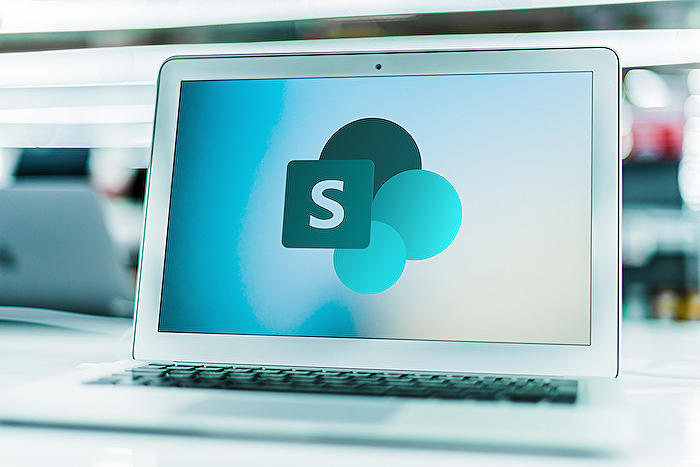
Learn about How to change the Title displayed in the Browser Tab for a SharePoint Page
The flexibility of SharePoint allows users to personalize various aspects to fit their unique needs. An example of this is modifying the title that appears in the browser tab for a SharePoint page. However, understanding how to go about this customization requires knowledge of where pertinent information comes from.
In the case of SharePoint, the information appearing in the browser tab follows this naming structure: 'Site Name - Page Title' for the Home.aspx page (default homepage created upon site creation) and 'Page Title' for any other created pages. If a new site called 'QMS' is created, for instance, 'QMS - Home' will be displayed in the browser tab where 'Home' is the default title for the Home.aspx page.
Sticking with the Home.aspx default homepage is an option for those comfortable with the traditional naming convention. In the instance you decide to accommodate this, the following steps can be taken:
- Change the Site Name: Guide Icon > Site Information
- Modify the Site Name as needed and click 'Save'. The change will reflect in the Browser Tab.
- To alter the Page Title from 'Home' to a preferred choice, navigate to Guide Icon > Site Contents.
- Click on the Site Pages Library.
- Next, tap the checkbox next to Home.aspx, then 'i' in a circle. The Document Information Panel will now open on the right side. One metadata property of the page will be Title. It can be changed as desired.
- On changing the title, a warning message will pop up, prompting you to republish the page since a change has been made to the SharePoint Page.
- Right-click on the Home.aspx page for republishing, then choose More > Publish.
- Any change made will reflect in the Browser Tab.
In the event that you do want to stick to a conventional naming structure and prefer unique identifiers like 'QMS by Company ABC' in the Browser Tab for your SharePoint page, another option is available. Similar to the steps above, you cannot use the default Home.aspx page as it will adhere to the naming convention already mentioned. In this case, you would have to create a new Page and then make that page your default Homepage as follows:
- Create the new SharePoint Page by clicking New > Page
- Name the page according to what you would like to appear in the Browser Tab, then click 'Publish'.
- To modify the Title, follow the steps referenced earlier in the Home.aspx title alteration.
- Finally, right-click on the new page and choose 'Make homepage'. The correct Title will now appear in the Browser Tab.
Though it involves a few more steps, creating a SharePoint page with a custom naming convention is achievable and adds a touch of uniqueness to your page's identity.
More links on about How to change the Title displayed in the Browser Tab for a SharePoint Page
- How to change the Title displayed in the Browser Tab for a ...
- Feb 8, 2023 — Change the Site Name by navigating to Gear Icon > Site Information · Next, change the Site Name as necessary and click Save · You will now see the ...
- Unable to change "tab title" of SharePoint site
- May 23, 2023 — 1- Click the gear icon and select "Site Information." 2- Update the "Title" field with the desired tab title. 3- Save the changes and refresh ...
- How to change the tab name in SharePoint
- Nov 14, 2016 — Go to Pages Library Add Title field to one of your views. Locate file in the view. Change to Quick Edit mode. Update the Title field to new ...
Keywords
Change SharePoint browser tab title, SharePoint page title edit, Modify browser tab SharePoint, Adjusting SharePoint browser title, SharePoint page browser title change, SharePoint modify tab title, Guide to change SharePoint browser title, Edit SharePoint page title on tab, Adjusting SharePoint page title on browser, How to edit SharePoint browser tab title