
How to change the shape of images in SharePoint Pages ?
M365 Adoption Lead | 2X Microsoft MVP |Copilot | SharePoint Online | Microsoft Teams |Microsoft 365| at CloudEdge
Revamp SharePoint Pages: Master Image Shape Changes - Circle, Square & More!
Key insights
- Learn a new way to change the shape of images on SharePoint pages.
- Enhancing SharePoint pages by changing image shapes can make them look amazing.
- Shapes available for image transformation include Original, Circle, Triangle, Square, Hexagon, Pebble, and Teardrop.
More on Enhancing SharePoint Pages with Image Transformations
SharePoint, a widely used platform for collaboration and information sharing, constantly evolves to meet user demands for more dynamic and visually appealing content. One innovative way to enhance the visual aspect of
SharePoint pages is by transforming the shapes of images displayed on these pages. This method offers a creative avenue to break the monotony of traditional image displays and infuse new life into page layouts. By choosing from a variety of shapes like circles, triangles, squares, and more, users can tailor the aesthetic of their pages to better reflect the content's theme or the organization's brand identity. This small but significant change can greatly impact the engagement and overall user experience of SharePoint pages, making information more interesting and accessible to a broader audience.
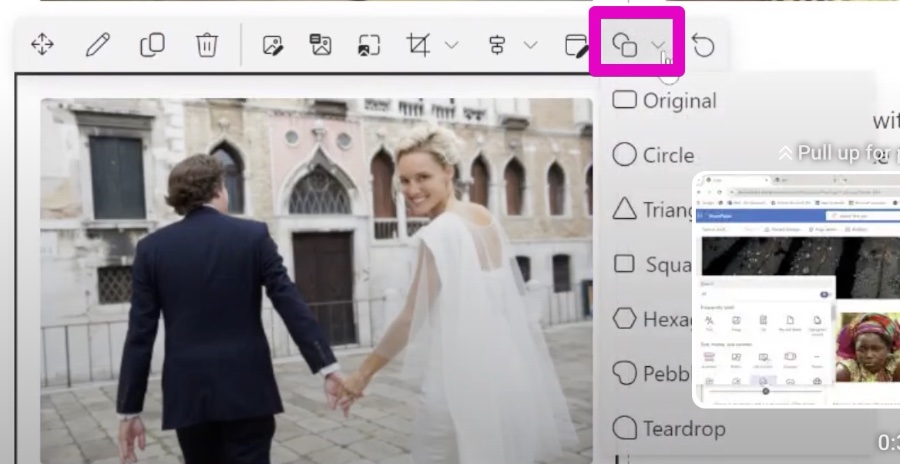
In a recent Ami Diamond [MVP] reveals an innovative method to alter image shapes on SharePoint Pages, improving their visual appeal significantly. He demonstrates how this new feature can transform ordinary SharePoint Pages into stunning displays.
This tutorial covers a variety of shapes that users can apply to their images, including the Original shape, Circle, Triangle, Square, Hexagon, Pebble, and Teardrop. Each shape offers a unique way to enhance the page's aesthetics and engage viewers.
The easy-to-follow guide by Ami Diamond ensures that anyone, regardless of their technical skills, can apply these changes. The video emphasizes the importance of visual variety in creating engaging and professional-looking SharePoint Pages.
- Original shape
- Circle
- Triangle
- Square
- Hexagon
- Pebble
- Teardrop
Overall, the video serves as an invaluable resource for users looking to elevate the visual aspect of their SharePoint Pages. With Ami Diamond's expert guidance, viewers can effortlessly change image shapes, thereby enhancing the visual appeal of their pages. This is a must-watch for anyone seeking to make their SharePoint Pages truly amazing.
Expanding the Visual Horizons:
Ami Diamond [MVP]'s you_tube_video on altering image shapes on SharePoint Pages opens up new possibilities for creativity and design within this platform. SharePoint Pages, known for their collaborative and organizational capabilities, can now also serve as a canvas for visual innovation. This video not only highlights the importance of aesthetics in digital spaces but also showcases SharePoint Online's adaptability to user's creative needs.
By introducing simple yet impactful ways to modify image shapes, Ami Diamond provides SharePoint Online users with the tools to personalize and enhance their pages beyond traditional layouts. This approach to visual customization empowers users, encouraging them to experiment with design elements that reflect their unique style and the content's nature.
The variety of shapes, from basic geometric forms to more complex ones like Hexagon and Pebble, demonstrates SharePoint Online's flexibility in catering to different design preferences. This feature is particularly beneficial for businesses and individuals aiming to stand out with visually captivating SharePoint Pages.

People also ask
"How do I change the image on a SharePoint page?"
To modify the image on a SharePoint page, first navigate to the Page tab and then initiate the editing process by clicking Edit. Next, click directly on the existing image which will bring up the Image tab along with its toolbar. Within the Image tab's Select group, choose Change Picture to pick a new image and then select the desired image file to replace the existing one.
"How do I change the layout of a SharePoint page?"
Altering the layout of a SharePoint page is possible after you've entered the editing mode by either clicking on the Edit icon or selecting Edit Page from the Site Actions dropdown. Once editing, proceed to the Page tab located in the ribbon and find the Page Layout dropdown. From there, you can choose your preferred layout and the page will automatically refresh to apply this new layout.
"Can you resize an image in SharePoint?"
In SharePoint, resizing an image can be effortlessly done. You are provided with several options: altering the image's aspect ratio, performing a free-hand crop with the help of the Image toolbar, or simply using the resize handles to adjust the size of the image to be either smaller or larger, depending on your requirements.
"How do I customize my SharePoint online page?"
To tailor your SharePoint site to better meet your needs or preferences, engaging in customization is the recommended approach.
Keywords
SharePoint image shape change, modify SharePoint page images, change image shape SharePoint, customize SharePoint images shape, SharePoint page image adjustment, reshape images in SharePoint, SharePoint picture editing, alter SharePoint page photos shape