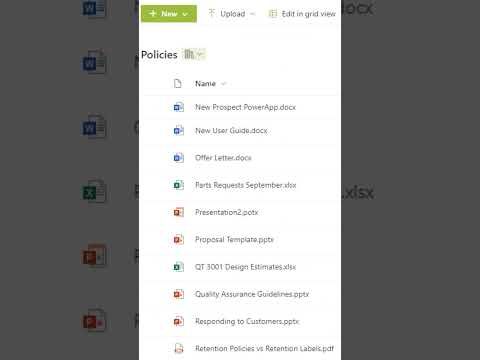
Guide to Modifying the New Button on SharePoint Library
A Microsoft MVP 𝗁𝖾𝗅𝗉𝗂𝗇𝗀 develop careers, scale and 𝗀𝗋𝗈𝗐 businesses 𝖻𝗒 𝖾𝗆𝗉𝗈𝗐𝖾𝗋𝗂𝗇𝗀 everyone 𝗍𝗈 𝖺𝖼𝗁𝗂𝖾𝗏𝖾 𝗆𝗈𝗋𝖾 𝗐𝗂𝗍𝗁 𝖬𝗂𝖼𝗋𝗈𝗌𝗈𝖿𝗍 𝟥𝟨𝟧
Become a Microsoft SharePoint whiz! Learn how to customize your SharePoint Librarys new button for better organization.
The YouTube video under discussion, authored by Daniel Anderson [MVP], navigates through the process of customizing the 'New' tab in the SharePoint Library. Microsoft SharePoint, a vital workload within Office 365, has unfortunately received scrutiny due to outdated use. Nevertheless, with up-to-date methods and configurations, it can be made enormously helpful. It notably supports applications like Microsoft Teams and OneDrive for Business. The key here is making the technology work progressively.
Adding a customRowAction element to a JSON template is the main goal here. Several list item out-of-the-box actions can be called from the custom button/HTML element using this row action. You can use the "edit action" for the edit button, which opens a list form in edit mode, and the defaultClick action for the view button, which opens a list form in display only mode.
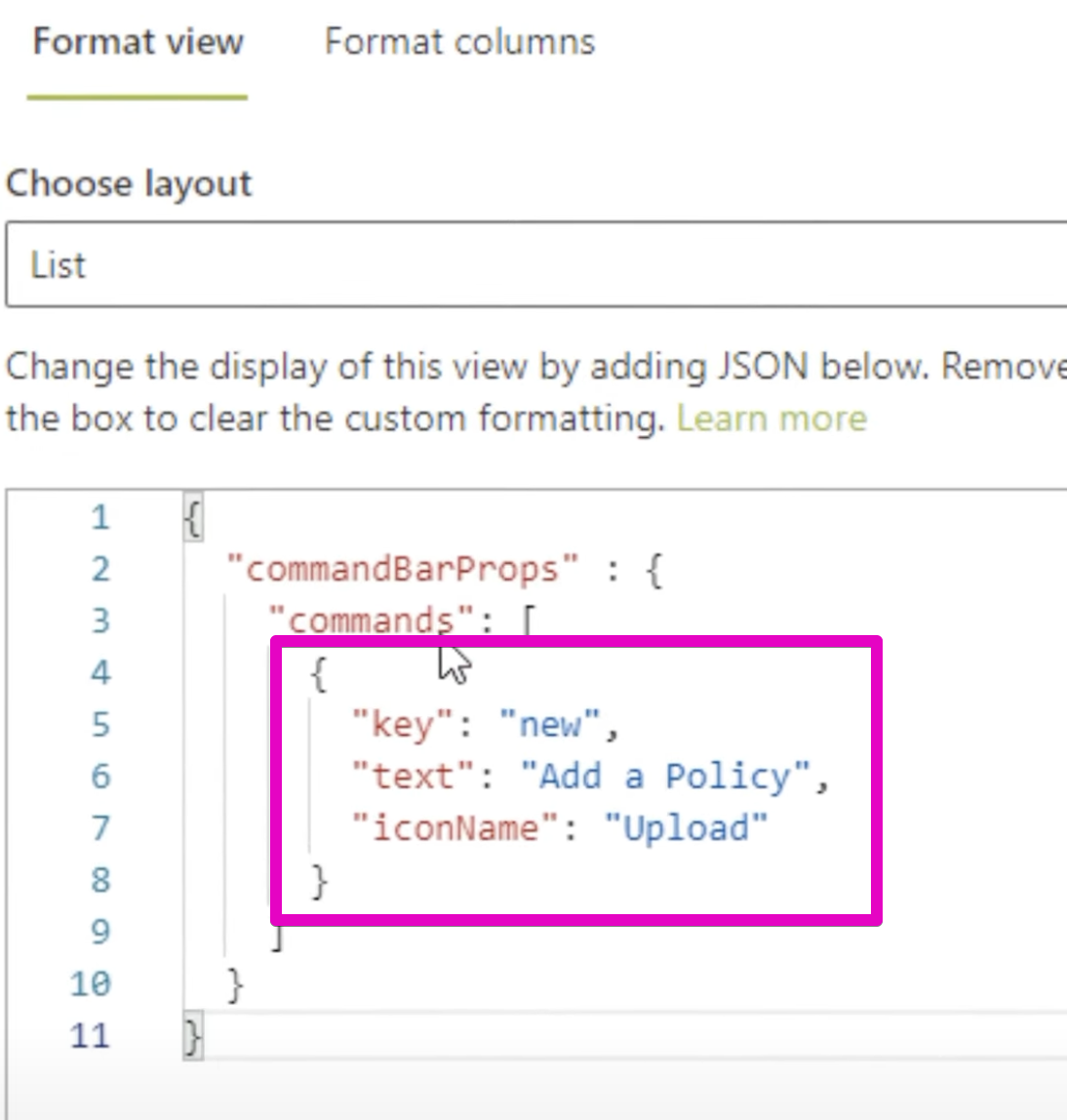
In risual Consulting, they have established a custom 'New' menu within their document library, which stores their templates. When creating a new document, various document types become accessible, each linked to its unique template. To create such a system, a site owner is required to reactivate the 'Edit New' menu option, adjust the items as necessary, then incorporate new templates onto the list.
The process for adding new templates is straightforward and yet interestingly, it remains unclear as to where SharePoint saves these templates. The reason is that these newly added templates do not reflect on the document list within the library. On reflection, the author contemplates the removal of this feature from their team site. The reasoning lies in the fact that new documents get tagged as 'Document1', 'Document2', and so forth within the document library, taking into consideration that the platform already follows a more accurate naming schema.
Despite this, it serves as a very practical feature that's worth mentioning. To customize your navigation on SharePoint, visit here for more information.
Exploring SharePoint Online
At a more general level, SharePoint's collaboration and document management functionalities rank it as a notable platform in our expanding digital universe. It continues to evolve, pushing boundaries around content collaboration, management, and sharing. Companies are progressively turning to the office tech to improve efficiency, streamline processes, support remote work, and more.
Although it might seem challenging to navigate at first, like any technology, once mastered, SharePoint can significantly contribute to business operations. It enables organization-wide collaboration, information sharing, content management, and even web development.
Therefore, maintaining SharePoint's updated versions plays an important part in leveraging these benefits, as the video tutorial highlights. Furthermore, as many businesses move operations online, tools like this will continue to be instrumental in shaping the future of work.
How to change the new button on you other way for SharePoint Library
The intricacies of managing a SharePoint Online library can be intimidating, but fear not. In this article, we will take a step-by-step approach to understanding the functionalities of this platform, focusing on the 'New' button in the library. This guide is designed to put you at ease while also ensuring that you fully comprehend the features available.
By default, Microsoft's records management platform usually has certain stereotypes attached to it. This is primarily because the majority of users rely on outdated versions, fail to give it a personalized touch, or aren't up-to-date with the platform. We assure you, once you learn to navigate SharePoint Online thoroughly, it's an indispensable tool.
SharePoint is a vital component of Office 365 and forms an integral part of Microsoft Teams and OneDrive for Business. Embracing the richness of its features could make professional life not just easier but more organized.
One such feature, for instance, is customizing the 'New' menu option on the document library with templates. This customized menu allows you to decide what document type to create. All you need to do is simply re-order or select items under the 'Edit New' menu and there you go—you have a personalized SharePoint Online library.
Adding templates to the library list is as easy as clicking 'Add template'. It's important to note that these templates might not be visible under the library document list. Instead, they are stored in a distinct location, boosting the efficiency of the platform.
As this feature leads to the creation of new documents under names like Document1, Document2, and so forth, it might work against your naming convention rules. However, the custom feature still remains quite a handy tool.
For additional resources to help with navigation through Sharepoint's complex terrain, we recommend visiting Microsoft's website. The customization of navigation in the platform is comprehensively explained there.
Keep in mind that this is a tech resource reworked from an article that was initially published at markwilson.it. SharePoint Online's features are robust and dynamic – understanding them is your gateway to a seamless workflow. So, dive in and make the most of this amazing platform.
Keywords
SharePoint Library, Change New Button, Customize SharePoint, SharePoint Customization, SharePoint Button Update, SharePoint Tutorial, SharePoint Guide, New Button Modification, SharePoint Button Change, SharePoint Techniques