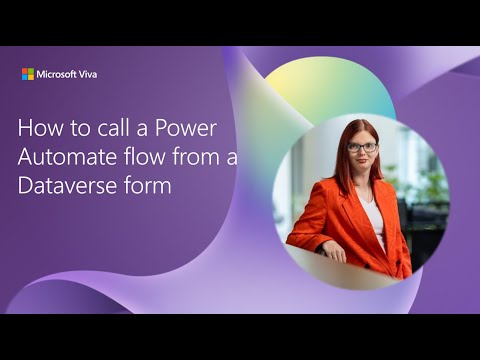
Power Pages
Feb 6, 2025 7:14 PM
Power Pages: Trigger Power Automate Flows from Dataverse Forms
by HubSite 365 about Microsoft
Software Development Redmond, Washington
Power Automate, Dataverse, Power Pages, Microsoft 365, Power Platform
Key insights
- Integration of Power Automate and Dataverse: The video demonstrates how to seamlessly integrate Power Automate flows with Dataverse forms, enhancing automation and interactivity within apps.
- Triggering Flows in Model-Driven Apps: Users can trigger a flow using a command button by creating a Power Automate flow with the "When a row is selected" trigger in Microsoft Dataverse.
- JavaScript Button for Flow Control: For more control, users can call a flow from a JavaScript button in a Dataverse form. This involves creating an HTTP-triggered flow and using JavaScript to send requests.
- Canvas App Integration: In Canvas Apps, users can trigger flows through the Power Automate connector by utilizing the PowerApps trigger to start the flow directly from the app interface.
- Choosing the Right Method: Model-Driven Apps benefit from "When a row is selected" or JavaScript buttons, while Canvas Apps are suited for using the Power Automate connector. HTTP triggers are ideal for API integration.
Introduction to Power Automate and Dataverse Integration
Power Automate and Dataverse are two powerful tools within the Microsoft ecosystem that enable users to automate workflows and manage data effectively. In a recent YouTube video presented by Nathalie Leenders, the seamless integration between Power Automate and Dataverse forms is demonstrated. This integration allows users to enhance automation and interactivity directly within their applications. The video is part of the Power Platform community call, showcasing how users can call a Power Automate flow from a Power Pages form in Power Pages. This article will delve into the methods discussed in the video, exploring the benefits and challenges associated with each approach.Using a Power Automate Flow Button in Model-Driven Apps
One of the methods highlighted in the video involves using a Power Automate flow button within a Model-Driven App. This approach is particularly useful for users who want to trigger a flow using a command button in their Dataverse applications.- Create a Power Automate Flow: Start by navigating to Power Automate and selecting the option to create an instant cloud flow. Choose "When a row is selected" as the trigger, ensuring it is configured for the appropriate Dataverse table.
- Add Actions to Your Flow: Define the necessary actions, such as sending emails, updating records, or calling APIs, to achieve the desired automation.
- Save and Test the Flow: Once the flow is configured, save and test it by manually triggering the flow to ensure it operates correctly.
- Add the Flow to a Dataverse Form: Use the Model-Driven App Designer to navigate to the table form where the flow will be added. Utilize the "Flow" button in the command bar or add a custom button via Power Apps Command Designer.
Calling a Flow from a JavaScript Button in a Form
For users who require more control over their automation processes, calling a flow from a JavaScript button in a Dataverse form is a viable option. This method involves several steps that allow for precise customization.- Create a Power Automate Flow with an HTTP Trigger: Begin by creating an instant cloud flow in Power Automate using the "When an HTTP request is received" trigger. Configure the request to accept JSON input.
- Copy the Flow’s HTTP URL: After saving the flow, copy the HTTP POST URL from the trigger to use in your JavaScript function.
- Write a JavaScript Function in Dataverse Form: Open the Dataverse form in Power Apps and add JavaScript code to call the flow. The function should send a POST request to the flow's URL with the necessary data.
- Attach the Script to a Button: Create a custom button on the form and assign the JavaScript function to execute when the button is clicked.
Using a PowerApps (Canvas App) Button
Another method discussed in the video involves using a Power Apps button in a Canvas App to trigger a Power Automate flow. This method leverages the Power Automate connector, providing a seamless way to initiate workflows from within a Canvas App.- Create a Power Automate Flow: Use the PowerApps trigger to start the flow, ensuring it is configured to handle the required data from the Canvas App.
- Call the Flow in PowerApps: Implement the following formula in a button within the Canvas App: MyFlow.Run(RecordID).
Choosing the Right Method for Your Needs
With multiple methods available for calling a Power Automate flow from a Dataverse form, selecting the appropriate approach depends on the specific requirements of your application.- For Model-Driven Apps: Consider using the "When a row is selected" trigger or a JavaScript button for greater control and customization.
- For Canvas Apps: The Power Automate connector provides a straightforward way to trigger flows directly from the app interface.
- For API Integration: The HTTP trigger method offers flexibility for integrating with external systems and services.
Conclusion
The integration of Power Automate and Dataverse forms offers significant opportunities for enhancing automation and interactivity within Microsoft applications. By leveraging the methods discussed in the video, users can streamline workflows and improve the efficiency of their applications. Whether using a flow button in a model-driven app, a JavaScript button in a form, or a PowerApps button in a Canvas App, each approach provides unique benefits and challenges. Ultimately, the choice of method should align with the specific goals and capabilities of your organization, ensuring a successful implementation of automation solutions.

Keywords
Power Automate, Dataverse form, Power Pages integration, call flow tutorial, automate workflows, Microsoft Power Platform, trigger flow from form, Dataverse automation.
HubSite 365 Apps