
Microsoft Copilot
Feb 2, 2025 1:11 PM
How to Build an HR Copilot AI Agent | Step-by-Step, By a Microsoft Engineer
by HubSite 365 about Shervin Shaffie (Collaboration Simplified)
Principal Technical Specialist @ Microsoft | Engineer | YouTuber
HR AI Copilot, Microsoft 365, SharePoint, Copilot Agent Builder, Copilot licensing
Key insights
- HR Copilot AI Agent Creation: Learn how to build an HR Copilot AI Agent using Microsoft’s Copilot Studio, which can handle common HR inquiries efficiently.
- Copilot Studio Access: Open Microsoft Teams, search for “Microsoft Copilot Studio” in the Teams app store, and add it to your environment to begin creating your agent.
- Agent Development: Create a new agent by launching the Copilot Studio app, selecting a managing team, naming the agent (e.g., "HR Support Agent"), and choosing the language.
- Topic Customization: Develop HR-specific topics by adding new topics with trigger phrases and conversation flows. This helps guide users through their inquiries effectively.
- Integration with HR Resources: Link internal HR resources directly within the agent’s responses for topics like “Paid Vacation,” and set up notifications for complex queries like “Extended Leave.”
- Testing and Publishing: Test your agent using built-in features in Copilot Studio. Once satisfied, publish it for organizational use after admin approval through the Teams app store.
Introduction to Building an HR Copilot AI Agent
The world of Human Resources (HR) is rapidly evolving with the integration of Artificial Intelligence (AI). In a recent YouTube video titled "How to Build an HR Copilot AI Agent | Step-by-Step, By a Microsoft Engineer," Shervin Shaffie, a Copilot Principal Technical Specialist at Microsoft, provides a comprehensive guide on creating an HR Copilot AI Agent. This tutorial is designed for HR professionals, IT administrators, and AI enthusiasts eager to enhance their skills in Microsoft 365 Copilot. The video covers essential aspects such as building the agent from scratch, integrating HR knowledge sources, and understanding licensing requirements.Building an HR Copilot Agent from Scratch
Creating an HR Copilot Agent begins with accessing the Microsoft Copilot Studio. This process involves several steps:- Open Teams and navigate to the Teams app store.
- Search for "Microsoft Copilot Studio" and select "Add" to integrate the app into your Teams environment.
- Launch the Copilot Studio app and click on "Start now" from the Home page.
- Choose the team responsible for managing the agent or create a new team if necessary.
- Provide a name for the agent, such as "HR Support Agent," and select the appropriate language.
- Click "Create" to initialize the agent.
Developing HR-Specific Topics
Once the HR Copilot Agent is created, the next step is to develop HR-specific topics. This involves:- Selecting "Topics" from the navigation menu and clicking on "+ New topic."
- Choosing "From blank" and entering a name for the topic, such as "Employee Time Off."
- Providing a relevant description and adding trigger phrases like "How do I request time off?"
- Defining the conversation flow by adding message nodes and question nodes to guide users through their inquiries.
Integrating HR Resources
Integration with HR resources is a critical component of the HR Copilot Agent. For topics such as "Paid Vacation" or "National Holidays," direct links to internal HR resources or detailed information can be provided within the agent's responses. For more complex inquiries, such as "Extended Leave," the agent can be set up to notify HR experts. This is achieved by creating a flow that sends a message to a designated Teams channel where HR personnel can respond. This integration ensures that employees have access to comprehensive HR information and support.Testing and Publishing the HR Copilot Agent
Testing the HR Copilot Agent is an essential step to ensure its effectiveness. The built-in test chat feature in Copilot Studio allows for simulating interactions. By entering various employee queries, organizations can verify that the agent responds appropriately and follows the designed conversation paths. Once satisfied with the agent's performance, it can be published and shared with the organization. This involves navigating to the "Publish" section, clicking "Publish," and submitting the agent for admin approval. Upon approval, employees can access the agent through the Teams app store under the "Built for your org" section.Challenges and Considerations
While building an HR Copilot AI Agent offers numerous benefits, there are challenges and considerations to keep in mind. One of the primary challenges is ensuring data privacy and security. Organizations must implement robust measures to protect sensitive HR information. Additionally, balancing automation with human intervention is crucial. While AI can handle routine inquiries, complex issues may require human expertise. Furthermore, organizations must consider licensing requirements and the potential costs associated with implementing AI solutions. By carefully weighing these factors, businesses can successfully integrate AI into their HR processes.Conclusion
In conclusion, the YouTube video by Shervin Shaffie provides a valuable resource for those interested in building an HR Copilot AI Agent. By following the step-by-step guide, organizations can enhance their HR operations and stay ahead in the world of AI-powered solutions. From creating the agent to integrating HR resources and testing its functionality, each step is crucial for success. However, it is essential to address challenges such as data privacy and the balance between automation and human intervention. With careful planning and consideration, businesses can leverage AI to transform their HR processes and achieve significant returns on investment.
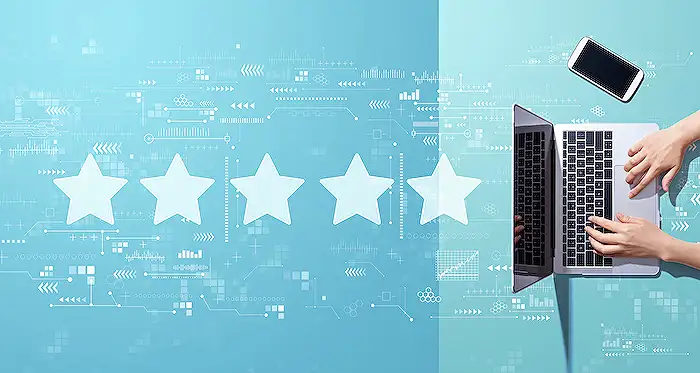
Keywords
HR Copilot AI Agent Microsoft Engineer Step-by-Step Guide Build HR AI Assistant Create HR AI Tool Develop HR Copilot Bot Design HR Automation System
HubSite 365 Apps