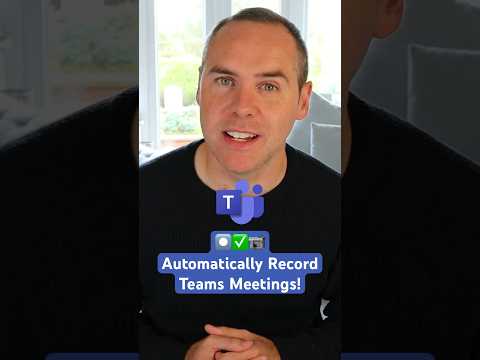
How to Automatic Recording of Microsoft Teams Meetings
Helping you and your company achieve more in Microsoft 365
Master the art of recording Microsoft Teams meetings automatically. Stay compliant and handle sensitive information securely.
Microsoft Teams is designed to allow seamless recording for meeting participants. In particular, the video by author Scott Brant provides insights on how to automatically record these meetings. However, there are regulations surrounding how these recordings are used, thanks to compliance requirements.
Meeting organizers and administrators have several options available to manage recordings in a compliant manner. Both the admin and the meeting organizer have control over certain features. The admin, for instance, can determine whether meeting recording is enabled overall. They can also manage who can record meetings.

Meanwhile, the organizer has the power to decide if meetings will be recorded automatically. The organizer typically makes this decision while setting up the meeting. However, if there are types of meetings that always need to be recorded, you can enforce auto-recording using meeting templates or sensitivity labels.
Microsoft provides two options for who can record a meeting. They include 'Organizers and co-organizers' and 'Organizers and presenters'. Often, this choice is made by the meeting organizer during the meeting set-up process. There are methods, such as using a meeting template or sensitivity label, to ensure limit recording ability to only organizers.
If there's a need to restrict meetings from being recorded entirely, one must configure the Meeting recording policy within the Microsoft Teams admin center. This setting only applies to people or groups specified, and cannot be implemented via a meeting template or sensitivity label.
The lifecycle of a recording is also crucial to consider. By default, recordings are deleted after 120 days. This is a setting that can be configured using multiple policies in the Microsof admin center. If there are any compliance requirements surrounding the retention period or deletion of meeting recordings, it's advisable to store them in a SharePoint library where Microsoft Purview retention policies can be applied.
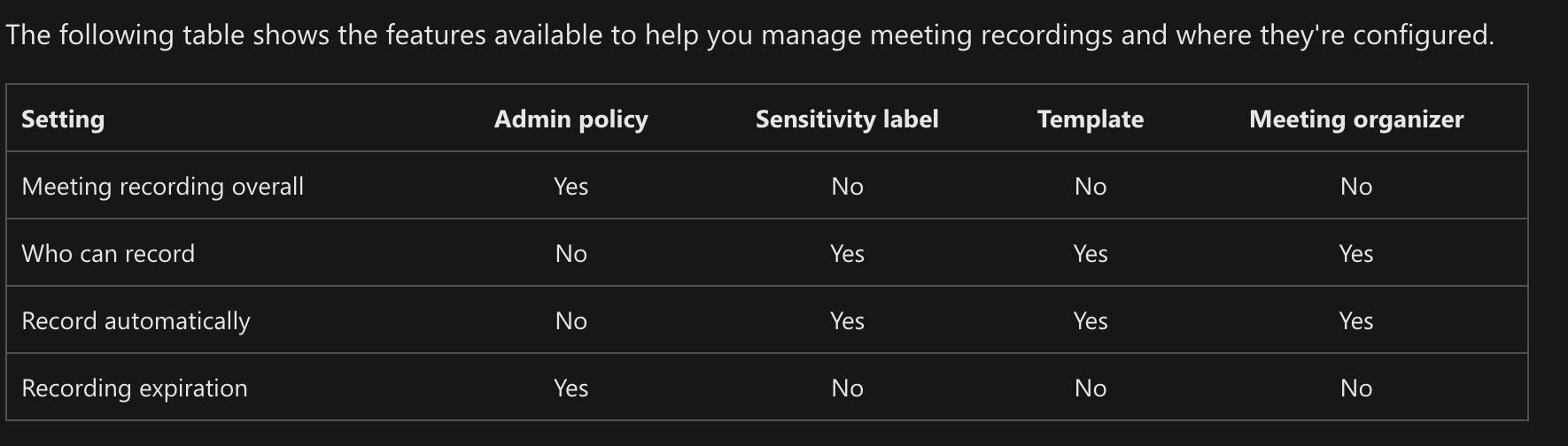
Meeting participants who record the session will have the recording stored in their OneDrive, while channel meetings are stored in the SharePoint site linked with the channel. Meeting recordings are .mp4 files and can be moved or deleted like any other file, but if moved from the original location, the expiration setting will no longer have an effect.
Importance of Recording in Microsoft Teams Meeting
Meeting recordings in Teams are vital for monitoring and reference purposes. They provide a record of what occurred during the meeting, ensuring no important details are missed. The ability to control who can record a meeting and when recordings start is a powerful tool. However, it's necessary to remember that compliance requirements play a significant role, and it's essential to manage these recording options effectively. On the technical side, these recordings are stored as .mp4 files and dealt with as regular files. The hybrid ability of Microsoft to integrate with OneDrive and SharePoint also provides users with more convenience, making the application a powerful collaboration tool.
Read the full article How to Automatically Record Microsoft Teams Meetings
Learn about How to Automatically Record Microsoft Teams Meetings
For anyone wanting to grasp the topic more comprehensively, there are numerous ways to learn about effectively recording Microsoft Teams meetings and using administrative privileges for the same purpose. Firstly, you should consider exploring Microsoft's official documentation. The detailed content provided by Microsoft should answer any queries you have, regardless of the intricacies involved in meeting recording features, control settings, automatic recording, and associated aspects.
Moreover, Microsoft offers many learning resources and training courses tailored towards proper usage of Teams and its several features. These courses allow learners to gain both theoretical and practical understanding of all tools available in Microsoft. Some of the interesting training modules include 'Master Microsoft', 'Microsoft Essential Training', and 'Running Meetings with Microsoft Teams'. These modules cover all functionalities, ranging from basic operations to more nuanced options like meeting recording management.
Instructive YouTube videos also prove to be quite beneficial to understand various features. There are several video tutorials that meticulously guide you through the steps of maneuvering tools and functionalities in Microsoft Teams, like recording meetings, assigning permissions and controlling privacy settings.
Expanding your learning with webinars and podcasts is another wise way to broaden your understanding of Microsoft Teams. These media not only prepare you to master administrative controls over but also keep you updated with the latest features, updates, and security essentials supported by Microsoft that can be leveraged to meet various compliance requirements.
- Explore Microsoft's official documentation
- Enroll for Microsoft's training modules
- Learn through YouTube video tutorials
- Participate in webinars and podcasts
- Manage Microsoft Teams meeting recording options for ...
- Jun 19, 2023 — Automatic recording. Meetings can be set to record automatically when they start. Normally, the meeting organizer makes this choice when they ...
Keywords
Microsoft Teams automatic recording, Teams meetings recording, automatic Teams recording, Microsoft Teams record meetings, automatic recording Teams, Teams meeting auto record, MS Teams auto recording, record Teams meeting, automatic recording Microsoft Teams, Microsoft Teams meeting record.