
Guide: Adding Emojis to Your Microsoft Power Apps
Inject fun & personality into your Microsoft Power Apps with easy-to-add emojis! Illuminate your design & user experiences now.
In this blog post by Craig White, he discussed how to integrate emojis into Power Apps. Emojis, he affectionately pointed out, have been a fun part of our digital interfaces for many years.
White discussed that emojis in Power Apps are text-based. Therefore, users need to interact with text inputs within controls to use them.
The author started by demonstrating how he added a label control to a Power App and selected the text property. He advised removing the existing text, placing the cursor in the fx bar for the Text property, and pressing down the Windows key and the period/full stop button at the same time on their keyboard.
A box would appear, allowing the user to search for and add emojis or other symbols. Because these are text-based, they need to be wrapped in double quotes.
White shared examples of how he started to use emojis on Power Apps, including using them for the Hint Text property on Text Input controls or on button properties. He also cautioned how emojis can render differently, depending on the device used, suggesting to keep this in mind when adding them to your Apps.
Your Emojis-Centric Power Apps
Intriguingly, emojis can be a fun addition to your Power Apps design and user experience. They are text-based within the Power Apps environment and can be added to your canvas apps for a lively and interactive design touch. By utilizing simple keyboard commands, emojis can be included in any text-based input in controls.
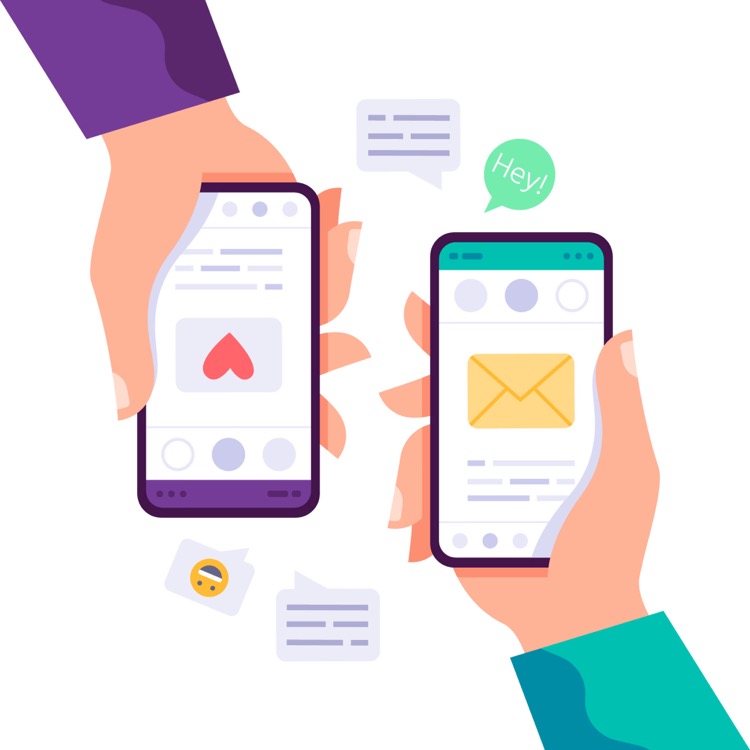
However, it's important to remember that emojis, being text-based entities, must be enclosed in double quotes within the text properties of Power Apps. Also, emojis might appear differently on different devices—an important aspect to remember while infusing them in your apps.
If used creatively, emojis can enhance text input controls like hint text properties, provide better interaction on button properties, and even spice up your drop-down menus or list boxes. After all, a little personality never hurt any app!
Read the full article How To Add Emoji’s To Your Power Apps!
Learn about How To Add Emoji’s To Your Power Apps!
The blog post is a user-friendly guide on how to add emoji's to your Power Apps, enhancing the design and user experience. The text reminds us that Power Apps treats emojis as text-based inputs, which has implications for user interaction and control properties. The article provides a comprehensive walk-through, starting with adding a label control and selecting the Text property. It then guides the reader on how to open the emoji's box and choose symbols. It's essential to wrap the chosen emojis with double quotes, which the author illustrates using examples and images.
- The text emphasizes that emojis can be added to different control properties - for instance, the Hint Text property on Text Input controls can be made visually appealing using a Search emoji.
- Various button properties can also feature emojis, for example, a Floppy Disc emoji on a save button.
- The blog post also mentions that emoji use extends to other controls such as combo boxes, radio controls, and list boxes.
The text concludes with a reminder that emojis can render differently on different devices, which should be considered when integrating into applications.
To delve deeper into this topic, interested readers can explore Microsoft's training courses relating to Power Apps. This platform offers comprehensive learning paths and modules that cover a wide range of topics, including how emojis can be used to enhance application interfaces.
More links on about How To Add Emoji’s To Your Power Apps!
- [Quick Tip] Canvas App | Add Emojis
- Feb 14, 2023 — We can add Emoji to the 'App name' of the App. While creating a new Canvas App, in the 'App name', press Windows Key (🪟) + Dot (.) and pick the ...
- Solved: CHANGE EMOJI - Power Platform Community
- Feb 9, 2022 — Solved: Dear Sir, I would like to use Emoji for my status (like close, in progress, open hold). I tried using per below but does not work.
- Cool ways to add 1000+ Icons & Emojis in power apps
- Oct 30, 2022 — Cool ways to add 1000+ Icons & Emojis in power apps. Play. 0. 0 comments. Copy this post's permalink to the clipboard.
Keywords
Microsoft guru, Microsoft specialist, Microsoft professional, Microsoft adept, Microsoft connoisseur