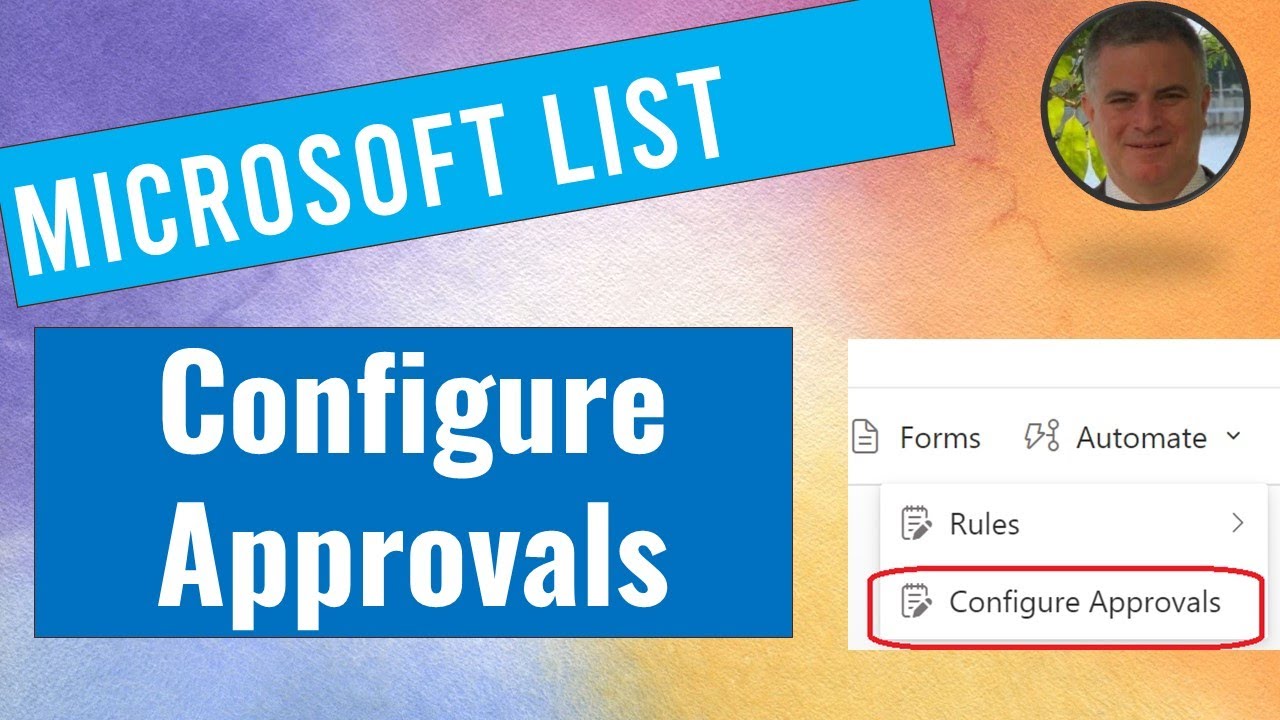Configure SharePoint List Approvals Easily: A Step-by-Step Guide
Unlock SharePoint List Power: Simplify Approvals with Microsofts New Feature
Key insights
- Microsoft SharePoint is now enabling users to configure Approvals for any list directly from the SharePoint Online lists or in the Microsoft Lists app.
- Approvals can be managed and actioned within Microsoft Teams, enhancing collaboration and workflow.
- Disabling the approvals feature will not delete any in-progress approvals; they will remain actionable in Teams.
- Users can now submit items for approval directly within a list, streamlining the approval process.
- Once an item is approved, its status is updated in the list, providing clear visibility of the item's approval state.
SharePoint List Approvals
SharePoint is evolving to meet the needs of its users by integrating more deeply with Microsoft Teams, particularly through the expansion of its Approvals feature. This integration allows for a more collaborative environment, bridging the gap between content management in SharePoint and communication in Teams. The convenience of configuring Approvals directly from a list's Automate dropdown menu streamlines the process, making it more accessible to users who may not be deeply technical.
The ability to action approvals within Teams means that the approval workflow becomes part of a platform many organizations use for their daily communications, ensuring quicker responses and a centralized workflow. Despite the focus on ease of use, Microsoft has designed this feature with flexibility in mind; for example, the option to manually add approvals columns back into views if they've been hidden. This underscores Microsoft's commitment to user autonomy and customization.
The Approvals feature in SharePoint not only simplifies the process of submitting and reviewing items but also updates the status of these items once they’ve been approved. This enhances transparency within projects and tasks, providing all team members with up-to-date information. Overall, SharePoint's enhanced Approvals feature marks another step towards integrating Microsoft's suite of productivity tools, making collaborative work easier and more efficient.
In a recent update from Microsoft, the ability to add approvals to a list has been significantly simplified. Ami Diamond, a recognized Microsoft Most Valuable Professional (MVP), covers this development in an informative you_tube_video. This summary highlights the crucial points discussed by Diamond, focusing on the integration of approvals into SharePoint lists and Microsoft Teams.
Introduction to Enhanced SharePoint Lists
SharePoint Online is evolving with new features to improve user collaboration and efficiency. The latest feature, approvals integration, allows users to configure approvals directly from any SharePoint list or via the Microsoft Lists app. This enhancement is accessible from the "Automate" dropdown in the command bar, making it easier for users to manage approvals within their workspace. This capability underlines Microsoft's commitment to streamlining workflows and simplifying task management on its platforms.
Approvals, once configured, become actionable across Microsoft Teams. This seamless integration ensures that users can handle approvals without switching between apps, thereby boosting productivity. However, it's important to note that disabling the approvals feature will only hide its relevant columns in the list. Any in-progress approvals can still be managed and completed in Teams. Diamond emphasizes that users have the flexibility to re-add approval columns to their views at any time, ensuring that this feature is adaptable to the ever-changing needs of teams and projects.
Executing Approvals in SharePoint Lists
Implementing approvals is straightforward, empowering users to streamline their workflow with minimal setup. After enabling approvals on a SharePoint list, users can create a new list item and submit it for approval directly from the list. This step involves creating an approval request and designating an approver. The request then becomes accessible in the Approvals app within Teams or can be approved right from the SharePoint list. This dual-accessibility nurtures a flexible working environment, accommodating different user preferences for managing approvals.
Once an approver reviews the submission, they can approve the request directly from Teams or within the SharePoint list, updating the status of the list item to reflect its approval. This integrated approach not only makes the approval process more efficient but also ensures that all team members are kept abreast of updates in real-time, fostering a collaborative and transparent work environment.
Benefits and Flexibility of Approvals Integration
The integration of approvals into SharePoint Online lists and Microsoft Teams represents a significant leap forward in making task management more intuitive and less time-consuming. By allowing users to submit and manage approvals within familiar interfaces, Microsoft is minimizing the learning curve and encouraging more efficient collaboration. Diamond's analysis underlines the importance of this feature for teams looking to streamline their operational workflows.
Moreover, the ability to manage approvals from within Teams or directly on a list offers unparalleled flexibility. This flexibility is critical in today's fast-paced work environments, where adaptability can significantly impact productivity and project timelines. Diamond highlights that the continued enhancements in SharePoint and Teams are a testimony to Microsoft's commitment to improving user experience and workflow efficiency.

People also ask
"How to set up approvals in SharePoint lists?"
As an expert in Microsoft technologies, my advice to ensure that items in a SharePoint list are set to require approval is straightforward. It involves tweaking the settings specific to the list in question, thereby enabling an approval process for items submitted or modified. This feature is invaluable in maintaining the integrity and accuracy of the data within your SharePoint environment.
"How do I add an approval button to a SharePoint list?"
To integrate an approval button into a SharePoint list, one must delve into the customization of the list's interface. This process includes altering the actionParams line to align with your specific flow's ID. Further customization can be achieved by adjusting the layout and aesthetics through the CSS in the style section, as well as modifying the icon and text displayed on the button via the txtContent line. By implementing this button, users can effortlessly initiate the approval flow with a simple click, streamlining the approval process significantly.
"How do you set approval status in SharePoint?"
Setting the approval status in SharePoint requires configuring the SharePoint Online - Set approval status action. This action is crucial for managing content approval statuses, providing a clear and efficient way to oversee and update the approval process directly within SharePoint's ecosystem. Such configuration is a fundamental aspect of managing workflows that involve document or item approvals.
"Does SharePoint have approval workflow?"
Indeed, SharePoint offers an Approval workflow, a feature designed to simplify and enhance the efficiency of the content approval process. Leveraging this workflow allows SharePoint users to manage and automate approval requests for content, ensuring that only verified and authorized content is published or becomes visible to the intended audience. This functionality underscores SharePoint's capability to streamline business processes and enhance collaboration within organizations.
Keywords
SharePoint Approvals, Configure SharePoint List Approvals, Add Approvals SharePoint, SharePoint List Approval Process, Setup SharePoint Approvals, SharePoint Approval Workflow, Implementing Approvals in SharePoint, Manage SharePoint List Approvals