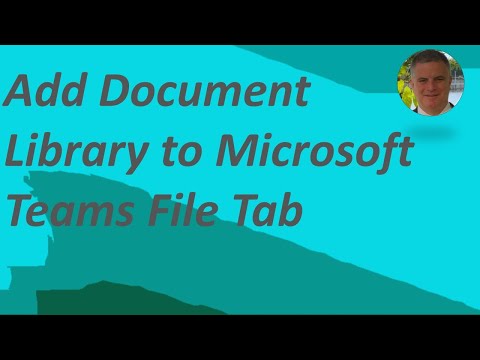
Adding a Document Library to Microsoft Teams Channel Guide
M365 Adoption Lead | 2X Microsoft MVP |Copilot | SharePoint Online | Microsoft Teams |Microsoft 365| at CloudEdge
Boost your efficiency in Microsoft Teams by integrating SharePoint pages, lists & document libraries into a single tab - learn how to do it now!
Utilizing SharePoint and Teams Channels for Effective Collaboration
The YouTube video by Ami Diamond [MVP] explains the process of integrating a document library into the File tab in a Teams Channel. This integration improves accessibility and collaboration, as it enables you to get work done by bringing team resources to one centralized location. For further information, you may visit hubsite365.com
As demonstrated in the video, it is possible to add a tab for a SharePoint page, list, or document library in your communication platform. Such features enhance communication and simplify data sharing within the team. The SharePoint feature lets team members comment, edit lists, and work with shared files conveniently.
Noteworthy features of SharePoint include Pages and Lists which allow for the sharing of information, news, or ideas using multimedia materials and links. The Document Libraries are secure storage platforms where team members can access stored files on any device.
However, for one to use these features, there could be gradual functionality changes introduced to organizations, especially those under the Targeted release program. Consequently, this SharePoint feature's appearance may differ from the detailed documentation of the help articles.
The video also contains useful instructions to add a page, list, or document library from your team site as a tab, provided you are the site owner. The process involves navigating to the channel page on your communication platform, and selecting the '+' option on the tab bar which should be to the right of the channel name. Next, select the SharePoint tab.
You will be presented with a list of existing SharePoint pages and news posts available from your team site. You should select the appropriate content to add as a tab in your communication channel. Saving these settings generates an automated announcement post in your communication channel about the newly added tab.
This process is reiterated for adding a list from your team site or a document library. In case you want to add content from a different SharePoint site, the video guides you to validate the SharePoint URL and verify your access to the page. You will then select the 'Any SharePoint site' radio button, and paste the URL of the page, news post, or list to add as a tab.
If you need more ways to integrate SharePoint content into your communication platforms, or need additional help with other options such as securing your device or browsing training courses, you might want to explore subscription benefits or turn to expert communities that can provide insightful answers and valuable feedback.

Learn about How to add a document library to File tab in Microsoft Teams Channel
In this guide, we endeavor to comprehensively outline steps on creating an additional link to a different document library from the existing File tab of your group discussion channels, commonly referred to as a Teams Channels. This information is largely gathered from explanatory video content shared on YouTube.
Our focus here is on Microsoft Team Channels and how to meaningfully increase its functionality by integrating SharePoint features such as pages, lists, and document libraries. The Team Channels becomes a pivotal hub for team members to efficiently work, communicate, and collaborate.
Here's a quick overview of SharePoint features:
- Pages: These allow you to share news, ideas, images, videos, and links.
- Lists: This is a great convergence point for collaborating on transforming content and data into meaningful information.
- Document libraries: These are secured spaces where files can be stored and are easily accessible by team members on any device.
In some cases, new features might take a while to roll out based on your organization's setup, or if you haven't enabled the option to add a tab in Teams channels, you can reach out to the SharePoint team site owner to secure access.
For the purpose of clarity, the tutorial has been broken down according to specific SharePoint items: 'Pages', 'Lists', and 'Documents Libraries'. These have been detailed in separate sections below:
Adding a Page
Note: You must be a Site owner of the SharePoint site to add site content as a tab in Teams. Follow these steps:
- On Teams, navigate to the desired channel's page. You will find a "+" on the right side of the page, click on it.
- Next, select the 'SharePoint' tab.
- In the Pages tab, you can browse through and select from a list of available SharePoint pages and news articles.
- Choose to automatically generate and post an announcement in the Teams Channel, which notifies your team members about the addition of the tab. This can be easily done by selecting the 'Post to the channel about this tab' checkbox.
- Finally, save changes made by selecting 'Save'.
Adding a List
The steps mentioned in the 'Adding a Page' section apply here as well. The only difference is that in the third step, you would select 'Lists' instead of 'Pages', and choose from available SharePoint lists instead.
Adding a Document Library
Follow the steps in the previous sections. However, in the third step, select 'Document Libraries'. Available document libraries can also be found in the 'Recommended' Section. Make a choice then save your changes.
There’s also a possibility of adding content from a different SharePoint site. Please ensure that the SharePoint URL is valid and that you have requisite access rights. SharePoint does not alter the permissions of the page itself. Team members without permissions to the page will be prompted to request access.
Besides the methods explained above, SharePoint content can be integrated in the Teams Channels in more ways. For instance, you can display team site news in Group Discussion Channels.
In case you require more assistance or want to explore more options, there are several benefits and training courses offered by your subscription that you can check out. You can learn about ways to secure your device, ask questions, leave feedback, or interact with experienced professionals in the communities.
More links on about How to add a document library to File tab in Microsoft Teams Channel
- Add a SharePoint page, list, or document library as a tab in ...
- Add a document library as a tab from your site · 1. In Teams, select the channel page. · 2. Select the SharePoint tab. · 3. Select the Document libraries to see ...
- 2 ways to connect document libraries in Teams
- May 4, 2021 — Option 1: Add a document library as a Tab · In a given channel, click the “+” tab to add a new tab · Choose Document Library · On the next screen, ...
- Change Document Library Associated with Team Channel ...
- May 4, 2023 — Navigate to the Teams channel and click the "Files" tab. 4. Click the three-dot menu at the top of the Files tab. 5. Select "Add cloud storage" ...
Keywords
Microsoft Teams Channel, Adding Document Library, File Tab, Document Upload, Teams File Management, Microsoft Document Library, Teams Channel Customization, Microsoft Teams File Tab, Insert Document Teams, Configure File Tab Teams