
SharePoint Permissions & Best Practices
I help organizations to unlock the power of SharePoint
Master SharePoint Permissions: 10 Must-Know Tips for Secure Collaboration
Key insights
- Manage permissions at the Site level to secure your SharePoint site effectively, avoiding management on a folder basis.
- Utilize the 3 built-in SharePoint Groups for Communication Sites (Visitors, Members, Owners) without creating new groups or using advanced settings.
- For Team Sites, manage permissions via Microsoft 365 Group or rely on SharePoint Site security if necessary.
- Adjust Site Sharing Settings to control how members can share the site with colleagues, preventing unauthorized sharing.
- Manage external sharing settings per site, enabling or disabling as needed for modern collaboration without completely disabling it.
- When necessary, remove users from shared files and folders to maintain appropriate access levels.
- Always assign the minimum permissions necessary for the required site activities, whether reading or editing content.
- Similarly, when sharing files and folders, generate links with the minimum permissions needed, like View Only or Specific People.
- Decide whether to utilize Active Directory Groups or Microsoft 365 Groups for security management, considering IT control versus user management.
- Conduct SharePoint Training to ensure users understand site types, security groups, and sharing link types.
Understanding SharePoint Permissions for Efficient Collaboration
Managing SharePoint permissions is crucial for maintaining the security and efficiency of a SharePoint site. With the right practices, you can ensure that your team collaborates effectively while keeping your data safe. One of the core strategies is to manage permissions at the site level, rather than at the folder level, which is a common practice when moving from file shares. This approach requires a well-thought-out information architecture that supports such management.
Additionally, utilizing the built-in SharePoint Security Groups for Communication Sites and Microsoft 365 Groups for Team Sites can streamline the management process. It's also important to carefully adjust site sharing settings and manage external sharing appropriately to balance collaboration needs with security requirements.
Minimizing permissions to what is necessary helps in preventing unauthorized access while ensuring that users have the access they need to perform their tasks. Making an informed decision between Active Directory Groups and Microsoft 365 Groups can greatly affect how security is managed in your organization. Finally, providing proper SharePoint training to users can make a significant difference in how securely and efficiently your sites are used.
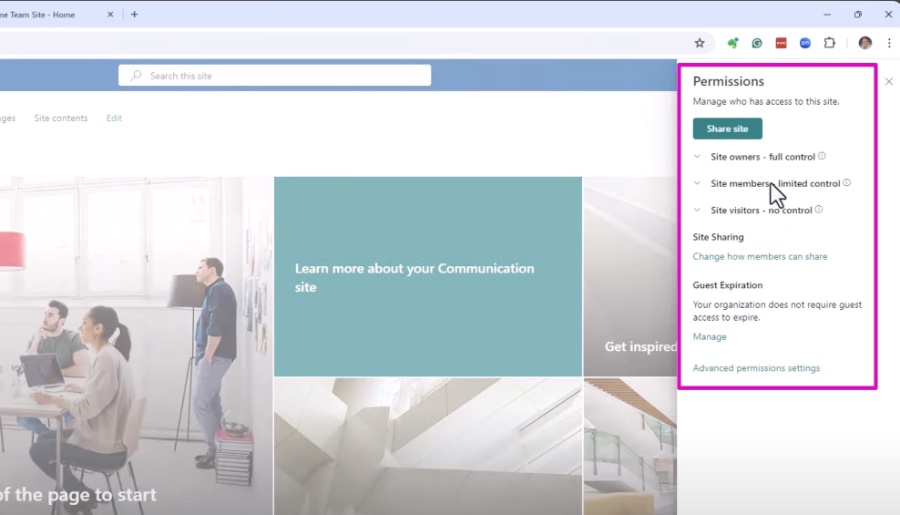
SharePoint Permissions: A Simplified Guide
SharePoint permissions can be complex, but they are crucial for securing your site effectively. This guide breaks down how permissions work in SharePoint and shares best practices for setting up permissions. Managing SharePoint permissions well helps ensure that your site's security is tight and that only the right people have access to the right information.
Key Tips for SharePoint Permission Management
Start by managing permissions at the site level, rather than the folder level, to ensure a robust information architecture. Utilizing the three built-in SharePoint security groups for Communication Sites—Visitors, Members, Owners—is essential for efficient permission management. When dealing with Team Sites, it's advisable to manage permissions through Microsoft 365 Groups or rely on SharePoint Site security as needed.
Adjusting Site Sharing Settings and managing external sharing settings for each site individually are critical for maintaining control over who can access your SharePoint sites. It's also important to be diligent about removing users from shared files and folders periodically to avoid unnecessary access breaches. Furthermore, always granting the minimum permissions necessary, whether assigning permissions to a site or sharing files and folders, ensures users only have access to what they need, nothing more.
Deciding whether to use Active Directory Groups or Microsoft 365 Groups for security management is another significant decision organizations need to make. Each option has its advantages, with AD Groups offering IT-led security control, while Microsoft 365 Groups allow for user-managed security and membership. Finally, conducting proper SharePoint training for your users is indispensable. By understanding the differences between various sites, security groups, and sharing link types, users can navigate SharePoint Online more securely and effectively.
Exploring SharePoint Online Permissions Further
SharePoint Online offers a flexible platform for collaboration and information management in the digital workplace. Understanding and correctly implementing SharePoint permissions is vital to leverage its full potential. Permissions in SharePoint are designed to provide granular control over access to sites, content, and resources, ensuring that sensitive information remains secure while facilitating collaboration.
Permissions in SharePoint are hierarchical, starting at the site collection level and moving down to sites, libraries, lists, and individual items. By carefully planning your site's architecture and permission levels, you can create a well-organized and secure environment. Key to this process is the creation and use of appropriate security groups, and the conscious decision on whether to manage permissions through Active Directory or Microsoft 365 Groups, based on your organizational needs and IT policies.
External sharing features in SharePoint Online enable organizations to collaborate with partners, clients, and other external parties. However, it's important to manage these settings judiciously to avoid unauthorized access. Setting up Site Sharing Settings and adjusting external sharing options for each site as needed provides a balance between security and flexibility.
One common mistake in SharePoint permission management is over-assigning permissions, which can lead to security risks. Applying the principle of least privilege—assigning the minimum necessary permissions—helps mitigate such risks. Regularly reviewing and updating permissions, especially for shared files and folders, ensures that access rights remain current and correct.
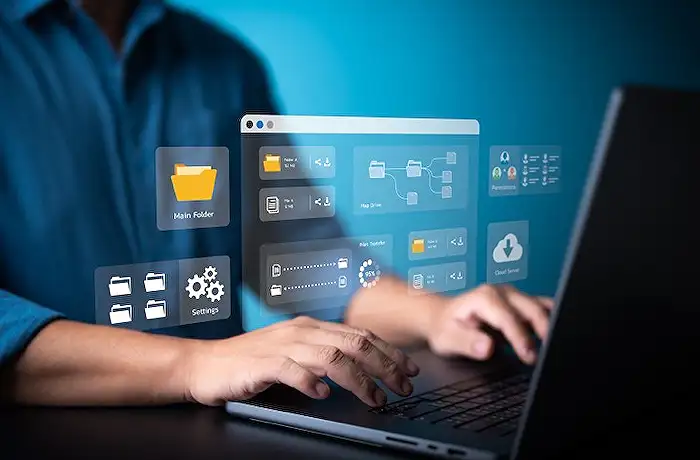
People also ask
What is the best practice for SharePoint permissions?
As a Microsoft expert, I recommend adhering to the Principle of Least Privilege. This means ensuring individuals are granted only the most basic level of permissions required to carry out their tasks. Additionally, leveraging standard default groups is an efficient way to manage access, by assigning users to pre-defined groups like Members, Visitors, and Owners, according to their needs.
How do SharePoint permissions work?
In the SharePoint ecosystem, permissions are typically administered by a site owner who assigns users to various SharePoint groups, such as Visitors. By being part of such a group, users inherit a set level of permissions that dictate what actions they can perform within the site.
What is the preferred method to manage permissions?
From the perspective of a Microsoft expert, the most efficient approach to managing permissions involves the strategic use of groups. By creating specific groups for each distinct role or task within your organization, you can ensure permissions are allocated in a clear and granular manner, streamlining the process and enhancing security.
What are the best practices for SharePoint?
When designing SharePoint Pages, certain best practices should be followed for optimal outcomes. These include ensuring content is visible above the fold to enhance user engagement and minimizing white space to improve page aesthetics. Additionally, it's advisable to utilize text headers for better organization, and consider a layout that includes a 3-column arrangement alongside a vertical column for a structured appearance. It's also crucial to avoid embedding libraries or lists directly into pages to maintain cleaner, more navigable sites.
Keywords
SharePoint Permissions Guide, SharePoint Best Practices, Understanding SharePoint Permissions, SharePoint Permissions Tutorial, SharePoint Access Control, SharePoint Security Settings, Manage SharePoint Permissions, SharePoint Permissions Explained