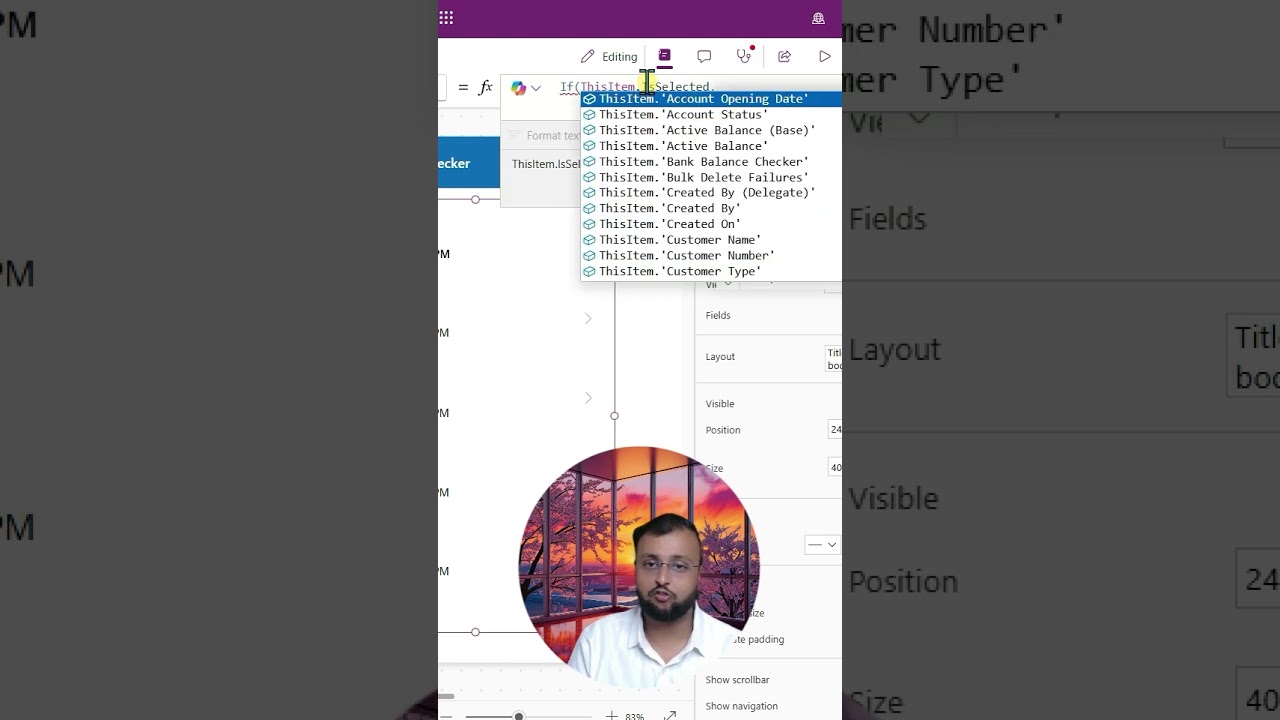Power Apps
May 4, 2025 12:33 PM
Power Apps Tips: Highlight Selected Gallery Items Easily
Power Apps Gallery customization tips: Highlight selected items, boost UI, improve UX with Microsoft Power Apps tools.
Key insights
- Power Apps Gallery lets users display a list of items, such as data from a table or collection, in a visual format.
- You can highlight a selected item in the gallery to make it stand out for easier identification.
- The video demonstrates how to use conditional formatting by changing the background color of the selected item.
- Set the TemplateFill property in the gallery to check if an item is selected and apply a different color when true.
- This feature helps users interact with lists by clearly showing which item is currently chosen or active.
- User experience improves when people can easily see their selection, making Power Apps solutions more intuitive and user-friendly.
Keywords
Power Apps highlight selected item Power Apps gallery selection highlight Microsoft PowerApps gallery highlight Power Apps selected item color change Power Apps gallery customization PowerApps UI enhancement PowerApps user experience improvement
HubSite 365 Apps