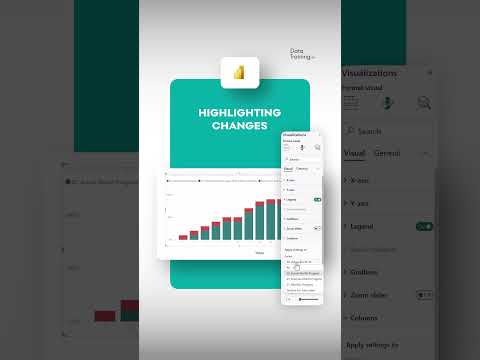
Power BI
Mar 25, 2025 7:05 AM
Power BI Tips: How to Instantly Transform Your Data Visualization with Dynamic Highlights
by HubSite 365 about How to Power BI
Power BI, Power BI Design Transformation Program, Power BI Report Launch, Custom Trainings
Key insights
- Highlighting Changes Dynamically: Power BI's advanced data visualization capabilities involve using interactive visuals to show how data points change over time or through filters. This includes features like slicers, filters, and conditional formatting.
- Enhanced Data Insights: The dynamic highlighting of changes helps users quickly identify trends and anomalies in large datasets, aiding better decision-making processes.
- Interactive Reports: Dynamic visualizations make reports more engaging and user-friendly, facilitating ad-hoc analysis and enhancing user interaction with data.
- Real-Time Monitoring: Power BI allows users to track changes in real-time or historical data, which is essential for project management and performance tracking.
- Slicers and Filters: These tools enable users to apply different conditions to view data from various perspectives, offering a customizable approach to data analysis.
- New Features: Recent updates include the Events Feature for tracking key occurrences, improved conditional formatting based on calculated values, enhanced modeling performance, and the Explore Feature for Copilot Visual Answers to provide more interactive ways of exploring data.
## Highlighting Changes Dynamically in Power BI: Enhancements and Insights Power BI has introduced several dynamic visualization and analysis capabilities that allow users to highlight changes in data effectively. This feature, while not explicitly detailed in recent updates, is part of a broader set of improvements that enhance the interactive and analytical capabilities of Power BI.
Understanding Dynamic Highlighting in Power BI
Power BI's ability to highlight changes dynamically is part of its advanced data visualization capabilities. Essentially, this involves using interactive and dynamic visuals to display how data points change over time or through other filters. Users can leverage various visualizations and features like slicers, filters, and conditional formatting to dynamically display changes in data. Interactive Visuals: The core of dynamic highlighting lies in the interactive visuals that Power BI offers. These visuals allow users to see data transformations in real-time. For instance, when a user applies a filter, the visualizations adjust to reflect the filtered data, thereby highlighting changes instantly. Data Filters and Slicers: Power BI employs slicers and filters as tools to refine data views. These features enable users to apply different conditions and view data from various perspectives. By using slicers, users can dynamically interact with data, making it easier to spot trends and anomalies. Conditional Formatting: Another crucial aspect is conditional formatting. This feature allows users to apply different colors or formats to data based on predefined rules. For example, if sales figures drop below a certain threshold, the data can be highlighted in red, making it immediately noticeable.Advantages of Using Dynamic Highlighting Technology
Dynamic highlighting in Power BI offers several advantages that can significantly enhance data analysis and reporting.- Enhanced Data Insights: Highlighting changes dynamically allows users to quickly identify trends and anomalies in large datasets, improving decision-making. This capability is particularly useful for businesses looking to make data-driven decisions.
- Interactive Reports: Dynamic visualizations make reports more engaging and user-friendly, facilitating ad-hoc analysis. Users can explore data in a more intuitive manner, which enhances the overall user experience.
- Real-Time Monitoring: Users can track changes in real-time or historical data, which is critical for managing projects or tracking performance metrics. This feature is invaluable for industries that require constant data monitoring, such as finance and logistics.
The Basics of Power BI's Dynamic Highlighting Technology
Understanding the basic elements of Power BI's dynamic highlighting technology is essential for leveraging its full potential. Visualizations: Power BI offers a variety of visualizations such as charts, tables, and matrices where changes can be highlighted dynamically. These visualizations serve as the foundation for displaying data transformations effectively. Slicers and Filters: These tools are integral to Power BI's dynamic capabilities. They allow users to apply different conditions and view data from various perspectives. By using slicers and filters, users can tailor their data views to focus on specific areas of interest. Conditional Formatting: This feature can highlight changes by applying different colors or formats to data based on predefined rules. Conditional formatting is a powerful tool for drawing attention to significant data changes, ensuring that important information is not overlooked.Exploring New Features and Approaches in Power BI
In the latest Power BI updates, several features enhance the ability to analyze and visualize data dynamically. Events Feature: This new addition allows tracking and analyzing key occurrences in data. By identifying and highlighting events, users can gain deeper insights into their data, enabling more informed decision-making. Conditional Formatting for Visual Calculations: Power BI now supports dynamic formatting based on calculated values within visualizations. This feature enhances the flexibility of data presentation, allowing users to customize visuals according to their specific needs. Improved Modeling Performance: Enhancements in modeling performance improve the speed and efficiency of making changes to semantic models. This improvement is crucial for users who work with complex data sets and require swift adjustments. Explore Feature for Copilot Visual Answers: The explore feature provides more interactive ways to explore data, making dynamic analysis more accessible. This addition empowers users to delve deeper into their data, uncovering insights that might otherwise remain hidden.Challenges and Tradeoffs in Implementing Dynamic Highlighting
While dynamic highlighting in Power BI offers numerous benefits, there are challenges and tradeoffs associated with its implementation. Complexity vs. Usability: One of the main challenges is balancing complexity with usability. As Power BI introduces more advanced features, users may find it challenging to navigate and utilize all available tools effectively. Therefore, it's essential to provide adequate training and support to ensure users can maximize the technology's potential. Data Overload: With dynamic highlighting, there's a risk of data overload, where users are presented with too much information at once. To mitigate this, it's crucial to design reports and dashboards that prioritize clarity and focus on key insights. Performance Considerations: Implementing dynamic features can impact system performance, especially with large datasets. Users must consider the tradeoffs between real-time data processing and system efficiency, ensuring that their Power BI setup is optimized for their specific requirements. In conclusion, Power BI's dynamic highlighting capabilities offer significant advantages for data visualization and analysis. By understanding the technology's basics, exploring new features, and addressing associated challenges, users can leverage these tools to gain deeper insights and make more informed decisions. As Power BI continues to evolve, staying informed about updates and best practices will be key to maximizing its potential.

Keywords
Power BI dynamic changes highlight Power BI updates real-time Power BI visualization tips Power BI dashboard enhancements interactive Power BI features data analytics with Power BI advanced Power BI techniques
HubSite 365 Apps