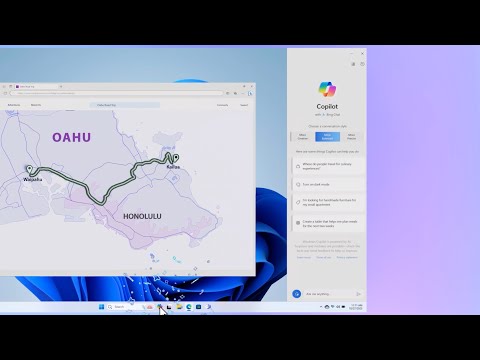
Boost Windows 11 Efficiency: Master Copilot Now
Unlock Next-Level Productivity: Explore Copilot in Windows 11 Today!
Key insights
- Copilot is an AI-powered assistant integrated directly into Windows 11, designed to increase productivity and enhance user experience by providing answers, insights, and task assistance.
- Instant Answers and Information: Copilot can quickly provide clear answers to questions and assist with tasks directly within Windows 11, negating the need for endless web searches.
- Enhanced Creativity and Ideation: Copilot serves as a creative tool, offering assistance in generating text formats like emails or poems, and even brainstorming ideas for projects.
- Accessing Copilot is straightforward through the taskbar, a keyboard shortcut (Windows logo key + C), or a dedicated Copilot key on new keyboards, with customization in chat tones for personalized interaction.
- While Copilot is a powerful tool, users should fact-check critical information and be aware of its limitations, as it's continuously learning and improving based on user feedback.
Exploring the Capabilities of Copilot in Windows 11
Windows 11 continues to push the boundaries of productivity and user experience with the introduction of Copilot, an AI-powered assistant deeply integrated into the operating system. Copilot represents a significant leap forward in how users interact with their computers, offering immediate answers, aiding in a wide range of tasks, and serving as a platform for creativity and ideation. The ability to access Copilot directly from the taskbar or through a simple keyboard shortcut demonstrates Microsoft's commitment to seamless integration and user accessibility. Furthermore, with the option to customize the interaction through different chat tones, Copilot offers a personalized experience that caters to the varied preferences of users. Despite its impressive capabilities, it's important to approach Copilot with a level of discernment, understanding its limitations and the importance of fact-checking. As Copilot continues to evolve and learn from user interactions, it is poised to redefine the future of productivity in Windows 11, offering a glimpse into the potential of AI-powered assistance within operating systems.
Discover the future of AI with Microsoft Copilot in Windows 11. This revolutionary feature is designed to enhance your productivity and improve your user experience by providing instant answers and streamlined workflow. With Copilot, say goodbye to endless research and hello to efficient computing.
Copilot, your AI-powered assistant, is built directly into Windows 11, ready to provide insights, simplify tasks, and answer any questions. Whether it's adjusting sound settings or finding the capital of France, Copilot delivers concise answers instantly. This tool transforms how users interact with their computers, making it an indispensable part of the Windows 11 experience.
Not only does Copilot offer instant information retrieval, but it also assists with tasks, boosts creativity, and provides context-aware intelligence. From changing settings, finding files, or opening apps, to generating text formats and brainstorming ideas, Copilot is designed to be your go-to digital helper, seamlessly integrating with Microsoft Edge for an enhanced browsing experience.
Accessing and utilizing Copilot is effortless. Users can find the Copilot icon in their taskbar, use a dedicated keyboard shortcut (Windows logo key + C), or even use a dedicated Copilot key on compatible keyboards. With these easy access points, Copilot is readily available to streamline your Windows 11 experience.
Copilot offers customizable chat tones to suit your preferences—choose from Precise, Balanced, or Creative responses. This personalization ensures that Copilot's assistance aligns with your desired level of detail and creativity, making your interactions as efficient or imaginative as needed.
While Copilot aims to provide accurate and helpful assistance, it's crucial to remember to fact-check critical information. Understand that as an AI, Copilot is continuously learning and may sometimes provide incorrect or incomplete responses. Your feedback is valuable in improving its accuracy and effectiveness.
Microsoft Copilot in Windows 11 represents a significant advancement in computing, integrating AI assistance directly into the operating system. This feature not only sets a new standard for productivity and efficiency but also introduces an era of intelligent user experience. Copilot is a bold step towards a smarter, more intuitive interaction with technology.
Exploring the Potential of AI in Windows 11 with Microsoft Copilot
Microsoft Copilot isn't just a feature; it's a paradigm shift in how we interact with our computers. By embedding advanced AI directly into Windows 11, it offers a glimpse into the future of personal computing, where AI assistants handle a myriad of tasks swiftly and efficiently. This integration enables users to focus more on creative and complex tasks by offloading routine inquiries and operations to a digital helper.
The importance of Copilot stretches beyond simple convenience. It represents a significant move towards creating a more accessible and intuitive computing environment for users of all skill levels. With Copilot, users can uncover features and functionalities of Windows 11 they might not have been aware of, thanks to its instant, context-aware assistance.
Moreover, Microsoft's continuous improvement approach to Copilot, driven by user feedback and AI advancements, indicates a commitment to pushing the boundaries of what's possible with technology. As users interact with Copilot, they're not just beneficiaries of AI assistance but also contributors to its evolution.
In an era where efficiency and productivity are paramount, Copilot stands out as a beacon of innovation. It encapsulates Microsoft's vision of a future where technology and AI collaborate closely to augment human capabilities, making our interactions with computers smoother, more natural, and inherently more human.
As we look towards the future, the potential for Microsoft Copilot and similar technologies to transform our digital lives is vast. From personal computing to professional environments, the impact of seamlessly integrated AI will be felt across all facets of technology use, enhancing our capacity to achieve more with less effort and transforming the very fabric of our digital experiences.

People also ask
How do I use copilot in Windows 11?
To employ Copilot within Windows, one simply needs to either click on the Copilot icon located on the taskbar or utilize the Windows logo key coupled with 'C' for a swift launch. Additionally, for those keyboards equipped with a dedicated Copilot key, its activation can also initiate Copilot within Windows.How do you ask questions on Microsoft Copilot?
To pose inquiries using Microsoft Copilot, navigate to the Copilot side pane and click on the sparkle icon, followed by selecting 'Ask questions > What's newly assigned to me?', and then press 'Enter'.Does Copilot have a desktop app?
Currently, the Copilot feature within Windows (presently in preview) is made available in a selective variety of global markets, with plans for a broader rollout scoped out over time. It's noteworthy that Copilot's operability on Windows 10 is constrained and is subject to certain system prerequisites.How do I remove Copilot from Windows 11?
Instructions for the removal of Copilot from the Taskbar in Windows 11 involve a specific process that has been outlined for users.Keywords
Windows 11 Copilot features, Copilot Windows 11 help, Windows 11 Copilot guide, Copilot assistance Windows 11, Windows 11 Copilot support, Using Copilot in Windows 11, Windows 11 Copilot tutorial, Copilot in Windows 11 tips