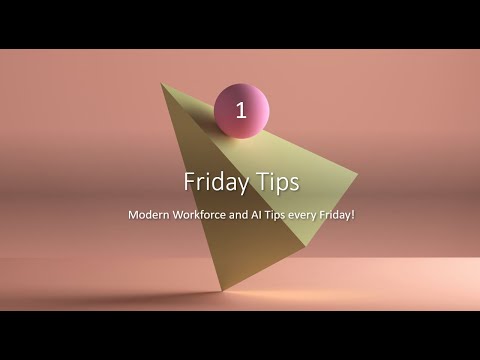
Boost Productivity: How to Save Teams Chats to OneNote
Boost Productivity: Learn to Save Teams Chats to OneNote in Under 15 Minutes!
Key insights
- Learn how to save Teams chats to OneNote for better organization.
- Creating a messaging extension in Teams can be done in less than 15 minutes.
- This setup significantly enhances efficiency by making information retrieval easier.
- Structured approach helps in managing and remembering important details from workforce chats.
- Demonstrated by @ArtsyPowerApper, highlighting practical, quick tech solutions.
About Saving Teams Chats to OneNote
Integrating Microsoft Teams with OneNote presents a seamless approach to organize and retrieve information from team chats efficiently. This method, showcased by @ArtsyPowerApper, involves creating a custom messaging extension in Microsoft Teams. The process, taking less than 15 minutes, is straightforward yet powerful, tailored for both tech-savvy users and novices. By directing chat details directly to OneNote, users can enjoy a structured format that significantly aids in the organization and tracking of important conversations and data within the workspace, enhancing productivity and minimizing the time spent searching for past communications.
Friday Tips #1: Efficiently Saving Teams Chats into OneNote
In an engaging YouTube video presented by Audrie Gordon, the potential of Teams as a collaborative tool is explored, particularly focusing on how users can enhance their productivity by integrating Teams with Microsoft's notebook tool, OneNote. Audrie demonstrates a convenient method for users to save their Teams chats directly into OneNote. This functionality proves to be a game changer for organizing and retrieving information quickly.
Using a simple step-by-step tutorial, Audrie, under her tag @ArtsyPowerAppper, shows the process of setting up a custom messaging extension within Teams. This setup, which roughly takes less than 15 minutes, ensures that all essential chats are automatically stored and easily accessible in OneNote. The guide targets both new and seasoned users by providing clear, straightforward instructions.
The utility of this integration lies in its ability to save time and enhance organizational effectiveness. For individuals who value structured information management, this integration allows them to capture, store, and categorize information from Teams discussions without manual input. Audrie emphasizes how this setup not only saves time initially but also simplifies the process of finding specific discussions or topics later on.
- Saving Time: Integrating Teams with OneNote reduces the need for manual note-taking.
- Organizational Efficiency: Automates the storage of critical information in an accessible format.
- Improved Information Retrieval: Simplifies the process of searching for specific discussions or topics.
To conclude, Audrie's video serves as a practical guide that encourages Teams users to leverage OneNote for better information management and efficiency. This integration technique exemplifies how the convergence of different software applications can significantly boost productivity and ensure a more organized digital workspace. Audrie invites viewers to adopt this simple yet effective strategy to enhance their daily workflow. She ends the session with a cheerful note, encouraging viewers to try this setup themselves to witness its benefits firsthand.
Explore More about Teams-OneNote Integration
Effective collaboration in the workplace isn't just about communication, but also about how smoothly and effectively teams can manage shared data. Integrating Teams with OneNote offers countless possibilities for enhanced productivity, allowing workers to centralize information from various discussion threads into a single, organized notebook. This technique minimizes time spent on searching for information and maximizes the efficiency of recalling pertinent details. Whether you're working remotely or in-office, this method allows seamless transition of information, fostering a fully integrated digital workspace. Further exploration of these integrated functionalities could potentially unlock new productivity levels for individuals and teams in diverse sectors.
Microsoft 365 Compute Developer Tools Teams Planner

People also ask
## Questions and Answers about Microsoft 365"How to be more productive on Fridays?"
Begin your day early, stick to your established morning routine, and ensure you're at your desk punctually. Maintaining uniformity in your morning start times, even on Fridays, helps the next eight hours unfold smoothly like a typical workday. Initially, avoid embarking on highly demanding tasks.
"What should I do Good Friday?"
Good Friday is marked by various observances among Christians. Many participate in church services which contemplate the sufferings and crucifixion of Jesus. Traditions could include abstaining from meat, joining in special processions, or engaging in meditative practices like the Stations of the Cross.
"What is Good Friday routine?"
Good Friday is commonly observed through fasting and abstaining from certain foods as acts of penitence and a display of solidarity with the sufferings of Jesus. Another prominent observance is the Veneration of the Cross, where believers express their reverence and devotion by kissing or touching the cross.
"What is good on a Friday?"
For an enjoyable Friday night, consider these activities: Watch a movie or catch up on a TV series, organize a game night with friends, indulge in a home spa session, create a new look with a makeover, prepare a special meal, enjoy a dessert or cocktail, delve into a good book, or embark on a new hobby.
Keywords
Friday Tips, Saving Teams Chats, Teams to OneNote, Efficiency Tips, Productivity Hacks, Microsoft Teams Tips, OneNote Integration, Workflow Optimization