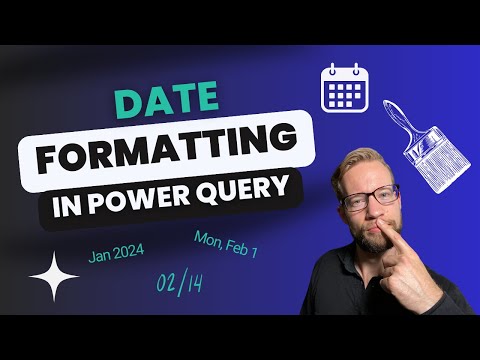
Power Query M Guide: Custom Date Formatting Strings
Effortlessly Master Power Query M Date Formatting with Custom Strings!
Key insights
- Formatting Dates with Custom Format Strings in Power Query M allows for more efficient date presentation than manual extraction and recombination.
- The Date.ToText function can utilize custom format strings to achieve desired date formats.
- To format dates in Power Query M, define the date in M language, for example, myDate = #date(2024, 1, 31).
- A common but inefficient approach to date formatting involves **breaking down the date** into year, month, and day, then reassembling it.
- Custom format strings offer a powerful and efficient tool for presenting dates in specified formats within Power Query M, streamlining data management tasks.
Date Formatting in Power Query M
Power Query M, the data mashup and transformation tool in Microsoft’s Power Query, offers developers and analysts a rich set of features for manipulating date values. One of the more advanced, yet essential capabilities is the ability to format dates efficiently. This not only makes the presentation of dates more flexible but also addresses various locale-specific requirements. The Date.ToText function is central to this process, allowing users to easily convert date and time values into text using custom format strings. This method eliminates the need for tedious, manual workarounds such as breaking dates into components and reassembling them.
Exploring Date Formatting in Power Query M with Custom Format Strings
Date formatting plays a crucial role in data preparation and analysis, especially when working with Microsoft's Power Query M language. A frequent task many encounter is the need to present dates in a format different from M's default. This can often lead to a time-consuming process of manually extracting and reassembling date components.
The blog post by "BI Gorilla" introduces a more efficient solution using the Date.ToText function. This function allows for the application of custom format strings to dates, significantly simplifying the process.
Understanding the Date.ToText Function
To demonstrate the utility of Date.ToText, an example with the specific date of January 31, 2024, is used. The piece elaborates on defining this date in M language and then transforming it into various formats without the hassle of manually handling each date component.
By replacing the naive approach of breaking down and reassembling dates, the Date.ToText function streamlines data formatting. This not only saves time but also reduces the potential for errors that come with handling date components individually.
The blog emphasizes the flexibility and efficiency of using custom format strings. These strings guide the function in converting dates into desired text formats effortlessly.
Moving Beyond the Naive Approach
The initial part of the text illustrates what it calls a 'naive approach' to date formatting – manually extracting the year, month, and day from a date, and combining them back into a string. This method, while straightforward, is inefficient and cumbersome, especially for larger datasets or more complex date transformations.
This transition to using the Date.ToText function marks a significant improvement in handling dates within Power Query M. The ability to apply custom format strings opens up a wide range of possibilities for presenting date information precisely as needed, catering to various regional formats and specific data presentation requirements.
Ultimately, the blog post from "BI Gorilla" serves as a practical guide for those looking to refine their date formatting techniques in Power Query M. It underscores the importance of efficient data manipulation practices and the benefits of leveraging built-in functions like Date.ToText for custom formatting needs.
Insight on Date Formatting in Data Analysis
Date formatting is a fundamental task in data analysis, affecting how data is interpreted, compared, and presented. In environments like Power Query M, where data preparation and transformation are key, mastering date formatting techniques is essential.
Custom format strings, as discussed in the BI Gorilla blog post, provide analysts with the tools to tailor date presentations according to specific project needs or regional standards. This flexibility ensures that regardless of the source or destination of data, dates can be displayed in a way that is both meaningful and consistent.
Keywords
Power Query M Date Formatting, Custom Format Strings Power Query, Date Manipulation Power Query, Power Query M Date Functions, M Language Date Format, Format Dates Power Query Tutorial, Power Query Custom Date Patterns, Transform Dates Power Query M