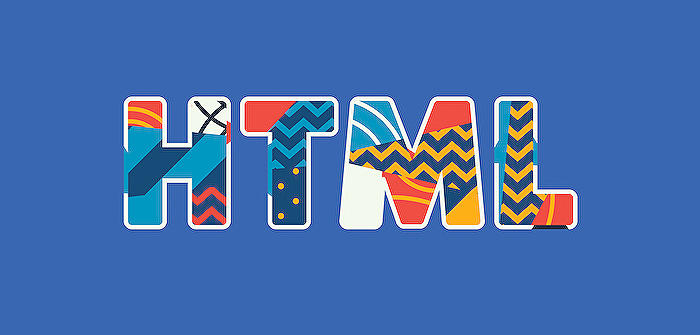Optimize HTML Tables with CSS & Links in Power Automate
Enhance Emails with Styled HTML Tables & Interactive Links in Power Automate Flows
Key insights
- Formatting an HTML table with CSS and adding links in Power Automate is a common use case for creating visually appealing emails with lists, as shown by Ami Diamond's experience with the Sprint 0 Podcast.
- To create a list in Power Automate, an array variable is initialized, specific rows are filtered using XML conditions, and then CSS is composed for table formatting.
- An "Apply to each" step is added to iterate through values from a "List rows" step, and a "Compose Clickable URL" step is implemented to build hyperlinks for the HTML table.
- The process includes appending to an array variable with selected fields and hyperlink outputs, followed by using a "Create HTML table" action with the array variable.
- The final step involves sending an email with the HTML table, where special characters are replaced with the correct HTML entities to ensure clickable links work properly in the email.
When the cloud flow is run, users receive an email with a well-formatted table using CSS, providing clickable links that take them directly to records within a Model-Driven App, streamlining the process and enhancing the user experience.
Understanding Power Automate and HTML Tables
Integrating HTML tables into emails can significantly improve the clarity and accessibility of the content being shared. Using Power Automate offers a methodical and automated way to create these tables. The process involves several steps, starting with setting up triggers, filtering data to get the desired results, and then using CSS for styling the table in the email. By iterating through each data row and creating hyperlinks, a dynamic and interactive component is introduced to the normally static email environment. The exchange of information not only becomes more aesthetic but also more functional, as recipients can interact with the links provided.
Read the full article Format an HTML Table with CSS and add links in Power Automate
About Power Automate and HTML Email Formatting
Integrating automation within your workflow can significantly improve productivity. Power Automate, formerly known as Microsoft Flow, enables users to create automated processes which are capable of sending out detailed, well-formatted emails. Formatting emails with HTML and CSS styles gives a professional and personalized touch, making information clear and easily accessible through direct links embedded within tables or texts. This technique simplifies the presentation of complex data and enhances the recipient's experience by providing organized and interactive content. Ami Diamond, as a well-known expert in the field, emphasizes the importance of learning these skills for process optimization.
Automating HTML Formatted Emails in Power Automate
Hey everyone, how are you doing? This is quite a common use case for me, and it really helps the look and feel when you want to send an email with a list of items to someone via email, having the ability to format an HTML table with CSS and add links.
People also ask
How to apply CSS to HTML table in Power Automate?
In Power Automate, to apply CSS to an HTML table, you first need to construct your table in HTML format. Then, you define your CSS styles either by using inline styles directly within your HTML tags using the style attribute, by embedding a <style> block at the top of your HTML content, or by linking to an external stylesheet using the <link> tag. It is essential to ensure that the email client or the platform where the HTML will be rendered supports the CSS used.
How do you format a hyperlink in Power Automate?
To format a hyperlink in Power Automate, you can use HTML within the 'Send an email' action or any action that supports HTML content. The anchor (<a>) tag is used to create a hyperlink, and you can style it using inline CSS by adding a style attribute to the anchor tag. For example, <a href="URL" style="color: blue; text-decoration: none;">Link Text</a>.
How do you format HTML in Power Automate?
Formatting HTML in Power Automate can be done by using the 'Compose' action to create HTML content and style it using CSS. The platform allows you to input raw HTML with your desired elements and style them with inline CSS or embedded CSS. However, be mindful of the limitations of the rendering engine of the destination client, as not all HTML/CSS features may be supported everywhere.
How do you embed a link in a table in HTML?
To embed a link in an HTML table, you simply place an anchor (<a>) tag with the href attribute inside a cell (within <td> or <th> tags). For instance, <td><a href="URL">Link Text</a></td>. This will create a clickable cell within your table that navigates to the specified URL when clicked.
Keywords
power automate format html table, css style html in power automate, automate html table customization, add links to html table power automate, dynamic html table styling power automate, power automate css integration, format html with css in power automate, automate link insertion html table, customize html table with power automate, power automate html css automation