
Excel’s Flash Fill and AI Formulas: Supercharge Your Spreadsheets
Excel, Flash Fill, Formula AI, Power Query, Chat GPT/Copilot
Key insights
- Flash Fill in Excel is an AI-powered feature that quickly recognizes patterns in your data and automatically fills or formats columns based on your examples, making tasks like splitting, combining, or capitalizing text much faster and easier.
- Formula AI helps users by suggesting or creating formulas using artificial intelligence. This tool is useful for those who may not be familiar with complex Excel functions, allowing them to automate calculations and data manipulations more easily.
- Column from Examples in Power Query offers a similar pattern-recognition capability as Flash Fill but works within the Power Query editor, giving users another way to transform and clean data efficiently.
- The latest updates in 2025 improve pattern detection, making Flash Fill more accurate even with inconsistent input (such as mixed capitalization), and enhance user experience by adapting to real-time changes.
- Efficiency, accessibility, and flexibility are key benefits of these features—they reduce manual work, help users of all skill levels handle various data types, and require no extra installations for Microsoft 365 subscribers.
- To maximize these AI tools, ensure Flash Fill is enabled in Excel’s options menu and keep your software updated to access the newest enhancements available for both desktop and cloud versions.
Introduction to Flash Fill and Formula AI in Excel
Excel has long been a staple for data management, but with the integration of Flash Fill and Formula AI, the software has taken a significant leap forward in automating repetitive tasks. In a recent YouTube video, Excel expert David Benaim explores how these AI-driven features can simplify and accelerate data entry, extraction, and formatting. The video highlights not just how to use Flash Fill, but also the evolving landscape of AI-assisted tools within Excel, including Power Query's "Column from Examples" and formula generation via AI prompts.
As organizations grapple with increasing amounts of data, the need for efficient and accurate data manipulation tools becomes ever more pressing. Excel’s advancements aim to lower the barrier for users, regardless of their technical background, making data tasks faster and less error-prone.
Understanding Flash Fill and Its Practical Uses
Flash Fill is an AI-powered feature that recognizes patterns in your data input and applies those patterns across a column. Users simply provide an example of the desired output, and Excel predicts and fills in the rest, reducing the need for manual entry or complex formulas. Whether you’re combining first and last names, extracting numbers, or standardizing capitalization, Flash Fill offers a quick solution.
To activate Flash Fill, users can either type a second example to prompt Excel’s prediction or use the shortcut Ctrl+E on Windows or Cmd+E on Mac. The feature is available directly via the Data > Flash Fill menu as well. However, while Flash Fill excels at pattern detection, it is important to review its suggestions, as inconsistent or ambiguous data can sometimes lead to errors that require manual adjustment.
Formula AI and Power Query: Expanding Automation
While Flash Fill handles pattern-based data transformations, Formula AI takes automation further by generating formulas based on user prompts or examples. This is particularly helpful for those less familiar with Excel’s syntax, as the AI suggests or even writes formulas to accomplish tasks ranging from simple calculations to more complex data manipulations.
Additionally, Power Query’s “Column by Example” brings similar AI-powered capabilities to another layer of Excel. This tool allows users to demonstrate the transformation they want, and Power Query automatically generates the steps needed to replicate it across the dataset. These features are especially valuable when working with numerical or date data, broadening the scope of automation beyond mere text manipulation.
Recent Developments and User Experience in 2025
As of 2025, Microsoft continues to refine Flash Fill, focusing on improvements in automatic pattern detection and user experience. The feature now adapts more intuitively to user inputs, even when data patterns are imperfect or inconsistent. Furthermore, Microsoft has expanded the range of data transformations possible, ensuring that Flash Fill remains a versatile tool for both new and experienced users.
Meanwhile, Formula AI’s integration within Excel is part of Microsoft’s broader push to embed artificial intelligence across its Office suite. The ability to suggest context-aware formulas and detect potential errors is gradually becoming more sophisticated, helping users avoid common pitfalls and boosting productivity.
Benefits and Tradeoffs of AI-Driven Data Tools
The primary advantage of these AI features is their ability to automate tedious and repetitive data tasks, significantly reducing manual errors and saving time. By making advanced data manipulation accessible to users with varying levels of expertise, Excel democratizes powerful data tools that were once reserved for advanced users.
However, there are tradeoffs to consider. While Flash Fill and Formula AI can handle a wide variety of tasks, they are not infallible. Users must remain vigilant, as AI-generated results can occasionally misinterpret ambiguous patterns or complex requirements. Striking the right balance between automation and oversight is essential to ensure accuracy.
Conclusion: Excel’s AI Evolution Empowers Users
In summary, the enhancements to Flash Fill and the integration of Formula AI mark a pivotal shift in how users interact with data in Excel. These tools not only boost efficiency but also lower the barrier for complex data tasks, empowering users from all backgrounds to work smarter. As Microsoft continues to refine these features, keeping Excel updated and exploring new AI capabilities will be key to staying ahead in an increasingly data-driven world.
For users eager to maximize these tools, ensuring Flash Fill is enabled and maintaining the latest version of Microsoft 365 Excel will help unlock the full potential of AI-driven data automation.
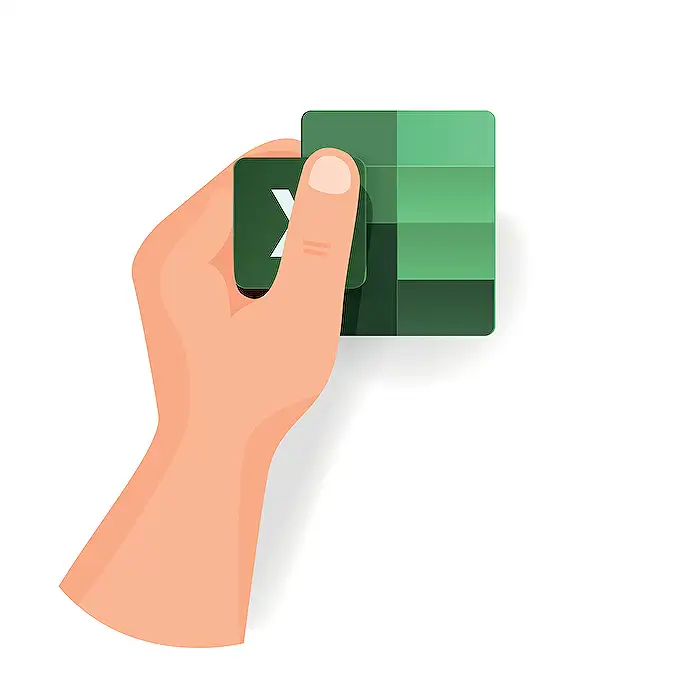
Keywords
Flash Fill Excel AI Flash Fill tutorial Excel formula AI Excel automation tips Excel data entry AI Excel productivity tools AI formulas for beginners