
Excel Tables: The #1 Fix to Boost Your Spreadsheet Efficiency
Excel Tables reference locking, Excel formulas, Excel skills courses, cheatsheet download, Excel newsletter, LinkedIn.
Key insights
- Excel Tables are structured ways to organize data, making it easier to sort, filter, and analyze information within Microsoft Excel. They use table objects that help keep data clear and consistent.
- Structured References allow you to use table column names in formulas instead of standard cell references like A1. This makes formulas easier to read and maintain but can cause issues if the reference is not locked when copying across columns or rows.
- Locking Table References is important because copying formulas without locking can lead to errors. To lock a single column, use the format TableName[ColumnName]. For multiple columns or rows, adjust the formula so references stay fixed as needed.
- #REF Error happens when a formula points to an invalid cell or range. You can fix this by using Ctrl + Z to undo recent changes, checking your formula’s references, and ensuring you use correct table and column names.
- #N/A Error occurs when a lookup function cannot find the value it needs. Handle this by wrapping your formula with IFERROR, checking for extra spaces with TRIM(), and making sure data types match between lookup values and tables.
- Corrupted XML Parts in Excel tables may require repairing or recreating the table. Always check that all references are valid and consistent to avoid further errors in your worksheet.
Understanding the Main Issue with Excel Tables
Excel tables are widely valued for their ability to organize data efficiently, but as highlighted in Mynda Treacy's recent YouTube video, they come with a significant challenge. When users create formulas within Excel tables and attempt to copy those formulas across columns, the references to table columns often do not lock as expected. This can lead to formulas pulling incorrect data, causing confusion and errors in data analysis. The video points out that, unlike traditional cell references, structured table references lack a straightforward way to lock columns or rows, making formula reliability a concern for many users.
Consequently, this limitation can disrupt workflows, especially in complex spreadsheets where consistency in references is crucial. While Excel tables offer many advantages, such as automatic formatting and dynamic range adjustment, the inability to easily lock references remains a common obstacle that users must navigate.
Solutions for Locking Table References
To address this recurring problem, Mynda Treacy demonstrates practical solutions in her tutorial. She explains how users can manually lock table column references using a combination of keyboard shortcuts and formula adjustments. For instance, by employing the $ symbol within structured references, users can fix columns or rows, preventing them from shifting undesirably when formulas are dragged across cells. This approach mirrors the familiar method of locking cell references (like $A$1) in standard Excel formulas.
The tutorial also introduces a shortcut that streamlines the process of applying these locks, saving time and reducing the risk of errors. However, it’s important to recognize the tradeoff: while these techniques enhance formula stability, they require users to be more deliberate and attentive during formula construction. Adopting these practices may initially slow down workflow but ultimately results in more reliable spreadsheets.
Balancing Flexibility and Reliability in Excel Tables
One of the key strengths of Excel tables is their dynamic nature—they automatically expand as new data is added and update references accordingly. Yet, this flexibility can conflict with the need for fixed references, especially in scenarios involving complex calculations or data models. Mynda Treacy highlights that while structured references make formulas more readable and manageable, they can also introduce ambiguity when copied across different parts of the table.
Users must weigh the benefits of dynamic table features against the necessity for reference stability. In some cases, prioritizing clarity and consistency in formulas may mean sacrificing some of the automation that tables provide. These decisions depend on the specific context and goals of each spreadsheet project.
Common Challenges and Best Practices
In addition to the issue of locking references, the video addresses other common problems such as formula errors like #REF and #N/A. Mynda Treacy recommends best practices such as using IFERROR to handle unexpected results gracefully and ensuring that data types are consistent throughout the table. She also suggests regular checks for corrupted table elements, which can sometimes occur during heavy editing or data import processes.
Adopting these best practices helps maintain spreadsheet integrity and minimizes time spent troubleshooting. However, users must remain vigilant, as even small mistakes in reference handling can propagate through large datasets, leading to significant issues if not promptly addressed.
Conclusion: Enhancing Workflow with Informed Strategies
Mynda Treacy’s YouTube video serves as a valuable resource for anyone seeking to improve their Excel skills and avoid common pitfalls associated with table references. By understanding both the strengths and limitations of Excel tables, users can make informed decisions about when and how to lock references. While there are tradeoffs between flexibility and reliability, employing the right techniques ensures more accurate and efficient data analysis.
Ultimately, addressing these challenges head-on empowers users to leverage the full potential of Excel tables while minimizing errors and maintaining control over their spreadsheets.
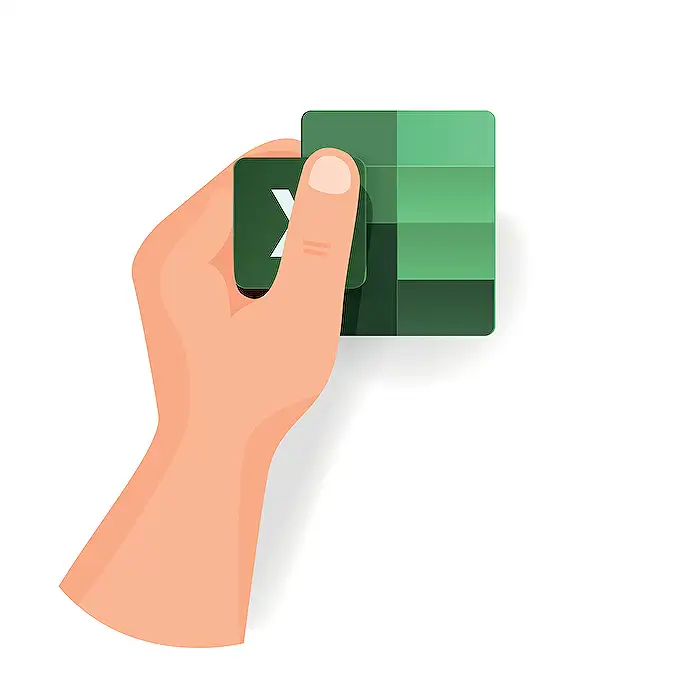
Keywords
Excel table fix Excel table issues Excel cheat sheet Excel troubleshooting Excel data errors Excel tips and tricks Fix Excel formatting Improve Excel tables