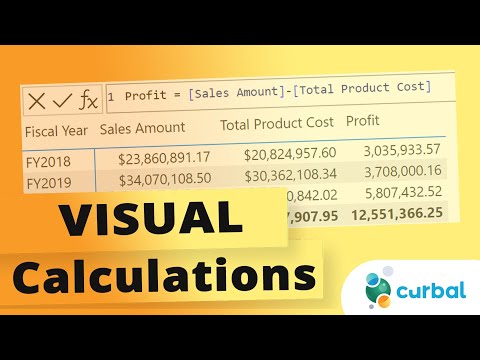
New Power BI Visual Calculations Feature Unveiled!
Unlock Visual Calculations in Power BI: Simplify Analytics without DAX!
Key insights
Introduction to Visual Calculations in Power BI: Visual calculations are a significant addition to Power BI, enabling users to create calculations directly within visuals such as tables, matrices, and cards without needing complex DAX formulas. This feature simplifies data analysis for non-technical users by using an Excel-like grid interface, making custom insights more accessible.
Key Benefits Highlighted: These visual calculations offer several benefits including simplifying complex calculations, improving user experience by eliminating the need to switch between visuals and the formula bar, and greater accessibility for users with limited DAX knowledge. Overall, this enhances the usability of Power BI for a broader audience.
How to Enable Visual Calculations: Currently in preview mode, users can enable visual calculations through the Options and Settings > Options > Preview features menu in Power BI Desktop and restart the application. A new calculation button in the ribbon allows for easy addition of visual calculations.
Features and Functionality: Visual calculations offer a unique approach by being stored directly on the visual and referring to data only present on it, thus simplifying the DAX writing process and maintenance. They differ from other calculation options in DAX by focusing on aggregated data for better performance and allowing for flexible calculations related to the visual’s structure.
Leveraging Templates and Functions: Users can quickly create visual calculations using templates for common business calculations or by utilizing specific DAX functions tailored for visual calculations. This feature supports running sums, moving averages, comparisons, and more, with options for modifying how calculations are evaluated through Axis and Reset parameters.
More About Power BI Visual Calculations
Power BI's introduction of visual calculations marks a significant advancement in data visualization and analysis. This feature addresses a common pain point among Power BI users – the complexity of DAX formulas. By allowing calculations to be performed directly within visuals, Power BI is significantly lowering the barrier to entry for non-technical users looking to derive insights from their data. Not just a convenience feature, visual calculations optimize report performance by operating on aggregated data and remove dependency on the underlying data model's complexity. Furthermore, the inclusion of templates for common calculations indicates a thoughtful approach towards easing the user experience. As visual calculations remain in the preview stage as of February 2024, it's an opportunity for users to explore and provide feedback that could shape the final release. This addition demonstrates Power BI's commitment to making data analytics more accessible, flexible, and efficient for a diverse user base.
Introduction to Visual Calculations in Power BI Desktop
Visual calculations represent a breakthrough in Power BI Desktop, focusing on simplifying data analysis. As of February 22, 2024, they are still in the preview stage, allowing users to delve into this feature before its full release. Users can craft calculations right within visuals like tables, matrices, and cards without complex DAX formulas, using an Excel-like grid.
Key Benefits and User Experience
The primary benefits include simplifying intricate calculations and enhancing the user experience by eliminating the need to switch between visuals and the formula bar. It also makes Power BI more accessible, especially for those with limited DAX knowledge, enabling quick creation of running totals, moving averages, and other calculations directly within the visual.
Enabling and Using Visual Calculations
To access this feature, it must be enabled in Power BI Desktop’s Preview features. Users can then add visual calculations to reports, hide specific fields, and even employ templates to streamline the creation of common calculations. Visual calculations further offer performance benefits by operating on aggregated data.
Difference from Other Calculation Options and Usage Enhancements
Unlike other DAX calculations stored in the model, visual calculations are stored on the visual itself, leading to simpler code and easier maintenance. They combine the simplicity of context from calculated columns with the flexibility of on-demand calculation from measures, offering improved performance and flexibility by referring to the visual structure.
Functionalities and Templates
To bolster user efficiency, visual calculations provide templates for common calculations such as running sums and moving averages. Alongside custom expressions, users can leverage functionalities like axis and reset to influence calculation behavior within the visual’s structure, improving data analysis further.
Considerations and Limitations
- Not all visual types support visual calculations.
- Limited editing capabilities within the Power BI service.
- Performance during preview might not mirror the final product.
- Some functionalities like filtering and personalization are currently unavailable with visual calculations.
Conclusion
While still in preview, visual calculations promise to revolutionize data analysis within Power BI by simplifying the creation and maintenance of calculations. Users are encouraged to explore this feature to enhance their reports, keeping in mind the current limitations.
Expanding the Horizon of Data Analysis with Visual Calculations in Power BI Desktop
Visual calculations in Power BI Desktop signify a pivotal enhancement, making data analysis not only more intuitive but also increasingly efficient. By introducing an Excel-like interface for creating calculations directly within visuals, the feature lowers the barrier to analyzing data, beckoning a broader range of users. These calculations provide a seamless means to perform dynamic analyses, such as running totals or moving averages, without intricate DAX knowledge. Additionally, by enabling these calculations within the visuals themselves, Power BI fosters a more agile and performance-optimized environment for data exploration. As the feature moves towards full integration, assessing its benefits and limitations becomes crucial for businesses looking to leverage visual calculations for deeper insights and enhanced data storytelling. Understanding this evolution in Power BI’s capabilities allows organizations to prepare for a future where data analysis is more accessible, efficient, and tailored to users' specific analytical needs.
First look at visual calculations in Power BI! As of today, February 22nd, 2024, visual calculations are still in preview mode in Power BI Desktop. This means they haven't been officially released as a full feature yet, but you can enable and experiment with them to see what they offer.
Visual calculations allow you to create new calculations directly within visuals like tables, matrices, and cards. You don't need to write complex DAX formulas anymore. Instead, you use an Excel-like grid interface to build your calculations. This makes it easier for non-technical users to analyze data and create custom insights.
- Simplify complex calculations: Quickly calculate running totals, moving averages, variances, and more, directly within the visual.
- Improved user experience: No need to switch between visuals and the formula bar.
- Greater accessibility: Makes analysis easier for users with less DAX knowledge.
To access visual calculations, open Power BI Desktop, go to Options and Settings > Options > Preview features. Enable Visual calculations and restart Power BI Desktop. Select a visual and click the New calculation button in the ribbon.
Visual calculations differ from other calculation options in DAX as they are stored on the visual and can refer to what's on the visual. This leads to simpler DAX, easier maintenance, and often, better performance due to operating on aggregated data. Furthermore, visual calculations offer flexibility by referring to the visual structure.
- Add visual calculations to your reports
- Hide certain fields
- Create visual calculations quickly using templates
- Make flexible visual calculations by referring to the visual's axes
Visual calculations include templates to aid in writing common calculations like running sums or moving averages. Functions specific to visual calculations are available, streamlining the process of creating these calculations within visuals. However, it's currently in preview with limitations such as unavailability for certain visual types and restrictions on editing in the Power BI service.
Exploring The Potential of Visual Calculations Beyond Power BI
Visual calculations introduce a significant change in how data analysis and report customization can be conducted in Power BI. By removing the need for complex DAX formulas and enabling calculations directly within the visuals, this feature democratizes data analysis, making it accessible to a wider range of users. Non-technical users can now easily modify and interpret their data, tailoring insights to specific organizational needs without deep technical know-how.
Moreover, visual calculations promote a more intuitive user interface by allowing direct interaction with data through visuals. This aligns well with the trend towards more user-friendly data analysis tools that accommodate users at different skill levels. As this feature evolves, it could lead to innovations in data presentation and interaction, encouraging more dynamic and responsive report designs.
While visual calculations are currently limited to Power BI Desktop and come with several restrictions, the potential for broader application and integration with other tools in the Microsoft ecosystem could further enhance its utility. As the feature matures, we can anticipate more robust support for visual types, improved performance, and expanded functionalities that could redefine how we approach data analysis and visualization in Power BI.
Ultimately, the introduction of visual calculations is a testament to the ongoing development and enhancement of Power BI, keeping it at the forefront of data analysis tools. By simplifying and streamlining the data analysis process, visual calculations could significantly impact how organizations leverage data for decision-making, planning, and performance tracking. The evolution of this feature will be keenly watched by users and analysts alike, as it represents a step towards more flexible and accessible data analytics.

People also ask
How do you view calculations in Power BI?
To observe the measure formulas within Power BI, there are several common approaches one might utilize. These include leveraging the formula bar available in both the Power BI Desktop and Power BI Service, designing a measure table or employing a matrix within the visualizations section, or making use of the Quick Measures functionality to streamline the process.
What is the CALCULATE function in DAX query?
The fundamental structure of the CALCULATE function in DAX is articulated as: CALCULATE(
How do you change the visual type in Power BI?
To modify the type of visualization, initiate by selecting the visualization to activate it. Following this, navigate to the Visualizations pane and opt for a different visualization type by clicking the relevant icon. It's important to note that if the visualization has been previously pinned to a dashboard, altering its type within the report will not impact its appearance on the dashboard.
How do I edit visuals in Power BI?
Editing the aesthetics of your visualizations in Power BI is straightforward. Firstly, select the visualization you intend to edit to activate the visualization pane. This section allows for adjustments to colors, styles, and fonts within your visualization. Additionally, Power BI offers the functionality to craft custom themes tailored to your visualizations, providing further customization capabilities.
Keywords
Power BI visual calculations, Power BI tutorial, visual calculations Power BI, business intelligence, Power BI tips, data visualization Power BI, Power BI dashboard, Power BI beginners guide