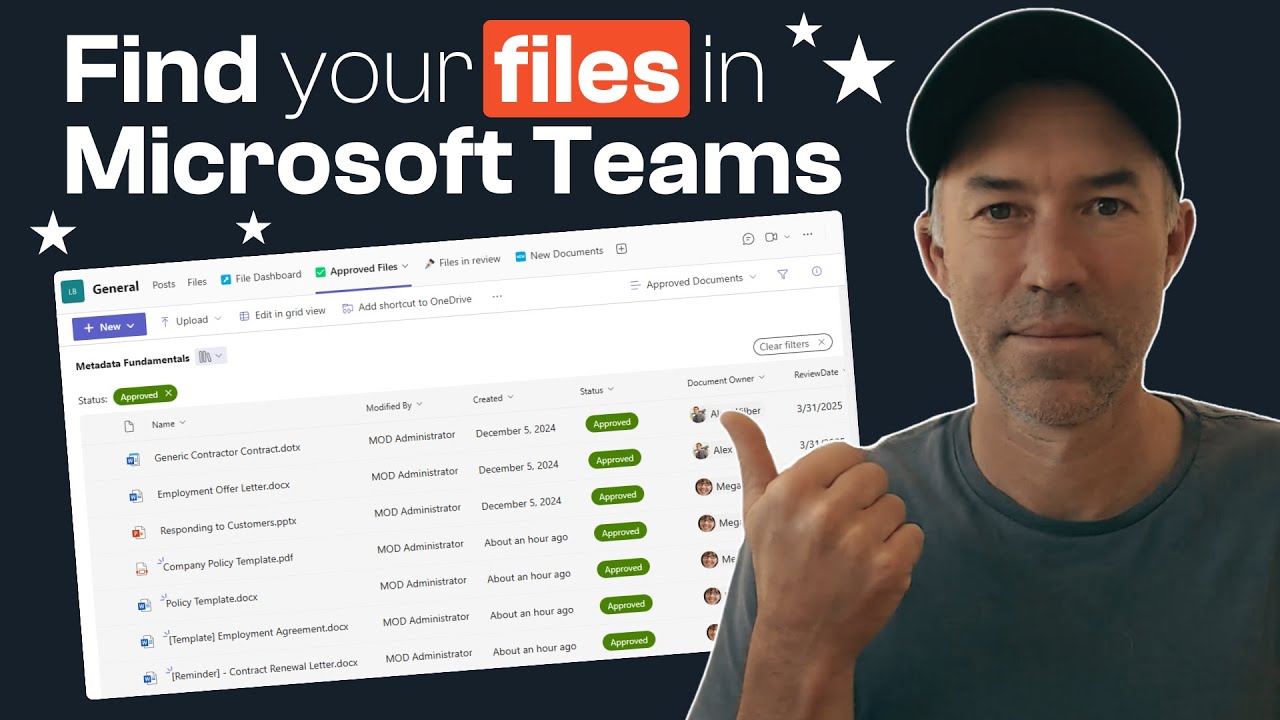Microsoft Teams: Master the Art of Effortless File Discovery!
Microsoft Teams, SharePoint Views, Tabs, Copilot
Key insights
- Struggling to find files in Microsoft Teams? Use the "Files" tab in each channel to access shared documents. Navigate to the Team, select the channel, and click on "Files" at the top.
- The "Files" app in Teams centralizes all files, including recent files, Microsoft Teams files, and OneDrive files. Click on "Files" in the left navigation bar and use the search bar for specific file searches.
- To enhance file organization within Teams, utilize SharePoint Views for smarter file management. Create custom views for better access and link these views using SharePoint tabs.
- Add tabs for quick navigation in Teams to ensure one-click access to your files without hunting through multiple libraries.
- If a file was shared in a private or group chat, open the chat and click on the "Files" tab at the top to locate attachments easily.
- Accessing files from OneDrive is straightforward. Go to OneDrive via Teams or web and check "Microsoft Teams Chat Files" for shared documents.
Streamlining File Access in Microsoft Teams: Insights from Daniel Anderson's YouTube Video
In a digital age where efficient file management is crucial for productivity, Microsoft Teams has become a cornerstone for collaboration. However, many users find themselves struggling to locate files within the platform. Daniel Anderson, a Microsoft MVP, addresses this common issue in his insightful YouTube video. He offers practical solutions to enhance file accessibility using SharePoint Views and Tabs. This article delves into the key points from Anderson's video, providing an in-depth analysis of his strategies for improving file navigation within Microsoft Teams.
The Challenge of Finding Files in Microsoft Teams
Microsoft Teams is designed to facilitate seamless communication and collaboration. Yet, users often encounter difficulties when trying to locate specific files. This challenge arises from the platform's complex structure, which includes multiple document libraries and channels. Anderson highlights that while Teams is robust, its file management capabilities can be cumbersome without proper organization.
Anderson begins his video by acknowledging the frustration many users experience. He notes that the default file navigation options in Teams are not always intuitive, leading to wasted time and decreased productivity. The core issue lies in the scattered nature of files across various channels and libraries, making it difficult for users to quickly access the documents they need.
Utilizing SharePoint Views for Smarter File Organization
To address these challenges, Anderson introduces the concept of using SharePoint Views to organize files more effectively. SharePoint, a powerful tool integrated with Teams, allows users to create custom views that streamline file access. By leveraging these views, users can categorize and filter files based on specific criteria, making it easier to locate documents.
Anderson explains that creating custom views in SharePoint is a straightforward process. Users can define parameters such as file type, date modified, or author to tailor the views to their needs. This customization not only enhances file organization but also reduces the time spent searching for documents. Furthermore, Anderson emphasizes the importance of aligning these views with the team's workflow to maximize efficiency.
Linking SharePoint Views to Teams with Tabs
Once custom views are established in SharePoint, the next step is to integrate them into Microsoft Teams using tabs. Anderson demonstrates how to link these views to Teams channels, providing users with direct access to organized files. This integration transforms Teams into a centralized hub where users can effortlessly navigate through documents.
Adding SharePoint Views as tabs in Teams is a game-changer for file management. Anderson illustrates the process, showing how users can add tabs to specific channels and configure them to display the desired SharePoint Views. This setup eliminates the need to switch between platforms, allowing users to access all necessary files within Teams itself.
Building a File Dashboard for Instant Access
Anderson takes file organization a step further by introducing the concept of a file dashboard. This dashboard serves as a centralized location where users can access all important files with a single click. By consolidating files into a dashboard, users can avoid the hassle of navigating through multiple channels and libraries.
The creation of a file dashboard involves strategically placing tabs and views within Teams. Anderson provides a step-by-step guide on setting up this dashboard, ensuring that users can quickly locate files without unnecessary effort. This approach not only saves time but also enhances the overall user experience within Teams.
Final Thoughts and Next Steps
In conclusion, Daniel Anderson's video offers valuable insights into optimizing file access in Microsoft Teams. By utilizing SharePoint Views and Tabs, users can significantly improve their file management processes. Anderson's strategies provide a practical solution to the common challenges faced by Teams users, ultimately boosting productivity and collaboration.
As organizations continue to rely on digital tools for communication and collaboration, efficient file management becomes increasingly important. Anderson's approach highlights the potential of integrating SharePoint with Teams, unlocking new levels of efficiency and convenience. For users seeking to enhance their Teams experience, implementing these strategies is a crucial step toward achieving seamless file navigation.
In summary, Anderson's video serves as a comprehensive guide for users looking to streamline their file access in Microsoft Teams. By following his expert advice, users can transform their Teams environment into a well-organized and efficient workspace.

Keywords
Microsoft Teams file search fix improve productivity organize files better document management tips enhance collaboration streamline workflow.