
How to Easily Locate License-Enabled Groups in Entra via PowerShell
Unveil License-Enabled Groups in Microsoft Entra with PowerShell Mastery
Key insights
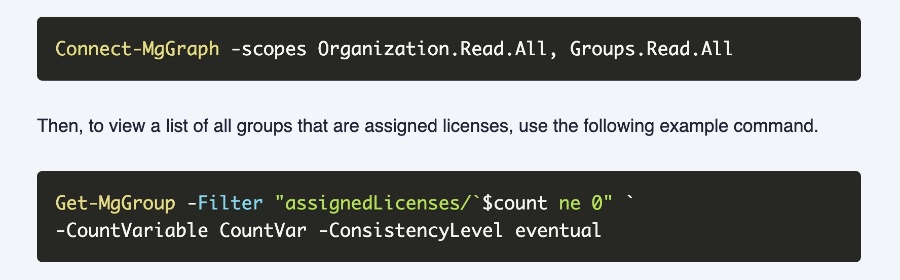
- Learn how to find license-enabled groups in Microsoft Entra using Microsoft Graph PowerShell and filtering techniques.
- Understand the importance of filtering in managing large tenants and efficiently distributing licenses within your organization.
- Know the prerequisites such as installing Microsoft.Graph.Authentication & Microsoft.Graph.Groups modules and having a global administrator account.
- Use PowerShell commands to connect to Microsoft Graph, apply advanced filtering, and generate detailed reports on group-based licensing.
- Gain insights into the process of looping through each group to obtain and convert license SKU part numbers into readable part names.
Exploring Group-Based Licensing in Microsoft Entra
Group-based licensing in Microsoft Entra is a streamlined approach to manage and allocate licenses within an organization efficiently. By leveraging Microsoft Graph PowerShell alongside advanced filtering methods, IT administrators can significantly reduce the complexity and time involved in reporting license-enabled groups. This becomes particularly useful for large tenants where group configurations and license assignments are extensive.
Learn how to find all license-enabled groups in Microsoft Entra using PowerShell and filtering. This guide shows how to use Microsoft Graph PowerShell to generate a report of groups in your tenant with assigned licenses. Understand how licenses are distributed in your organization while maintaining performance with filtering.
Filtering with Microsoft Graph PowerShell is emphasized for efficiency, especially for tenants with numerous groups. The importance of using filtering to quickly identify groups in Microsoft Entra with assigned licenses is highlighted, avoiding potential inefficiency without filtering.
To generate a report on group-based licensing, certain requirements must be met including the installation of Microsoft.Graph.Authentication & Microsoft.Graph.Groups modules, and access to a global administrator account for permission consent.
Read the full article Find all license-enabled groups in Microsoft Entra with PowerShell

People also ask
How to check entra license?
To verify the details of your Entra license, first log into the Microsoft Entra admin center with at least Directory Reader permissions. Navigate through Identity > Billing > Licenses. Choose All products to open the All Products page, where you'll find comprehensive details on the Total, Assigned, Available, and those Expiring soon for your licensing plans.How do I get the list of m365 groups in PowerShell?
To obtain a list of Microsoft 365 Groups within your cloud-based ecosystem via PowerShell, employ the Get-UnifiedGroup cmdlet. For insights into members, owners, and subscribers associated with these Microsoft 365 Groups, leverage the Get-UnifiedGroupLinks cmdlet.How do I see all Azure licenses?
Access the Azure Active Directory by signing into the Azure portal. From there, under the Azure Active Directory's Manage section, click on Licenses. Choose All products, and then select a specific Power BI license type to view a list that includes all users who have been assigned that license.How to get list of users with license in PowerShell?
To generate a list of users along with their licensing details in PowerShell, initialize by connecting to Microsoft 365 using the Microsoft Graph PowerShell SDK. This operation requires the User.Read.All permission scope, among others as detailed in the 'Get a user' section on the Graph API reference page, to effectively read user properties including licensing information.
Keywords
Microsoft Entra, license-enabled groups, PowerShell script, find groups, Entra PowerShell, manage Microsoft licenses, list licensed groups, Entra licensed PowerShell