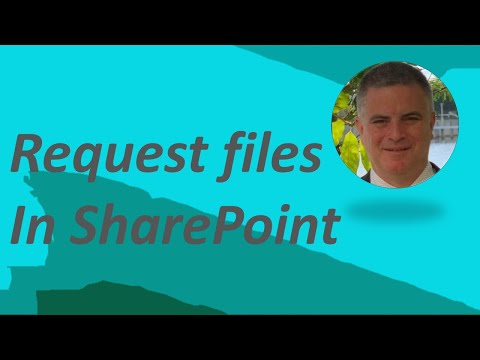
SharePoint 2023 File Requests Guide
M365 Adoption Lead | 2X Microsoft MVP |Copilot | SharePoint Online | Microsoft Teams |Microsoft 365| at CloudEdge
Gain invaluable insights on managing file requests in SharePoint 2023 as a Microsoft specialist!
Guide to Utilizing File Requests Feature in SharePoint 2023
The YouTube video, authored by Ami Diamond, MVP, discusses in detail a core feature of SharePoint 2023, which is File Requests. This feature, applicable to both OneDrive and SharePoint Online, allows users to designate a folder where others can upload files using a shared link.
Uploading files is the limit of their interaction—they can neither see the contents of the folder, modify or delete files, nor can they have a glimpse of who else has uploaded files. Administrators have the authority to disable or enable this feature via the Online Management Shell.
However, certain conditions must be met for these files request feature to be available. Users must be on OneDrive with work or school accounts and admins should have enabled Anyone links for SharePoint and configured the View, Edit, and Upload permissions for Anyone links.
There are special instructions for enabling or disabling Anyone links for SharePoint in the SharePoint Admin Center. If this feature is switched off in the Admin Center, this also affects the ability to use the Request files feature at the site, [keyword alternative] and OneDrive levels.
If users prefer that File Requests do not appear on SharePoint sites, they can opt out using the appropriate [keyword alternative] Online management shell command. Checking if Anyone links have been enabled at the tenant level for SharePoint sites is also necessary along with ensuring that folder permissions are set to View, Edit, and Upload.
It is also critical to check if CoreRequestFilesLinkEnabled is set correctly via SharePoint Online Management Shell. This link, when enabled, activates the Request file link on the core partition for all SharePoint sites, excluding OneDrive sites.
Sites will only exhibit Request Files if Anyone links are activated on OneDrive. Users can set the RequestFilesLink Expiry using Set-SPOTenant -CoreRequestFilesLinkExpirationInDays if that is necessary.
The author also explains how to enable or disable Request Files for OneDrive. After a confirmation check ensuring that Anyone links have been activated at the tenant level for SharePoint sites, users must ensure that folder permissions are set to View, edit, and Upload.
Configuring OneDrive Anyone links to the most permissive (Anyone) at the tenant level is a requirement. Users can specify OneDrive sharing capabilities to New and Existing guests while still allowing OneDrive File Requests following specific steps, provided SharePoint Anyone links are turned on.
Lastly, the author talks about enabling or disabling Request Files per site. It is critical to verify if Anyone links have been enabled at tenant level for SharePoint sites. Check folder permissions to ensure they are set to view, edit, and upload at Tenant Level in SharePoint tenant admin. Adjusting the expiration of Request Files links is also an option for users.
This concludes the tutorial set up by Ami Diamond on using the File Request feature effectively within SharePoint 2023. The tutorial is aimed at helping users optimize the work or school account experience on OneDrive and SharePoint Online.
Importance of SharePoint 2023's File Request Feature
The File Request feature enhances the functionally of SharePoint 2023 by facilitating the collection and management of files from numerous contributors without allowing them access to the actual file content. It's a critical tool for businesses and schools, fostering collaboration while maintaining content security. The ability to activate or deactivate this feature as per user needs adds flexibility and empowers administrators to manage digital assets effectively.
Read the full article File Requests in SharePoint 2023

Learn about File Requests in SharePoint 2023
Since the advent of cloud computing, features like file requests have significantly improved collaboration. Microsoft's SharePoint Online, a prime example of this, offers the ability to request files from collaborators within a specific folder via a link.
The brilliance of this feature lies in its simplicity and convenience. Those you seek files from can only upload files. They lack the ability to edit, delete or even see who else has uploaded. This way, privacy is maintained, and the possibility of file manipulation is minimized.
For administrative controls, contemporary cloud management tools, such as SharePoint's Online Management Shell, can be utilized to enable or disable this 'Request files' feature across sites. Its dependence on sharing capability for sites makes it customizable according to user specifications.
Preconditions for using 'Request Files'
To utilize this useful feature, certain conditions must be met. For starters, you must be using OneDrive associated with either work or school accounts. Additionally, your administrator should have enabled Anyone links for your SharePoint platform. Even further, a configured view, edit, and upload permission for Anyone links should be in place courtesy of your admin. This feature does have a slight limitation; it isn't available for specific Office 365 versions.
Importance of Anyone links setting
The 'Anyone links' setting on SharePoint plays a critical role in this feature. When disabled, the ability to activate 'Request files' also gets disabled across involved sites. Therefore, it's necessary to manage your 'Anyone links' setting to keep the feature functioning.
In events where you don't want File Requests to show on your SharePoint sites, command Set-SPOTenant -CoreRequestFilesLinkEnabled $False can be run on SharePoint Online's management shell for opt-out.
Ensuring well-set Requests Feature
Keeping in check specific key markers can guarantee a well-functioning Request files feature. This includes enabled Anyone links at SharePoint sites tenant level, set folder permissions to 'View, edit, and upload,' and ensuring CoreRequestFilesLinkEnabled's correct setting through SharePoint Online Management Shell.
Enabling Request Files:
Steps to enable Request files vary across different site types like OneDrive or per site. However, these primarily comprise ensuring activated Anyone links at tenant level for SharePoint sites, setting folder permissions to View, edit and upload and running specific checks and commands on the SharePoint Online Management Shell.
Learning Further:
To learn in greater depth about File Requests, one can refer to the guide 'Create a file request'. Should you have other queries, you can explore this link which redirects to Microsoft's official requirements.
In conclusion, Microsoft's SharePoint platform continually paves the way for groundbreaking collaborative solutions. Features like File Requests push the boundary of what's possible, making file sharing and collaboration exponentially efficient.
More links on about File Requests in SharePoint 2023
- Enable File Requests in SharePoint or OneDrive
- Mar 29, 2023 — With the file request feature in OneDrive or SharePoint, you can choose a folder where others can upload files using a link that you send them.
- Simple: How to Make SharePoint File Request in 2023
- A file request allow others to upload files to a certain location in your SharePoint account using a link that you send them. They can only upload files; but ...
Keywords
SharePoint 2023 File Requests, File Management SharePoint 2023, 2023 SharePoint File Requests, Access Files SharePoint 2023, Organize Files SharePoint 2023, SharePoint 2023 Document Request, SharePoint Request File Feature 2023, SharePoint 2023 File Access, SharePoint 2023 File Organization, File Request Use SharePoint 2023.