
Boost SharePoint Efficiency with Incremental Refresh
Microsoft MVP | Author | Speaker | Power BI & Excel Developer & Instructor | Power Query & XLOOKUP | Purpose: Making life easier for people & improving the quality of information for decision makers
Speed Up Your Power BI with Incremental SharePoint Refreshes
Key insights
- Use Incremental Refresh to speed up data consolidation in SharePoint or OneDrive folders for Power BI, making it more efficient by only adding the latest file instead of re-importing all files.
- Convert your filename into a datetime column to facilitate easier data management and enable filtering based on time parameters.
- Implement RangeStart and RangeEnd parameters to filter your data effectively, ensuring only relevant data is refreshed.
- Set up incremental refresh time windows in Power BI to further optimize the data refresh process, making it faster and more efficient.
- Test your setup thoroughly to observe significant improvements in refresh times, as shown in the step-by-step guide provided in the video tutorial.
Power BI Efficiency with Incremental Refresh
For businesses and analysts who regularly deal with large volumes of data in SharePoint or OneDrive folders, the process of consolidating this data for analysis in Power BI can become increasingly time-consuming. However, there's a powerful yet underutilized feature that can dramatically speed up this process – Incremental Refresh. This approach focuses on adding only the latest files into the dataset instead of reloading the entire data set each time, which can significantly reduce the data refresh times.
Turning filenames into a datetime column, and implementing RangeStart and RangeEnd parameters, are key steps in setting up an incremental refresh. These steps allow users to filter data effectively, ensuring that only the necessary data is loaded during the refresh. By setting up incremental refresh time windows, users can further optimize their data refresh processes, making them faster and more efficient.
The benefits of adopting this method extend beyond just time savings. It also reduces the load on network and system resources, and can help ensure that reports and dashboards are updated more frequently, providing stakeholders with the latest information. Moreover, the ability to test and observe the improvements in refresh times enables data analysts to tweak their setups for optimal performance.
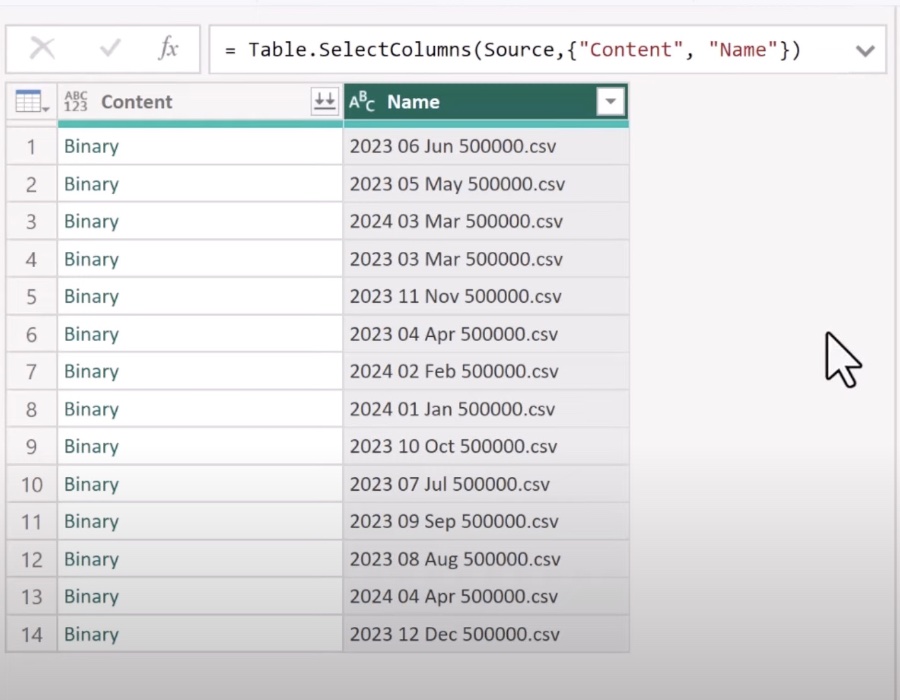
Improving Power BI Refresh Times with SharePoint and OneDrive
Consolidating files from SharePoint or OneDrive into Power BI can become increasingly time-consuming as the number of files grows. This challenge is particularly pronounced for those adding files daily, weekly, or monthly. The author, Wyn Hopkins, suggests a method for accelerating this process by focusing on the addition of only the latest files instead of re-importing the entire collection every time.
Streamlined Data Import Process
By converting the filename into a datetime column and setting up RangeStart and RangeEnd parameters, users can effectively filter the data they need. This approach allows for setting up incremental refresh time windows, substantially reducing the time taken to refresh. Hopkins demonstrates a step-by-step process for implementing this in a YouTube video, making it accessible even for those not deeply familiar with Power BI's intricacies.
This method not only speeds up refresh times but also contributes to more efficient data management. By focusing on new files, users can ensure their data sets in Power BI are up-to-date without the need for comprehensive re-imports. The video covers the entire process, from setting up datetime columns and parameters to testing the incremental refresh.
Additional Resources and Expert Insight
Wyn Hopkins provides a wealth of resources for those looking to dive deeper into Power BI's capabilities. Aside from the main video, additional content is available that covers basic folder from setups, debugging tips, and handling file paths, including subfolders. For those seeking further education, Hopkins and his team at Access Analytic offer training and solutions globally. Additionally, Hopkins has authored a book, "Power BI for the Excel Analyst," for those interested in expanding their Power BI and Excel knowledge.
By using the incremental refresh method, Power BI users working with SharePoint Online or OneDrive can save considerable time. This process not only streamlines the data consolidation task but also enhances overall data handling efficiency. Whether you're dealing with large data sets or need to keep your reports up-to-date, Hopkins' approach offers a practical solution to common challenges faced by Power BI users
## Questions and Answers about Power Platform/Power BI
Keywords
SharePoint Incremental Refresh, Faster SharePoint Consolidation, Incremental Refresh SharePoint, SharePoint Folder Optimization, Quick SharePoint Folder Merge, SharePoint Efficiency, Enhance SharePoint Refresh, Optimize SharePoint Folders