
Extract Text from Images with Windows 11 Snipping Tool
Principal Group Product Manager - Microsoft Education
Discover How to Extract Text from Pictures in Windows 11 with Snipping Tool
Key insights
- Unlock Hidden Text: Use Windows 11 Snipping Tool to extract text from images with Optical Character Recognition (OCR) technology.
- Easy Steps to Start: Open the Snipping Tool, capture the desired text with 'New', and use the 'Text Actions' button to extract text.
- Copy and Use Text: Once extracted, the text can be easily copied and used in documents, emails, or other necessary places.
- Enhanced Privacy: A feature to automatically redact sensitive information like emails and phone numbers is available.
- Varying Accuracy: The accuracy of text extraction depends on the image's clarity, so results may differ.
Exploring the Magic of OCR in Windows 11 Snipping Tool
The introduction of Optical Character Recognition (OCR) in the Windows 11 Snipping Tool has revolutionized the way users can interact with textual content within images. This advancement eliminates the need for manual retyping of text found in screenshots or photos, thus saving both time and effort. By simply capturing a part of the screen that contains the text and then applying the OCR feature, users can quickly extract and utilize the text without going through cumbersome manual input. Whether it's for compiling data, quoting from images, or repurposing content, the Snipping Tool’s OCR functionality makes these tasks straightforward and efficient. Additionally, the inclusion of privacy-conscious features like automatic redaction showcases Microsoft's commitment to user security and data protection. As the tool continues to evolve, its impact on productivity and workflow optimization within Windows 11's ecosystem is undeniable. Users can expect a seamless integration of textual content into their digital workspaces, further enhancing the Windows 11 experience.
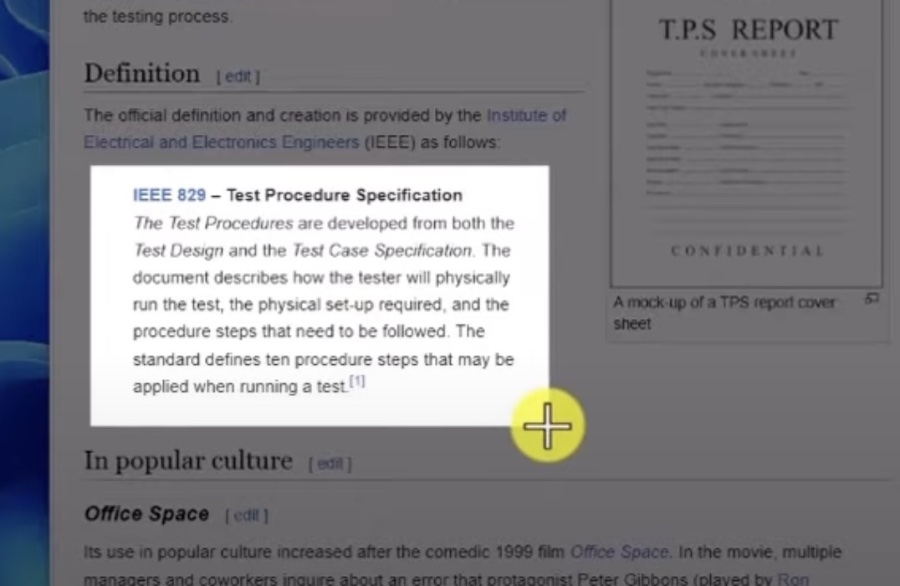
Unlock Hidden Text: Extract Text from Images with Windows 11
Windows 11 introduces an ingenious feature that can significantly ease your workload. Specifically, it involves the Snipping Tool, a tool previously known primarily for screenshots, which now boasts an impressive new capability. This upgrade transforms the Snipping Tool into a powerful text extractor, thanks to Optical Character Recognition (OCR) technology.
Meet Your New OCR Friend
OCR technology is the key to unlocking text from within images, allowing the Snipping Tool to recognize and convert textual content into editable form. This groundbreaking feature is not only convenient but also represents a significant advancement in how we interact with digital content.
Let's Get Started
- Fire up the Snipping Tool: Access it quickly by searching for 'Snipping Tool' in the Start menu.
- Capture Your Text: Use the 'New' button to select and capture the text you need from any image.
- Click the Magic Button: The 'Text Actions' button, identifiable by a 'T' icon, is your gateway to utilizing OCR. With a simple click, the captured text becomes editable.
- Copy and Conquer: You can now copy the extracted text into any document, email, or application where it's needed.
This feature is not only innovative but also highly practical for anyone dealing with digital content regularly. However, it's important to note that the accuracy of text extraction can vary depending on the image's clarity.
The Snipping Tool, enhanced with OCR, offers an additional layer of functionality by allowing for the automatic redaction of sensitive information, such as email addresses and phone numbers. This bonus feature is particularly useful for those working with confidential or personal data.
In summary, the Snipping Tool in Windows 11 is no longer just a simple screenshot tool. With the addition of OCR technology, it has evolved into a powerful utility for extracting text from images. This feature not only saves time but also streamlines various digital tasks, making it an invaluable addition to Windows 11's array of tools.
Further Insights into OCR Technology in Windows 11
Optical Character Recognition (OCR) technology in Windows 11 represents a paradigm shift in how users interact with digital content. The ability to extract text from images effortlessly opens up new avenues for productivity and efficiency. Whether for work, education, or personal projects, this feature is a game-changer.
By simplifying the process of converting image-based text into editable form, Windows 365 enhances user experience, making it more intuitive and versatile. This functionality is especially beneficial for professionals who frequently deal with digital documents and need to extract information quickly.
Moreover, integrating OCR within a commonly used tool like the Snipping Tool lowers the learning curve for users, enabling them to take advantage of this technology without seeking third-party software. This integration speaks volumes about Microsoft's commitment to improving user experience and productivity.
Accessibility is another crucial aspect of this innovation. The OCR feature in Microsoft's new operating system makes digital content more accessible, aiding users who need to extract and manipulate text for various purposes. Additionally, the precautionary measures for data privacy and security, with features like automatic redaction of sensitive information, reassures users about the safety of their data.
As technology continues to evolve, the inclusion of OCR in Windows 11 sets a precedent for future advancements in the operating system's capabilities. It showcases Microsoft's dedication to leveraging technology for enhancing productivity and user experience.
Looking ahead, the potential applications of OCR technology within Windows 11 are vast. From educational uses, like research and studying, to business applications, such as document management and data entry, the benefits of having such a tool integrated directly into the OS are significant.
In conclusion, the OCR feature in Windows 11's Snipping Tool exemplifies the operating system's step towards more integrative and user-friendly technology solutions. It not only enhances mundane tasks but also paves the way for innovative uses of digital content, making the user's life easier and more productive.

People also ask
Questions and Answers about Microsoft 365/Teams
"How do I extract text from an image using Snipping Tool?"
Answer: To effectively extract text from screenshots using the Snipping Tool, simply take a screenshot, then click on “Text Actions,” select the desired text, right-click on the highlighted section, and opt for the “Copy text” choice.
"How do you copy text from Snipping Tool Windows 11?"
Answer: Utilizing the Snipping Tool for copying text such as phone numbers or other information in Windows 11, one can leverage the quick redact feature to efficiently extract these details.
"Is there OCR in Windows 11?"
Answer: Indeed, Windows 11's Snipping Tool now integrates optical character recognition (OCR) technology, enabling the capability to extract textual content from images taken as screenshots.
"How do you get text on Snipping Tool?"
Answer: To harness the Text Action feature within the Snipping Tool, initiate by opening the image, selecting the "Text Action" icon, then right-click the image to "Select all." Proceed to right-click once more on the image and choose "Copy text," allowing you to paste the extracted text as needed.
Keywords
Extract text from picture, Snipping Tool Windows 11, Optical Character Recognition, image to text conversion, Windows 11 snip & sketch, text extraction software, OCR technology, screenshot text extractor