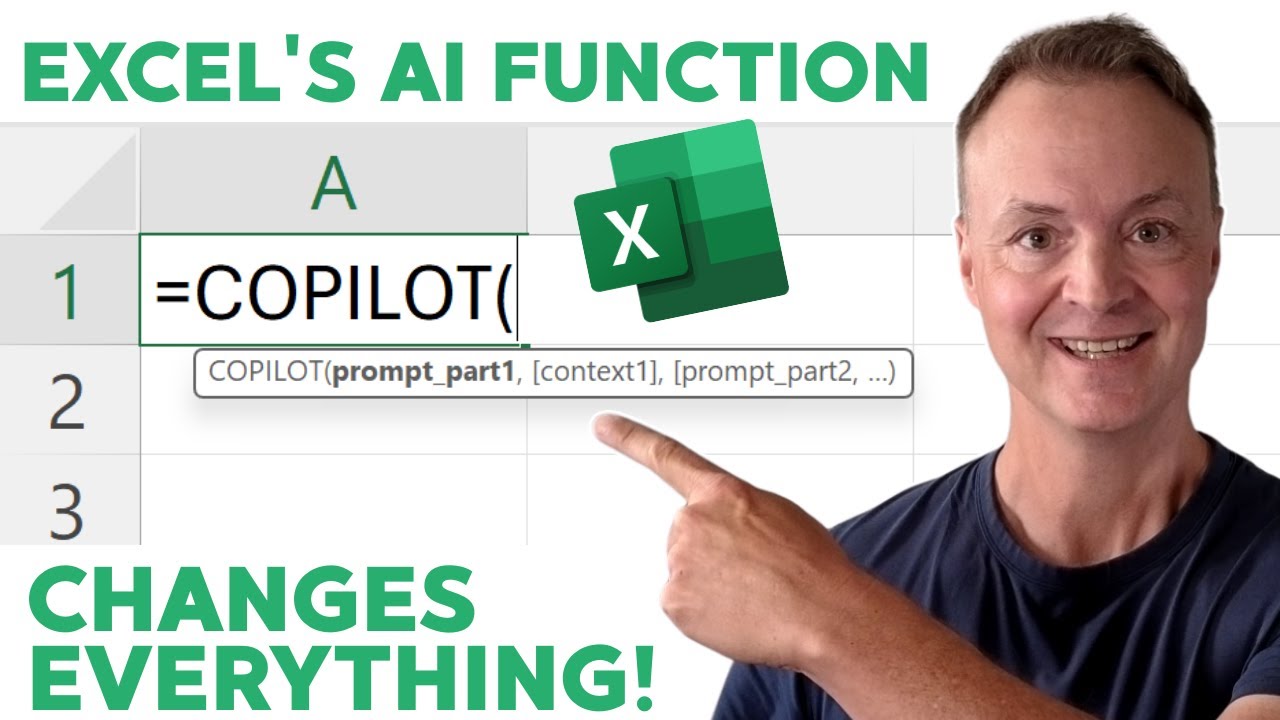Excel: =COPILOT() Boosts Productivity
Microsoft expert guide to Excel Copilot: dynamic prompts, data cleaning, AI analysis and Power BI workflows
Key insights
- =COPILOT() puts Microsoft’s AI inside an Excel cell so you can write natural‑language prompts and get AI results directly in the sheet.
Results update automatically when your source data changes. - Key parts are the prompt (your natural‑language instruction) and the context (cell ranges or tables you point to).
Use clear prompts like “extract first name and city” and reference the data range for best results. - The function supports dynamic outputs and array behavior; use the # symbol to reference spilled results.
This lets Copilot outputs flow into multiple cells and stay synced with underlying data. - Use cases include data cleaning (remove duplicates, extract text parts), categorization, sentiment summaries, and generating new rows or labels from existing data.
These tasks save time compared with hand‑built formulas or manual edits. - Built into Excel means you can combine Copilot with IF, SWITCH, LAMBDA and other formulas to create mixed AI + formula workflows.
That keeps work inside the spreadsheet and avoids external tools or repeated scripts. - Limitations: the feature requires a Microsoft 365 Copilot license, may produce imperfect outputs, and can raise data‑privacy questions.
There are non‑Copilot alternatives or manual formulas if you don’t have access, but they may require more setup.
Introduction: A New AI Formula Enters the Grid
Teacher's Tech walks viewers through Microsoft's latest Excel innovation in a recent YouTube video, highlighting the new =COPILOT() function and its practical value for everyday spreadsheet work. He demonstrates how users can type natural language prompts into a cell and receive AI-driven results that update automatically when source data changes. Consequently, the video frames the feature as a bridge between conversational AI and Excel’s traditional formula engine, promising faster analysis without heavy formula writing.
At the same time, Teacher's Tech explains licensing requirements and shows an alternative for those who lack a specific subscription, giving the piece a useful, hands-on tone. Thus, the video serves both as a tutorial and as a quick assessment of what to expect when adopting the new function in real workbooks.
How the =COPILOT() Function Works
Teacher's Tech breaks the function into two main parts: the natural language prompt and the context argument, which points to cells or ranges that the AI should analyze. He emphasizes that the function runs inside Excel’s calculation engine, so outputs behave like other formulas and can be combined with IF, SWITCH, and LAMBDA logic for more complex flows.
Moreover, the video covers dynamic behavior using the # (hash) spill operator to reference spilled results and maintain live links to generated outputs. Consequently, when the original data changes, the AI-generated results refresh automatically, which simplifies workflows but also raises questions about reproducibility and auditing.
Practical Use Cases Demonstrated
Teacher's Tech provides several real-world examples, such as extracting the first name and city from full-text fields, removing duplicates, grouping items into categories, and summarizing sentiment from comments. He shows that, instead of building nested text formulas, you can ask Excel to "extract the first name and the city" and receive a clean, dynamic output that updates with the source data.
In addition, he demonstrates the function’s ability to generate new text or suggestions from a range, which can speed tasks like tagging, categorization, and light content creation. Thus, routine text wrangling becomes faster, although the user still needs to validate AI outputs for accuracy and consistency.
Limitations and Tradeoffs to Consider
Teacher's Tech does not shy away from the function’s limits: you must have a Microsoft 365 Copilot license to access the feature, and the AI can sometimes produce unexpected or imprecise results. Consequently, organizations must weigh the convenience of natural language prompts against the need for control, explainability, and compliance when working with sensitive data.
Performance also differs with workbook size and the complexity of prompts; large datasets or many simultaneous requests can slow recalculations and increase cloud compute usage. Therefore, the tradeoff is clear: you gain speed and simplicity but must manage cost, latency, governance, and the risk of occasional "hallucination" where AI outputs need correction.
Alternatives and Best Practices
Near the end, Teacher's Tech shows an alternative approach for users who do not have the required Copilot license, suggesting classic Excel functions, Power Query workflows, or third-party connectors as fallbacks. He recommends validating AI outputs with sample checks and versioning critical spreadsheets so teams can trace changes when AI-generated values update automatically.
As a best practice, he advises writing clear prompts and limiting context ranges to relevant cells to improve accuracy and speed. Finally, Teacher's Tech encourages cautious adoption in enterprise settings until governance and auditing tools around in-sheet AI mature, emphasizing that human oversight remains essential despite the function’s impressive capabilities.
Implications for Workflows and Governance
The video frames =COPILOT() as a productivity multiplier that can reduce repetitive formula writing and accelerate data analysis for non-programmers. However, with benefits come responsibilities: teams must plan for access control, logging, and validation, and decide when generated outputs require human review or stricter approval steps.
In short, Teacher's Tech demonstration suggests that the function will change daily spreadsheet habits, but successful adoption depends on balancing speed with governance, accuracy, and cost management. Therefore, organizations should pilot the function in low-risk areas first and document expected behaviors to build confidence before broader rollout.
Conclusion
Teacher's Tech video offers a clear, practical tour of Excel’s new =COPILOT() function, showing both immediate productivity benefits and important tradeoffs. He provides step-by-step examples and an alternative path for users without a Copilot license, which makes the tutorial useful for a broad audience of Excel users.
Ultimately, the feature represents a meaningful step toward embedding generative AI into everyday productivity tools, and Teacher's Tech balanced coverage helps viewers understand when to adopt it and how to manage its challenges responsibly. As organizations experiment with the function, careful governance and validation will determine whether it becomes a routine part of trusted workflows.

Keywords
Excel Copilot function, =COPILOT Excel tutorial, Excel AI assistant Copilot, How to use COPILOT in Excel, Microsoft Excel Copilot features, Excel Copilot tips and tricks, Automate Excel with Copilot, Excel COPILOT formula examples