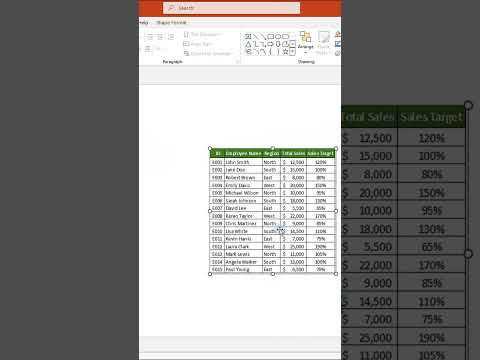
Excel: Unlock Data Linking with These 2 Powerful Techniques
Excel data linking: connect sheets in Excel or integrate into PowerPoint. Boost productivity with Excel & PowerPoint tips.
Key insights
- Linking Cells Using Formulas: Create direct references between cells across worksheets or workbooks to keep data dynamic and updated automatically.
- How to Link Data Within the Same Workbook: Type = in the destination cell, select the source cell, and press Enter. Example: =Sheet1!A1 links Sheet1's A1 to the current cell.
- How to Link Data Across Different Workbooks: Open both workbooks, type = in the destination cell, navigate to the source workbook, select the desired cell, and press Enter. The link appears as [WorkbookName.xlsx]Sheet1!A1.
- Benefits of Linking with Formulas: Automatically updates with source changes; ideal for consolidating data from multiple sheets or workbooks. Use absolute references like $A$1 for fixed links when copying formulas.
- Using Power Query for Data Connections: Import, transform, and link data from various sources such as workbooks or databases using Power Query.
- Benefits of Power Query: Efficiently handles large datasets and allows advanced transformations. Keeps data linked with refreshable connections. Use Scheduled Refresh for external links to maintain up-to-date information.
Mastering Excel: Two Powerful Ways to Link Data
In today's fast-paced digital world, efficiently managing and linking data is crucial for productivity. Alan Murray, known for his insightful tutorials on "Computergaga," has released a new YouTube video that delves into two powerful methods for linking data in Excel. This article will explore these methods, highlighting their benefits, challenges, and best practices.
Linking Cells Using Formulas
Linking cells using formulas is a straightforward yet effective method to connect data across worksheets or workbooks. This technique ensures that your data remains dynamic and updates automatically when the source changes.
- Within the Same Workbook: To link a cell within the same workbook, simply type
=in the destination cell and select the source cell you want to link to. Press Enter. For example,=Sheet1!A1links the cell in Sheet1, A1, to your current cell. - Across Different Workbooks: Open both workbooks, type
=in the destination cell, navigate to the source workbook, and select the desired cell. Press Enter. The link will appear as[WorkbookName.xlsx]Sheet1!A1.
Benefits: This method is ideal for consolidating data from multiple sheets or workbooks. It automatically updates, ensuring your data is always current. Additionally, using absolute references like $A$1 can help fix links if you need to copy the formula to other locations.
Challenges: While this method is simple, it can become cumbersome if you're dealing with a large number of links or complex datasets. Managing these links across multiple workbooks might require additional attention to ensure accuracy.
Using Power Query for Data Connections
Power Query is a robust tool that allows users to import, transform, and link data between various sources, including workbooks, databases, and external files. It's particularly useful for handling large datasets and performing advanced data transformations.
- To link data with Power Query, go to Data > Get Data and choose your source, such as an Excel Workbook.
- Navigate to the source file and load the data.
- Use the Power Query Editor to clean and transform the data as needed.
- Load the query into your workbook, creating a dynamic connection.
Benefits: Power Query efficiently handles large datasets and allows for advanced transformations and merging of datasets. It also provides refreshable connections, keeping your data linked and up to date. Scheduled refresh options ensure that external links are always current.
Challenges: While Power Query offers powerful capabilities, it may have a steeper learning curve for beginners. Users need to familiarize themselves with the interface and functions to fully leverage its potential. Additionally, setting up scheduled refreshes might require specific configurations depending on your data sources.
Choosing the Right Method for Your Needs
Deciding between formulas and Power Query depends on your specific requirements and the complexity of your data. For quick, straightforward links, formulas are an excellent choice. They are easy to set up and manage, especially for smaller datasets or when working within a single workbook.
On the other hand, Power Query is better suited for complex, scalable solutions. If you need to handle large datasets, perform intricate transformations, or merge data from various sources, Power Query offers the necessary tools and flexibility.
Consider the nature of your data and the frequency of updates required. For real-time data updates and dynamic connections, Power Query's refreshable links provide a significant advantage. However, if simplicity and speed are your priorities, formulas might be more appropriate.
Best Practices for Linking Data in Excel
Regardless of the method you choose, following best practices can enhance your data management experience in Excel.
- Maintain Consistency: Use consistent naming conventions for sheets and workbooks to avoid confusion when linking data.
- Document Your Links: Keep a record of all links and data sources to facilitate troubleshooting and updates.
- Regularly Review Links: Periodically check your links to ensure they are functioning correctly and updating as expected.
- Back Up Your Data: Regularly back up your workbooks and data sources to prevent data loss in case of errors or corruption.
By implementing these practices, you can maximize the efficiency and reliability of your data links in Excel.
Conclusion
Linking data in Excel is a powerful way to keep your workbooks dynamic and up to date. Whether you choose to use formulas for quick links or Power Query for more complex data connections, understanding the benefits and challenges of each method will help you make informed decisions. By following best practices, you can ensure that your data management processes are efficient, accurate, and reliable. As Alan Murray's video demonstrates, mastering these techniques can significantly enhance your productivity and data analysis capabilities in Excel.
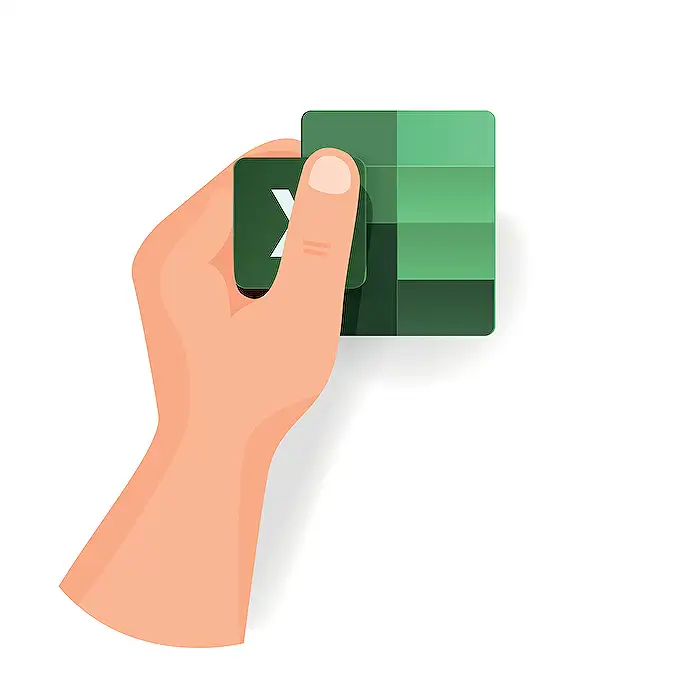
Keywords
Excel tips data linking powerful methods link data in Excel Excel tutorial Excel functions spreadsheet linking techniques advanced Excel skills