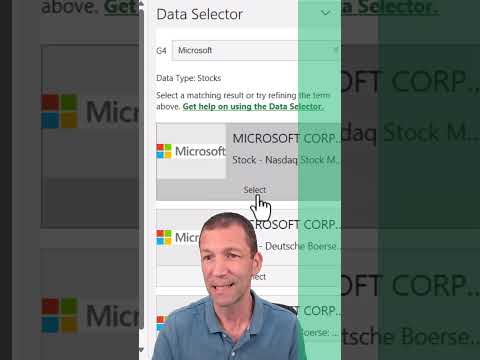
Get Live Excel Stock Rates with STOCKHISTORY Feature
Microsoft MVP | Author | Speaker | Power BI & Excel Developer & Instructor | Power Query & XLOOKUP | Purpose: Making life easier for people & improving the quality of information for decision makers
Unlock Historical Stock Insights with Excels STOCKHISTORY Function
Key insights
The STOCKHISTORY function in Excel provides users with the ability to fetch historical stock data such as open, high, low, and close prices, and works with various ticker symbols for stocks and ETFs internationally. This function is versatile and supports data for U.S. and international markets.
Using STOCKHISTORY is straightforward, with its syntax taking multiple arguments including the stock's ticker symbol, start and end dates for the data, the desired interval of data (daily, weekly, monthly, or quarterly), and preferences for returning data with or without headers.
- Retrieving historical stock data is made easy with the STOCKHISTORY function in Excel.
- It supports a wide array of ticker symbols for both domestic and international markets.
- The function allows you to specify the range of dates, data frequency, and whether to include data headers.
You can also extract data for multiple stocks at once using the INDEX function in conjunction with STOCKHISTORY. For instance, to get the daily close prices for stocks like AAPL, MSFT, and TSLA for the entire year of 2023, you could use a formula structured to pull that specific information from a broader data array.
Once data is obtained, the STOCKHISTORY function can be applied to create visual representations, such as line charts, showcasing the historical price movements of stocks over the specified period. This can be highly valuable for analyzing performance and trends.
Understanding the STOCKHISTORY Function
The STOCKHISTORY function in Excel is a powerful tool for those interested in financial market analysis, providing an easy method for accessing historical stock market data. With this functionality, Excel users are able to directly import and manipulate stock prices within their spreadsheets, potentially eliminating the need for external financial software for basic historical data analysis.
This feature is particularly useful for investors, financial analysts, and hobbyists who require up-to-date and historical stock data for analysis or reporting. By offering flexibility in terms of date range, data frequency, and output format (including options for data with or without headers), Excel makes it possible to customize data retrieval to the specific needs of the user.
Moreover, the ability to create charts and graphs from the STOCKHISTORY function's output facilitates the visualization of stock performance over time. Such visuals can be crucial for presentations, investment decisions, or just a better understanding of market trends. The STOCKHISTORY function thus enhances Excel's capability as a tool not only for data computation but also for financial data visualization and analysis.
Retrieving stock prices using STOCKHISTORY in Microsoft's spreadsheet software is a powerful feature for financial analysis. This function collects historical data for a stock, such as the opening, highest, lowest, and closing prices. It supports a range of symbols, catering to both local and international stocks, as well as exchange-traded funds (ETFs).
The STOCKHISTORY function syntax includes various parameters such as the stock's ticker symbol, the start and end dates for the data, the data frequency interval, whether data only should be returned, and if headers are included. These parameters allow users to customize the data they wish to retrieve based on their specific needs.
For instance, if you want to pull the closing prices for Apple from the first day of 2023 to the last, you would input a formula into the spreadsheet software. This formula specifies the stock symbol for Apple, the desired date range, and sets the function to return data daily and without headers.
Extracting information for multiple stocks simultaneously is also straightforward by using the INDEX function alongside STOCKHISTORY. This allows users to gather the close prices for several stocks such as Apple, Microsoft, and Tesla over the same period, with a similar formula structure specifying the desired stocks and date range.
Not only does the STOCKHISTORY function allow data retrieval, but it also enables users to visually present the data using charts. By embedding a command into the spreadsheet, a line chart depicting Apple's stock prices throughout 2023 can be effortlessly generated.
Creating a comprehensive snapshot of stock performance is key for financial analysis and decision-making, and convenient functions like STOCKHISTORY in spreadsheet applications greatly streamline this process. These tools are essential for users who regularly track and analyze stock market trends.
Understanding Financial Data Analysis with Spreadsheet Tools
In the modern world of finance, having access to historical stock data is crucial for analysis and investment strategies. The STOCKHISTORY function provides users with the ability to access past price movements and trends within spreadsheet environments. By enabling detailed data analysis and visualization through charts and graphs, this feature becomes an indispensable resource for investment analysts and financial professionals. As the tool supports a wide array of symbols and provides flexible retrieval parameters, it allows for tailored data analysis that can adapt to various financial scenarios and requirements. The approachable syntax and combination with other functions like INDEX enhance its usability, making the process of studying stocks more efficient and insightful.
Guide: Using Excel's STOCKHISTORY to Monitor Stock Prices
The STOCKHISTORY feature in Excel is a powerful tool that assists users in obtaining historical financial statistics for stocks. This particular instrument is not limited to domestic stocks; it extends its capability to accommodate international stocks and Exchange Traded Funds (ETFs).
You don't have to be an expert to use the STOCKHISTORY function. Its simple syntax requires just the ticker symbol of the stock and the time frame for which you need the data. This function serves as a bridge between your interest in finance and data analysis.
Using the STOCKHISTORY function involves a few parameters like tickerSymbol, startDate, endDate, interval, dataOnly, and headers. Each one of these parameters plays a specific role to refine the data that you wish to retrieve.
With just a simple formula, you can extract historical data for a stock. This might include closing prices over a specified period, as the example shows with the ticker symbol for Apple Inc. (AAPL). This capability is a boon for analysts and casual users alike.
Excel also makes it feasible to fetch data for multiple stocks simultaneously. This is achieved by combining the INDEX function with STOCKHISTORY. This feature simplifies the otherwise tedious task of tracking several stocks at once.
More than just retrieving data, the STOCKHISTORY function can also be a tool for visualizing trends. One can easily create various charts, such as a line chart to graphically represent stock prices over time.
- The ticker symbol represents the stock you are tracking.
- The start and end dates define the period for the stock data.
- The interval indicates the frequency of the data (daily, weekly, monthly).
- The dataOnly parameter decides if only data (without headers) is returned.
- The headers parameter controls whether headers are included in the data output.
Now let's look beyond Excel's STOCKHISTORY function and into the realm of financial data analysis. Modern spreadsheets, particularly Excel, have become indispensable tools in the world of finance. These spreadsheets serve not only as a repository for numerical data but also as a platform for sophisticated data processing and visualization.
The capacity to retrieve historical stock price data is particularly valuable for market analysis and forecasting. Functions like STOCKHISTORY make stock market data more accessible and user-friendly, enabling a wider range of users to engage with financial analytics.
Creating insightful visualizations like charts and graphs helps in the interpretation of stock market trends. These visual representations can provide at-a-glance insights that might be lost in tables of data.
The STOCKHISTORY function, therefore, stands out as a symbol of how Excel continues to evolve, bringing more power to the user by simplifying complex tasks. By enabling users to pull and utilize complex datasets, Excel empowers individuals and businesses to make informed decisions.
Understanding Financial Data Analysis
Financial data analysis is a critical process in the world of business and investing. It involves examining historical financial data to make informed decisions. Tools like spreadsheets facilitate this analysis by offering robust functions such as those found in Excel. These tools allow users to manage and interpret market data with precision, aiding in strategic planning and investment choices. Additionally, visual aids like charts enhance the understanding of market trends, making data more accessible and actionable. Overall, financial data analysis is a key aspect of effective market engagement and business intelligence.

People also ask
Can Excel pull historical stock prices?
Yes, Excel can pull historical stock prices. This is possible through built-in features like the "Stockhistory" function that was introduced in Excel for Microsoft 365. It allows users to retrieve historical data for various stocks over a specified period. This feature has greatly simplified the process of analyzing financial data directly within Excel.
How do I automatically get stock prices in Excel?
To automatically get stock prices in Excel, you can use the "Stock" data type feature along with the "Stockhistory" function. By entering a stock symbol into a cell and converting it to the 'Stock' data type, you can pull in current and historical stock data. Automating this requires setting up the cells and formulas correctly to refresh the data as needed, which can be done by adjusting the data type properties and using the function accordingly.
Is Stockhistory function available in Excel?
Yes, the "Stockhistory" function is available in Excel but is specific to Excel for Microsoft 365 and is not included in all versions of Excel. It is part of the dynamic array functions that provide users with the ability to extract historical stock market data. This function requires an active subscription to Microsoft 365 as it is a cloud-based service.
How do I create a stock price chart in Excel?
To create a stock price chart in Excel, you need to have the historical stock data available in your spreadsheet, which can be obtained using the "Stockhistory" function if you have Excel for Microsoft 365. Once the data is available, you can select it and then go to the 'Insert' tab on the Ribbon. From there, you can choose from various chart types such as line, column, or candlestick charts to visualize the stock price data. After selecting the desired chart type, Excel will generate the chart, which you can then customize and format according to your requirements.
Keywords
Excel STOCKHISTORY, Stock Prices Excel, Excel Stock Data, STOCKHISTORY Formula, Historical Stock Prices, Excel Finance Functions, Excel Stock Analysis, Excel Market Data, Retrieving Stock Prices Excel, Excel Financial Data