Excel Tricks: Formatting Hacks That Boost Your Productivity
Excel, Power BI, formatting tips, professional spreadsheets, cover page, color theory, interactivity, theme usage.
Key insights
Cover Page: Adding a cover page with a title, table of contents, and file information gives your Excel sheet a more polished and professional appearance. It helps set the tone for your document and makes navigation easier.
Color Theory: Choosing the right color types improves readability. Consistent use of colors can guide attention to key data and make your spreadsheet visually appealing.
Interactivity: Make your Excel files interactive by using dropdowns (data validation), navigation menus, and grouping. These features help users find information quickly and reduce mistakes.
Consistency with Themes: Fix inconsistencies in font, size, colors, and labels by applying an Excel theme. This ensures uniformity across the entire document.
Table Format: Use a table format to organize data clearly. Tables provide built-in formatting options for quick styling and make managing large datasets easier.
Freeze Panes Feature: As a bonus tip, use the freeze panes feature to keep headers visible while scrolling. This is especially useful for large spreadsheets where you need to reference column or row titles often.
Introduction: Elevating Excel Spreadsheets
Excel is a staple in both business and personal productivity, yet many users struggle to create spreadsheets that look polished and professional. In a recent YouTube video, Kenji Farré (Kenji Explains) [MVP] shares five impactful formatting tips designed to transform the appearance and usability of Excel sheets. These tips are not only straightforward to implement, but they also make a noticeable difference in how your data is presented and interpreted.
As organizations increasingly rely on data-driven decisions, the way information is formatted can influence everything from readability to decision-making speed. Kenji’s insights focus on practical steps that balance aesthetics, clarity, and efficiency. The following sections explore each tip in detail, highlighting the tradeoffs and challenges involved in achieving professional results.
The Power of a Polished Cover Page
Kenji’s first recommendation is to add a cover page to your Excel files. This simple addition instantly gives your spreadsheet a more refined and businesslike feel. A typical cover page includes a title, a table of contents, and essential file details, serving as an introduction and guide for users who access the document.
While creating a cover page may seem like an extra step, it pays off by making large or complex spreadsheets easier to navigate. However, balancing the amount of information on the cover page is key—too much can overwhelm, while too little may leave users guessing about the file’s purpose. Ultimately, a well-designed cover page sets the tone for the rest of the document.
Choosing the Right Colors and Themes
Color selection is another crucial element addressed in the video. Kenji emphasizes that picking appropriate color schemes not only enhances visual appeal but also helps direct the viewer’s attention to important data. Using consistent color types across headings, tables, and highlights brings cohesion to your spreadsheet, making it easier to follow.
However, there is a delicate balance to strike. Overusing bold colors or too many different shades can distract rather than help. To resolve inconsistencies in fonts, sizes, and colors, Kenji recommends using Excel’s built-in themes. This approach streamlines formatting choices and ensures a unified appearance, though it may limit highly customized designs.
Interactivity and Navigation for Enhanced Usability
Making a spreadsheet interactive is one of the most effective ways to improve user experience. Kenji demonstrates how adding dropdowns (using data validation), navigation menus, and grouping options can turn a static sheet into a dynamic tool. These features allow users to filter and organize data with ease, reducing errors and saving time.
The challenge lies in designing interactivity that is intuitive without overcomplicating the interface. Too many dropdowns or menus can confuse users, so it is important to prioritize simplicity. By focusing on the most important navigation elements, you ensure the spreadsheet remains approachable and efficient.
Consistency and Table Formatting: The Final Touches
Kenji highlights the importance of maintaining consistency throughout the spreadsheet, particularly regarding fonts, sizes, colors, and labels. Inconsistent formatting can make even the best data sets appear unprofessional. Utilizing Excel’s theme feature can automate much of this process, ensuring uniformity across multiple sheets.
Additionally, Kenji suggests converting data ranges to table format. This not only provides a quick and attractive layout but also unlocks additional features like automatic filtering and structured references. As a bonus, he recommends using the freeze panes feature to keep headers visible while scrolling, further enhancing usability.
Conclusion: Achieving Professional Results with Practical Tips
In summary, Kenji Farré’s video offers actionable advice for anyone seeking to improve their Excel formatting skills. By adding a cover page, choosing consistent colors, incorporating interactivity, enforcing uniformity, and leveraging table formats, users can dramatically enhance the professionalism of their spreadsheets.
While each tip is easy to apply on its own, the real benefit comes from combining these strategies to create a cohesive and user-friendly document. The main challenge is balancing customization with simplicity, ensuring that enhancements serve the needs of the user rather than complicate the workflow. Ultimately, these techniques empower users to present data clearly and confidently, making a lasting impression in any professional setting.
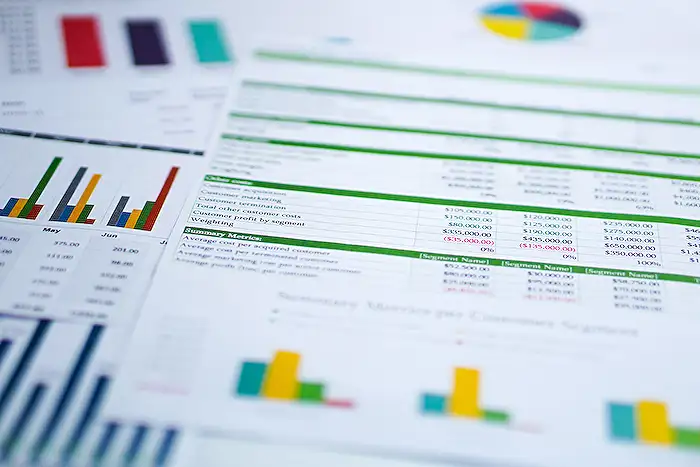
Keywords
Excel formatting tips Excel spreadsheet design improve Excel appearance best Excel formatting tricks how to format Excel cells effective Excel styling quick Excel formatting guide professional Excel layout
