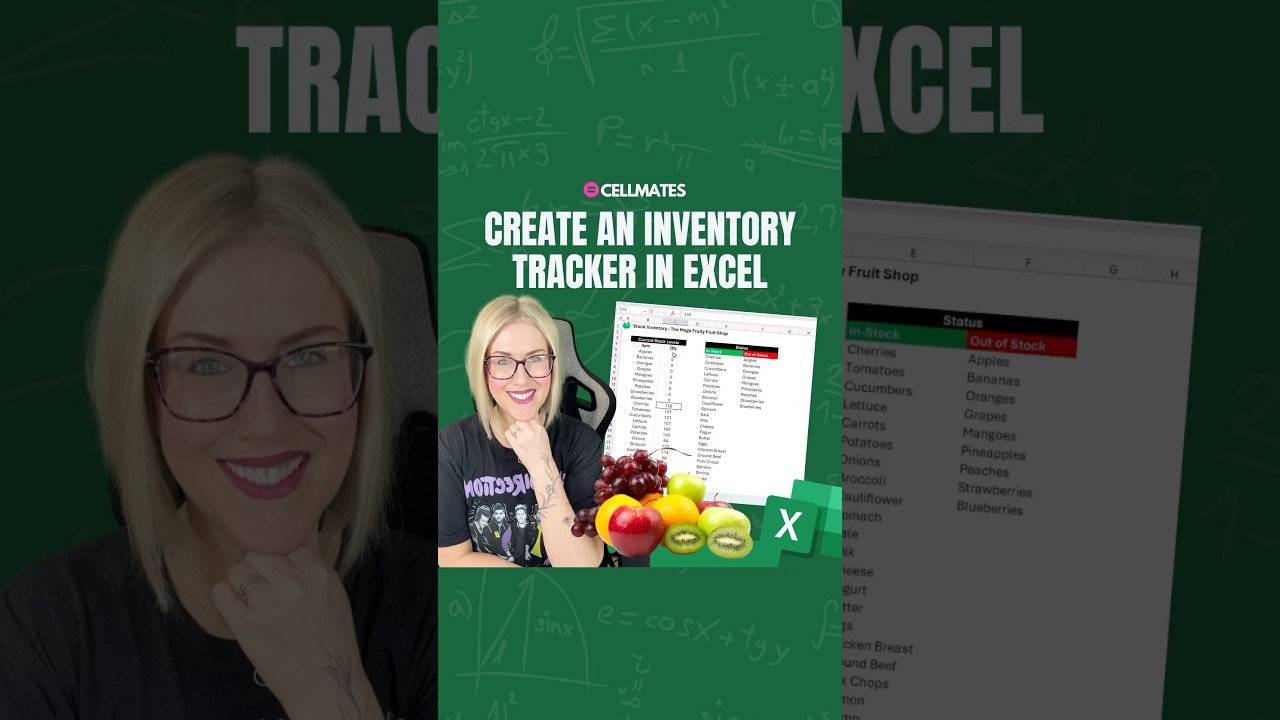Excel
Feb 11, 2025 12:00 AM
Excel: ´The FILTER Function to Track Inventory Effortlessly!
Excel Filter: Track stock inventory, identify in-stock/out-of-stock items using Microsoft Excel FILTER function.
Key insights
- Use the FILTER function in Excel to create a dynamic Stock Inventory Tracker, displaying stock levels based on criteria like low stock or specific categories.
- Inventory Table Setup: Create a table with headers such as Item ID, Item Name, Category, Quantity, Reorder Level, and Supplier. Convert it into a table for better management using Ctrl + T and name it "Inventory."
- Basic Filtering: To list low-stock items where Quantity is less than Reorder Level, use the formula: =FILTER(Inventory[[Item Name]:[Quantity]], Inventory[Quantity] < Inventory[Reorder Level], "No Low Stock Items").
- Advanced Filtering by Category: Apply filtering for specific categories like “Electronics” using: =FILTER(Inventory, Inventory[Category]="Electronics", "No items found"). Use a dropdown in cell G1 for dynamic category selection.
- Additional Enhancements: Employ Conditional Formatting to highlight low-stock items and use SORT with FILTER for ordered lists. Utilize Data Validation to create dropdowns for category selection.
- The FILTER function in Excel automates stock management efficiently without manual sorting, offering a dynamic solution for inventory tracking.
Introduction to Excel's Stock Inventory Tracker
In today's fast-paced business environment, efficient inventory management is crucial. The YouTube video by "Cellmates" offers a comprehensive guide on creating a Stock Inventory Tracker using Excel's FILTER function. This video tutorial provides a step-by-step approach to dynamically display stock levels based on specific criteria, such as low stock items or items within a particular category. This article will delve into the key aspects of this video, exploring the process and benefits of setting up an inventory tracker in Excel.Setting Up Your Inventory Table
The first step in creating a Stock Inventory Tracker is setting up your inventory table. According to the video, it's important to organize your data with clear headers. The suggested headers include Item ID, Item Name, Category, Quantity, Reorder Level, and Supplier. For instance, you might have data like:- Item ID: 101, Item Name: Mouse, Category: Electronics, Quantity: 20, Reorder Level: 10, Supplier: Supplier A
- Item ID: 102, Item Name: Keyboard, Category: Electronics, Quantity: 5, Reorder Level: 10, Supplier: Supplier B
- Item ID: 103, Item Name: Printer, Category: Office Supplies, Quantity: 15, Reorder Level: 5, Supplier: Supplier C
Utilizing the FILTER Function
The FILTER function is a powerful tool in Excel that enables dynamic listing of items based on specific criteria. To identify low-stock items, where the quantity is less than the reorder level, the video suggests using the following formula: =FILTER(Inventory[[Item Name]:[Quantity]], Inventory[Quantity] < Inventory[Reorder Level], "No Low Stock Items") This formula works by:- Selecting the relevant columns: Inventory[[Item Name]:[Quantity]]
- Filtering items with low stock: Inventory[Quantity] < Inventory[Reorder Level]
- Displaying a message if no items match the condition: "No Low Stock Items"
Advanced Filtering Techniques
Beyond basic filtering, the video explores advanced techniques for more targeted inventory management. For example, filtering items based on a specific category, such as "Electronics," can be achieved with the formula: =FILTER(Inventory, Inventory[Category]="Electronics", "No items found") Alternatively, referencing a dropdown list created through Data Validation in cell G1 can offer dynamic filtering capabilities: =FILTER(Inventory, Inventory[Category]=G1, "No items found") These advanced filtering options enable users to tailor their inventory views to meet specific needs, enhancing the utility of the tracker.Additional Enhancements for Better Management
To further improve the functionality of the inventory tracker, the video suggests several enhancements:- Conditional Formatting: Highlight items with low stock using conditional formatting. Navigate to Home > Conditional Formatting > New Rule to set this up.
- Sort by Quantity: Use the SORT function in conjunction with FILTER to create an ordered list of items based on quantity.
- Dropdowns for Category Selection: Implement Data Validation to create a dynamic filtering system, allowing users to select categories from a dropdown menu.
Conclusion: The Benefits of a Dynamic Inventory System
In conclusion, using the FILTER function in Excel to create a Stock Inventory Tracker offers numerous benefits. It automates the process of monitoring stock levels, reducing the need for manual sorting and minimizing errors. The dynamic nature of the tracker allows businesses to quickly respond to inventory needs, ensuring optimal stock levels are maintained. As demonstrated in the "Cellmates" video, setting up such a system is straightforward and can significantly enhance inventory management efficiency. By following the steps outlined in the video and implementing the suggested enhancements, businesses can create a robust inventory tracking system that meets their unique needs. This approach not only saves time but also provides valuable insights into stock levels, helping businesses make informed decisions about inventory management.
![]()
Keywords
Excel Stock Inventory Tracker FILTER function Excel tutorial inventory management Excel spreadsheet stock tracking Excel formula for inventory create stock tracker in Excel manage inventory with Excel
HubSite 365 Apps