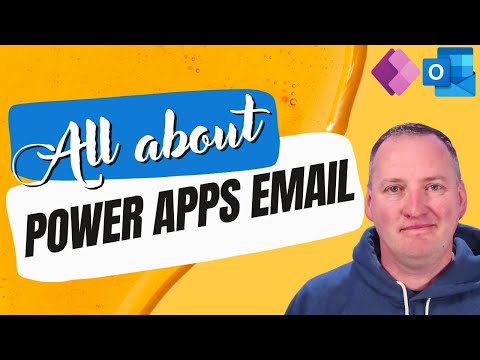
Ultimate Guide to Emailing with PowerApps 2024
SharePoint & PowerApps MVP - SharePoint, O365, Flow, Power Apps consulting & Training
Master PowerApps Email: From Basics to Advanced Features with Outlook Integration!
Key insights
- Learn to integrate the Outlook SendEmailV2 connector in Power Apps for comprehensive email sending functionalities.
- Understand how to configure basic email elements like To, Cc, Bcc, and Subject, as well as advanced features including dynamic inputs and custom HTML bodies.
- Explore additional email functionalities such as setting email importance, sending emails on behalf of another user, and managing attachment settings.
- Gain insights into using combo boxes, rich text editors, and attachment controls for creating dynamic and visually appealing email content within Power Apps.
- Utilize the Mailto function to launch Outlook with preset details, streamlining email processes directly from Power Apps.
Main Topic: Email Functionality in Power Apps
Power Apps provides a robust platform for not just app development but also for integrating efficient email functionalities, making it a valuable tool for business processes. By leveraging the Outlook SendEmailV2 connector, users can automate email operations, enhancing productivity and ensuring consistent communication channels. Power Apps enables the creation of customized email templates using dynamic inputs and complex HTML formatting, which are essential for addressing diverse business needs.
Introduction to Email Automation with Shane Young
In a comprehensive tutorial video, Shane Young [MVP], an expert in Power Apps, delves into the intricacies of sending emails using this powerful platform. He focuses on the utilization of the Outlook SendEmailV2 connector to manage various aspects of an email, such as recipient details and attachments.
The video not only explores basic email sending options but also addresses complex features like setting email importance and sending emails on behalf of another user. Shane simplifies these tasks, making them accessible for viewers of all technical levels.
Setting Up and Basic Operations
Shane Young begins with the basics, illustrating how to set up a new Power Apps application and integrate it with Office 365 Outlook. This setup is crucial for automating and customizing email functionalities.
He guides through the process of sending simple emails, detailing the steps involved in specifying the "To," "Subject," and "Body" of an email. This segment is particularly beneficial for beginners.
Advanced Email Functionalities
The transition to advanced operations is seamless as Shane explicates the method to send emails to multiple recipients and use dynamic data and HTML for email bodies. These features allow users to create more targeted and visually appealing communications.
Additional functionalities such as CC, BCC, email importance, and the ability to send emails from another user’s account are covered. Utilizing inputs for dynamic content, such as combo boxes and rich text editors, is also discussed, enhancing the customization capacity of email tasks in Power Apps.
Complex Formatting and Final Steps
For users looking to incorporate sophisticated formatting, Shane demonstrates how to create HTML emails and embed deep links. These links direct users to specific records within the app, fostering a seamless workflow.
The tutorial concludes with instructions on attaching images and using Outlook's Mailto function to launch emails with preset details, streamlining the email automation process to a significant extent.
Why Watch Shane Young’s Tutorial?
Understanding the capability to automate email functions in Power Apps is essential for any tech-savvy individual involved in data management or customer communication. Shane’s tutorial offers a gateway to mastering these capabilities, equipping viewers with the knowledge to implement advanced email solutions in their operations. The skills taught can significantly enhance workflow efficiency and email management within Power Apps.Email communication remains a vital component of modern business practices. Automating these processes, particularly through platforms like Power Apps, can lead to significant efficiencies. By reducing manual input, businesses can focus on strategy and customer engagement. Power Apps provides a robust framework for building custom applications without extensive coding knowledge, making it a valuable tool for professionals across industries.
Automating emails through Power Apps not only speeds up communication but also introduces reliability and consistency. Whether it's dispatching customer notifications, internal updates, or marketing messages, automation ensures that these communications are error-free and dispatched in a timely manner. Moreover, the flexibility to introduce dynamic content and attachments makes these communications more effective and tailored to the recipient.
The use of advanced features like HTML formatting and deep linking directly in emails can significantly enhance the interactivity and relevance of the messages sent. Such capabilities make communications not just informational, but also actionable, which is crucial for engaging customers and driving conversions.
In addition to the operational benefits, learning to automate emails in Power Apps, as detailed by Shane Young [MVP], can contribute to professional growth and skill development. It prepares individuals and teams to manage larger volumes of data and communication with greater efficiency.
As businesses continue to leverage technology to streamline operations, the skills to automate and customize email functionalities will remain highly prized. Power Apps represents just one of many tools that empower users to harness the full potential of technology to improve business processes.
Ultimately, the overarching theme is clear: integrating email automation into business operations is not just a technical upgrade but a strategic asset that can transform the way companies communicate and operate internally as well as with their customers.

People also ask
How to send an email using PowerApps?
To create a standard three-screen PowerApp connected to a SharePoint list for sending emails, simply connect your PowerApp to the desired SharePoint list.
Can Power Automate send emails?
Yes, Microsoft Power Automate allows you to automatically send emails triggered by new or updated data entries. It can also automatically capture email metadata in SharePoint.
How do I send an email to multiple people on Powerapps?
To send an email to multiple recipients using PowerApps, navigate to the site map for your model-driven app and select a table, such as 'Contacts.' Choose the contacts you wish to email from the list, then click 'Send Direct Email' on the command bar.
How do I send an email with an attachment from power apps?
To attach files to an email in Power Apps, you can use the 'Attach file' button located on the command menu or the 'New Attachments' button within the email composition window.
Keywords
PowerApps email functionality, send emails PowerApps, using PowerApps for email, automate emails with PowerApps, PowerApps email integration, configure email PowerApps, PowerApps email tutorial, email options in PowerApps