Improve Handwriting in OneNote on Windows with Straightening
Revolutionize Your Notes: OneNotes Handwriting Straightening Feature Unveiled!
Key insights
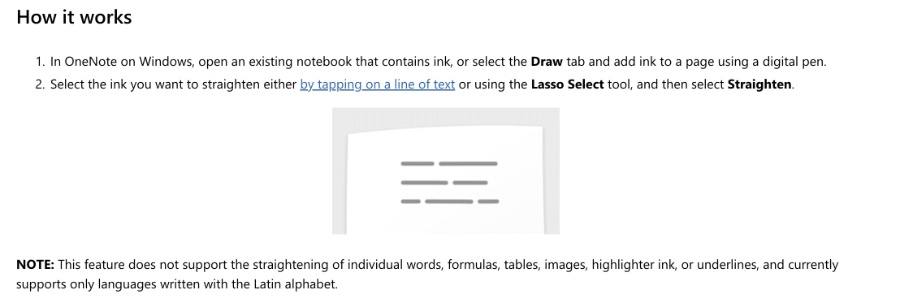
- Handwriting straightening enhances note organization and coherence, making it easier to review or share.
- Sofia Thomas, Product Manager on the Office AI experiences team, introduces the AI ink feature for improved legibility.
- The feature works by selecting ink to straighten in OneNote on Windows using a digital pen and is limited to the Latin alphabet.
- Scenarios include cleaning up notes post-class, professionalizing meeting notes for sharing, and correcting slanted writing.
- Available to Beta Channel users on OneNote on Windows Version 2404 (Build 17530.20000) or later, but not on OneNote for Windows 10.
Revolutionizing Note-Taking: The Power of Handwriting Straightening in OneNote
Microsoft 365's latest innovation, handwriting straightening in OneNote, is transforming the way we take and review notes. With this user-friendly feature, users can quickly neaten their handwritten notes, enhancing both the visual appeal and readability. Developed by the Office AI experiences team under the guidance of Sofia Thomas, this AI ink tool smartly retains the unique style and flair of one's handwriting while ensuring the text aligns neatly for better coherence and organization.
This feature is not just a convenience but a time-saver, catering to various scenarios such as cleaning up notes after classes, making inked meeting notes appear more polished, and fixing slanted writing. Despite its current limitations, such as only being available in OneNote on Windows and supporting languages written in the Latin alphabet, the handwriting straightening tool marks a significant step forward in digital note-taking.
Enhance your inking with handwriting straightening in OneNote on Windows. Handwriting straightening makes your notes more organized and coherent. It's a great way to clean them up before reviewing or sharing.
Hi, Microsoft 365 Insiders! My name is Sofia Thomas and I’m a Product Manager on the Office AI experiences team. I’m excited to introduce our latest AI ink feature: handwriting straightening. Enhance your inking with handwriting straightening in OneNote on Windows.
Handwriting straightening transforms your handwritten inked text, making it more visually organized and coherent. It also improves ink legibility in your notes without taking away from your handwriting’s style and personality, and offers a great way to quickly clean up notes before reading them back or sharing them out.
How it works:
- In OneNote on Windows, open an existing notebook that contains ink, or select the Draw tab and add ink to a page using a digital pen.
- Select the ink you want to straighten either by tapping on a line of text or using the Lasso Select tool, and then select Straighten.
NOTE: This feature does not support the straightening of individual words, formulas, tables, images, highlighter ink, or underlines, and currently supports only languages written with the Latin alphabet.
Scenarios to try:
- Clean up your personal notes after a class or training seminar, making them easier to review later.
- Make your inked meeting notes appear more professional and organized before sharing them with other attendees.
- Fix writing that came out slanted—hold your device at any angle to write, and straighten it to flow with your notes.
Availability:
This feature is available to Beta Channel users running OneNote on Windows Version 2404 (Build 17530.20000) or later. NOTE: This feature is currently only available for OneNote on Windows. It is not available for OneNote for Windows 10.
Read the full article Enhance your inking with handwriting straightening in OneNote on Windows
How do you calibrate handwriting in OneNote?
To calibrate handwriting in OneNote, you need to press the Windows logo key, then type "Calibrate". Use the arrow keys to highlight "Calibrate the screen for pen and touch input", and press Enter. If you're interested in converting handwritten notes to text, you're advised to follow the instructions provided in a subsequent link.
Can OneNote transcribe handwriting?
Indeed, OneNote comes equipped with a conversion tool that enables users to transform handwritten notes into typed text. This feature proves particularly useful for those looking to share their handwritten content in a format that’s more easily readable by others.
How do I insert a straight line in OneNote?
To insert a straight line in OneNote, simply opt to "Draw a line".
Which inking features will you find under the Draw tab in OneNote?
Handily, under the Draw tab in OneNote, you can select any pen or highlighter by tapping on it. Begin your drawing or writing journey with the chosen pen or highlighter. For those wishing to tweak the color, tapping the same pen again will bring forth the Ink Color Selector menu, allowing for personalization.
Keywords
Enhance Inking, Handwriting Straightening, OneNote Handwriting, OneNote Windows, Improve Handwriting OneNote, OneNote Inking Features, Handwriting Optimization OneNote, Perfect Handwriting OneNote