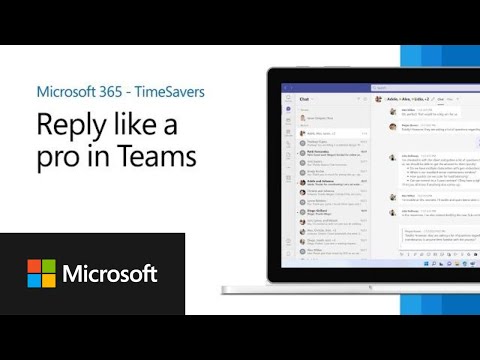
Effective Reply Techniques in Microsoft Teams - Microsoft 365 Guide
Software Development Redmond, Washington
Become a Microsoft Teams Pro with Expert Tips | Microsoft 365 TimeSavers
In this edition of Microsoft 365 TimeSavers, learn how to reply like a pro
quickly and easily in Microsoft Teams.
Replaying in Microsoft Teams is a simple process that can be done using the chat function. Here’s how you can reply as a pro in Microsoft Teams:
- Open the chat window for the message you want to reply to.
- Hover your mouse over the message to reveal the “Reply” button. Click on it.
- A text box will appear at the bottom of the chat window with the originalmessage quoted above. Type your reply in this text box.
- If you want to include a specific part of the original message in your reply, you can highlight it and click the “Quote” button that appears above the highlighted text.
- You can also use emojis, GIFs, or attach files to your reply by clicking the corresponding buttons.
- Once you’ve finished typing your reply, hit the “Enter” key on your keyboard or click the “Send” button to post it.
Replying in Microsoft Teams is a great way to keep conversations organized and easy to follow, especially in busy channels with a lot of messages.
More links on about Microsoft 365
Instead of typing a response to a message, tap one of the suggested replies buttons above the box where you type to send it immediately.
Jul 7, 2021 — Navigate recent files. Hover over the back button (top left corner) to view your 'Recents': files, chats, and teams you've visited recently.
When you're in an email, and you want to add a meeting to your calendar, simply go up to the top Ribbon where it says “Meeting” and you can “Reply with Meeting” ...