
Step-by-Step Guide to Edit Global Ribbon in Model-Driven Apps
Power Platform Consultant 💬 at HybrIT Services | Low Code Lewis 👨🏻💻 | Microsoft 365 | Power Platform | SharePoint | Dynamics 365 | #CommunityRocks 🚀
Empower your app users with quick actions: Edit the global ribbon in model-driven apps today!
In a blog post by Lewis Baybutt [MVP], he discusses the importance of customizing the global ribbon in model-driven apps or Dynamics 365 for quick and easy access to functions. This allows users to carry out tasks without having to navigate too far within the environment. Whether it's collecting feedback or providing user access, the article underlines the need for efficient app navigability.
The blog post aims to guide users on how to customize the global ribbon in Dynamics 365 or model-driven applications. The global ribbon is essentially the topmost bar in these applications and can be recognized by its selectable icons located on the top right. This ribbon can either retain its default color or be branded according to a company's specific visual theme.
Before diving into the process, there are a couple of prerequisites users need to have in place. The first is the XRM ToolBox, which is available for Windows systems. Once that's installed, the next step is to install the Ribbon Workbench tool within it. This tool, credited to Scott Durow, will be the primary utility for making modifications to the global ribbon.
When it comes to the editing process, users need to create a blank solution in their Dynamics 365 environment. To this blank solution, they have to add an existing object. By navigating through a sequence of options – more, then other, and finally application ribbons – users will encounter just one object option, the application ribbons. This object needs to be added to the solution
Following these preparatory steps, users can now dive into the Ribbon Workbench. After establishing a connection to an organization via XrmToolBox and launching the Ribbon Workbench, they should load the previously created solution from Power Apps. Inside the Ribbon Workbench interface, users should look for the 'Home' slider on top. Scrolling through it, they will find 'Mscrm.GlobalTab', which is the representation of the global ribbon they aim to edit. Here, users can freely make their desired changes, and once satisfied, publish these changes to update the global ribbon in their applications.
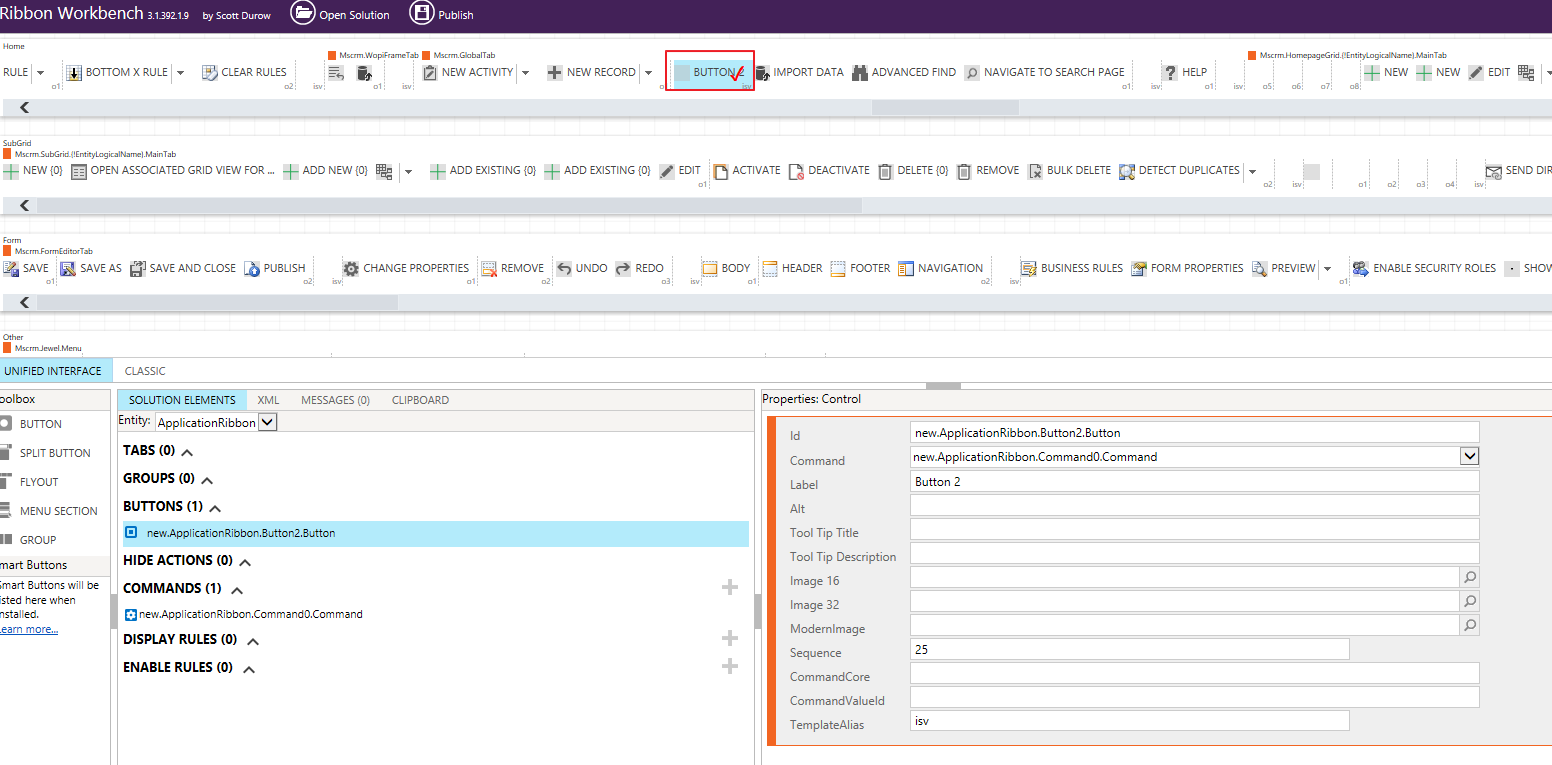
"The Ribbon Workbench has been the standard for editing the Dynamics CRM Ribbon since CRM2011. With the release of the new non-Silverlight version, customising the Dynamics 365 & Dynamics CRM Command Bar and Ribbon has just got even easier!
By installing the Ribbon Workbench you'll quickly be performing customisations that were previously only possible by time consuming and error-prone manual editing of RibbonDiff Xml"
To be able to achieve this solution, to edit the global ribbon, you’ll need to ensure you’ve got the XRM ToolBox installed on your machine (Windows only). You’ll then need to install the Ribbon Workbench tool.
Read the full article Editing the global ribbon in model-driven apps
Learn about Editing the global ribbon in model-driven apps
The recent piece from LowCodeLewis blogs shares information about editing the global ribbon in model-driven apps. The focus of the topic is to educate users on how quick actions can be made accessible from any part of the model-driven apps or Dynamics 365 by modifying the global ribbon. This feature is also helpful for organizations that wish to gather user feedback throughout their environment.
For individuals looking to broaden their knowledge of model-driven applications, especially those featuring Dynamics 365, it's recommended to dig deeper into how the global ribbon functionality works, and the flexibility it adds to the app's user interface. You should pay special attention to user accessibility, and feedback gathering, major elements of any successful app development venture.
Microsoft offers numerous training courses related to model-driven apps and Dynamics 365. Microsoft Learn offers a wide range of options from beginners up to expert levels. For modifying the global ribbon, consider specific courses aimed at the user interface and user experience design.
Also beneficial could be workshops or seminars that tackle real-world examples and provide practical application of concepts. These often provide the deepest understanding and give you a chance to network with other professionals in the field.
Microsoft's Dynamic 365 community forums are also a good way to acquire further knowledge. These forums contain priceless advice, tips, tricks, and solutions from people who actively use and experiment with the systems.
Technical articles, like the one from LowCodeLewis, on niche topics such as the global ribbon, can also deepen your understanding of Dynamics 365 and model-driven apps.
Note: Always remember to validate the information you gather from different sources to ensure its correctness and relevance to your particular application or use-case.
More links on about Editing the global ribbon in model-driven apps
- Utilising the Application Ribbons in Model-Driven App ...
- May 6, 2020 — An example Global ribbon located at the top right of a model-driven app. You might be wondering why you'd need to edit this ribbon, or maybe ...
- Global ribbon Customization in Dynamics 365
- Mar 30, 2021 — Some OOTB global button are: Advanced Find, Search, Task Flow, Assistant,... This trick will show you how to customize Global button. Global ...
- Customize The Command Bar In A Power Apps Model- ...
- Oct 31, 2021 — I will show you how to customize the command bar in a Power Apps model-driven app by making a button to copy one-or-more records in a table.
- 1 - Getting started with the Ribbon Workbench
- Creating and loading a solution into the Ribbon Workbench. The Ribbon is edited in two distinct ways: Edit the Application Ribbon to make changes system wide ...
- Ribbon Workbench vs. Power Fx Command Buttons
- Jul 25, 2021 — Buttons, Commands & Visibility Rules are linked - In the Ribbon Workbench, you would create a button and then associate it with a command. With ...
Keywords
Microsoft specialists, Microsoft professionals, Microsoft authorities, Microsoft gurus, Microsoft proficient experts