
How to Add Captions to Videos in PowerPoint Web
Boost Accessibility: Quickly Add Captions to PowerPoint Web Videos!
Key insights
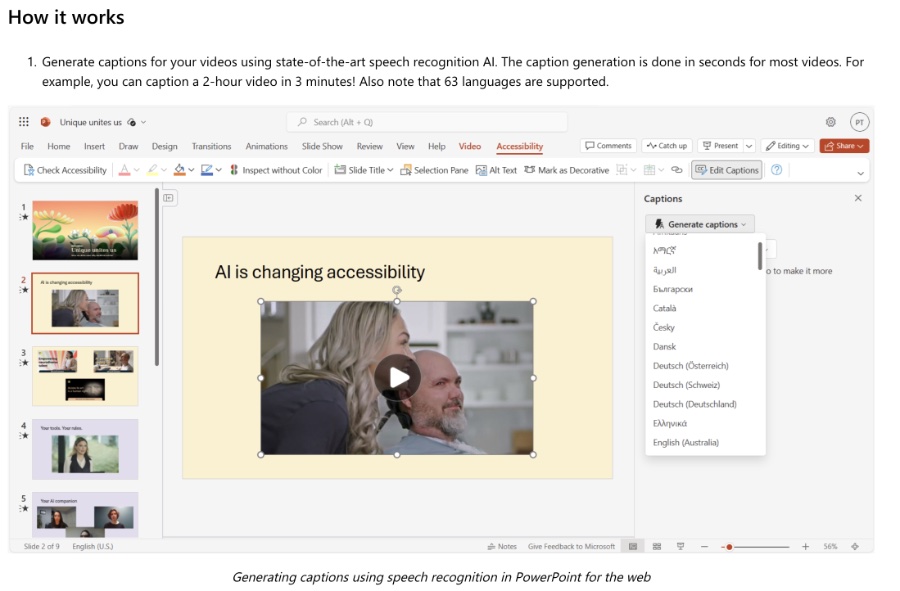
- Accessibility Feature: You can now add captions to videos within PowerPoint for the web, facilitating a more accessible multimedia experience for all users.
- AI Technology: The captions are generated using advanced speech recognition AI, capable of handling a 2-hour video in just 3 minutes, and supporting 63 languages.
- Edit and Translate: Users can edit captions for accuracy via an Edit Captions button and have the option to translate captions into 76 different languages.
- Inclusive Design: Emphasizes the principle of “design for one, extend to many”, with studies showing that captions benefit everyone, not just those who are deaf or hard of hearing.
- Rollout and Feedback: The new captioning feature will start rolling out in June and PowerPoint encourages user feedback through the Help > Feedback section.
Enhancing Video Accessibility in PowerPoint for the Web
Microsoft's latest update to PowerPoint for the web introduces a vital tool for enhancing media accessibility: video captioning. This improvement aligns with ongoing efforts to make digital content more accessible to diverse populations, including those who are deaf or hard of hearing. The integration of state-of-the-art speech recognition AI for generating captions not only simplifies the process but also ensures a high level of accuracy. Users can now create captions in dozens of languages and even edit these for precision without leaving the PowerPoint environment.
Captioning videos addresses a crucial need for inclusivity in media consumption. According to research, the majority of video watchers prefer having captions, which improve understanding and engagement, regardless of the viewer's hearing ability. This functionality follows the inclusive design principle, benefiting individuals with specific needs and providing enhanced functionality to a broader audience.
The implementation of this feature is timely, coinciding with Global Accessibility Awareness Day, emphasizing Microsoft's commitment to accessibility. It is not just about compliance with standards but fostering an inclusive atmosphere where all users have equal opportunity to consume and comprehend digital content. With the rollout commencing in June, PowerPoint for the web is set to become a more versatile tool in creating and sharing professional, accessible presentations.
Read the full article Easily caption videos in PowerPoint for the web
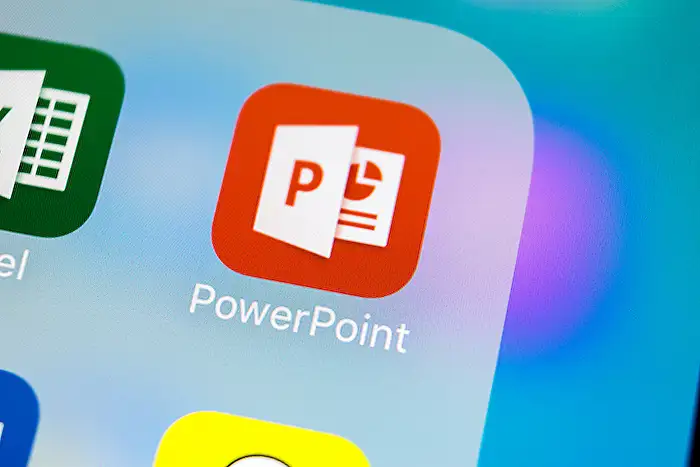
Easily add captions to your videos in PowerPoint for the web, a crucial accessibility feature ensuring videos are enjoyable by everyone. Peter Wu, a Principal Engineer on the PowerPoint team, introduces a quick and efficient way to create captions directly within the platform.
Creating accessible content is a part of a broader commitment to accessibility. Captions are vital not only for the deaf or hard of hearing but also preferred by many users. For instance, polls indicate that 86% of caption users do not have hearing impairments, highlighting the universal design approach.
In celebration of Global Accessibility Awareness Day, use AI-enhanced tools in PowerPoint for the web to add captions easily. This AI utilizes advanced speech recognition to caption videos efficiently, supporting up to 63 languages, transforming a 2-hour video into captions within just three minutes.
- Edit captions for accuracy using the Captions Editor where video segments will play as you revise.
- Enhance videos by including speaker names and critical sound descriptions.
- Translations for captions are available in 76 different languages ensuring broader accessibility.
This feature will be available starting June and aims to significantly enhance video comprehension versus live captions. For audiences needing translations or specific audio descriptions, the improved alignment and accuracy of the captions created in the web version of the software ensure a seamless experience.
Your feedback is important! To share your thoughts on this new feature, navigate to Help > Feedback within the platform.
People also ask
"How do you caption a video in PowerPoint?"
To add captions to a video in PowerPoint, first select the video you want to caption within your slide. Then go to the Video tab, click on 'Insert Captions', and again select 'Insert Captions' from the options presented. A dialog box labeled 'Insert Captions' will appear, wherein you can choose the caption files you wish to include by clicking 'Insert'. If additional caption files are needed, you can follow these steps again to add more.
"How do you caption a video easily?"
Our videos can be easily captioned by transcribing them. This method automatically generates titles as you play through the video.
"Does PowerPoint have auto captions?"
Yes, PowerPoint for Microsoft 365 offers an auto-caption feature. It transcribes spoken words during a presentation and displays them as on-screen captions or subtitles. These can be in the same language spoken or translated into another language.
"How do I turn on live captions in PowerPoint?"
To activate live captions in PowerPoint, start by clicking on the closed captions button located on the video player within PowerPoint Live. Then, from the dropdown menu, select your preferred language for the captions. Once selected, the live captions will be enabled.
Keywords
caption videos in PowerPoint, PowerPoint video captioning, add captions in PowerPoint, PowerPoint for the web, video captioning software, online video captioning, PowerPoint accessibility features, automatic captioning in PowerPoint