
How to Importing Eurostat Data into Power BI
Revolutionize your Power BI data analysis. Extract Eurostat data effortlessly with our step-by-step guide by a Microsoft expert.
Eurostat Data Access Simplified in Power BI: A Guide by Curbal
The video by Curbal discusses the matter of accessing Eurostat data in Power BI with just a few simple clicks. A curiosity to explore if Eurostat web-services can be roped in to import the data directly into Power BI has been addressed professionally. The author has included an example of trying to extract the data for Orange production Infographic.
The wealth of datasets available on Eurostat has been emphasised, and the video provides detailed guidance to navigate with ease any of the datasets from the catalogue (ec.europa.eu/eurostat/data/database) using the REST request.

The process includes finding the dataset code, defining the filters, and using the Query builder to construct the query. Variables and their requirements as per unique dataset specifications are also discussed. The author highlighted the option to Exclude EU Aggregates, one of the various query options that could change based on the dataset chosen.
To import data into Power BI, one could use the 'Get Data' option and select the Web connector. Then, the author explains how to convert the JSON response into tables using Power Query. This processing also involves understanding the data returned and how it is structured.
Instructions to structure specific fields like 'Country', 'Year', 'Area', and 'Production' are explained. The method of creating the Geo dimension, transforming it into a table, and adding an index column is outlined.
The process of getting values is done by converting the web query response into one long list of values when transformed into a table. The author describes in detail how to calculate keys for time, geo, and facts. The step of modelling data is the final one after closing the Query Editor.
Upon the data model completion, the user could then create relationships between their tables, measures, and begin the data visualization.
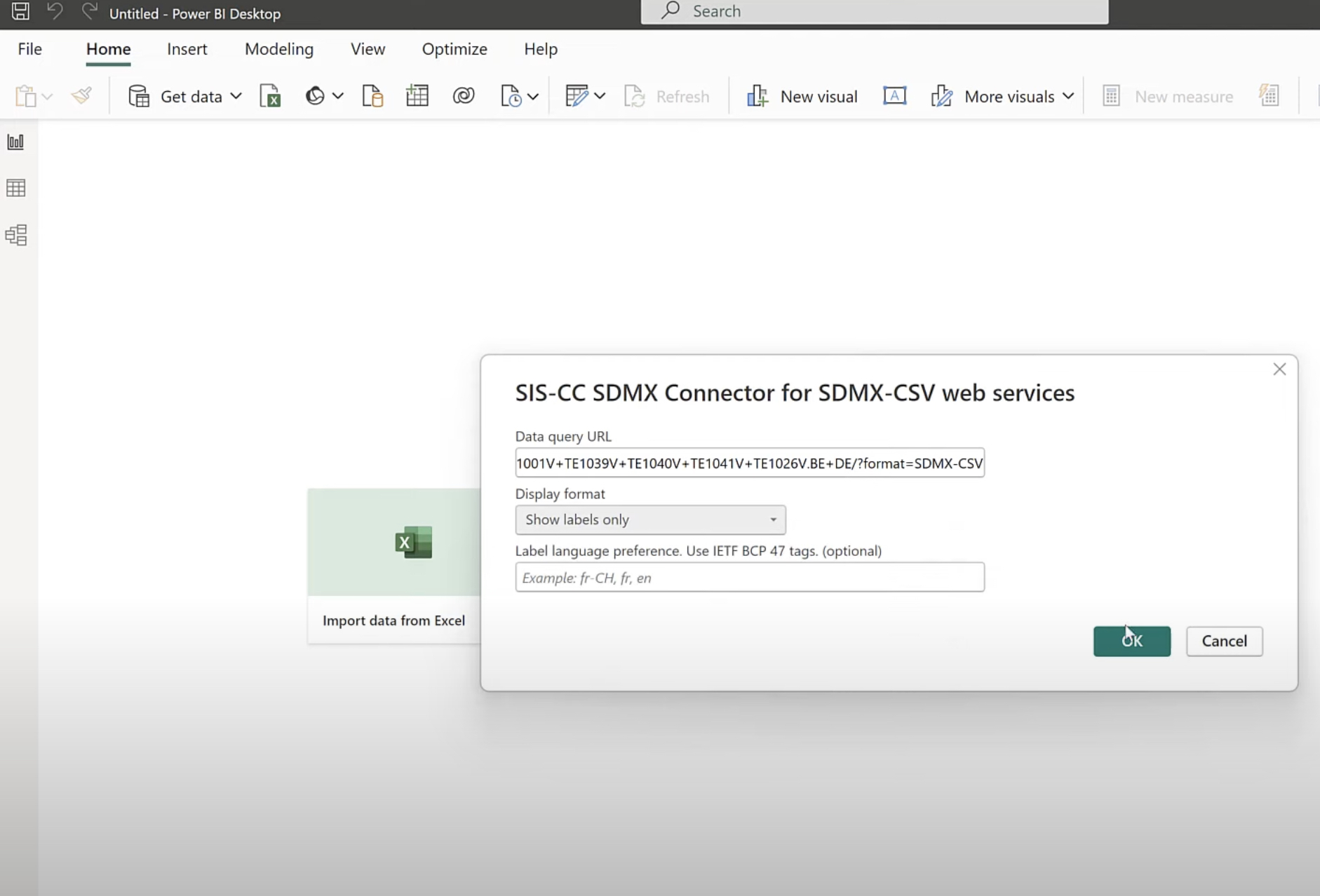
Insights on Integrating Eurostat Data in Power BI

Learn about Easiest way to get eurostat data in Power BI
If you're aiming to procure Eurostat data seamlessly into your business analytics application, then making use of the Business Intelligence Tool (referred to as Power BI, mentioned only once here), could be a great solution for you. Eurostat provides data services through its web-based platform, and incorporating them into your preferred analytics tool could be quick and straightforward.
It's crucial to know that there are numerous datasets available in Eurostat for free. This data can be accessed and fetched directly into the Business Intelligence Tool for further analysis, thus automatizing the whole process. If you have an infographic, for example, the Orange production Infographic, you can populate it with the latest statistics by importing the data directly from Eurostat.
Creating the Web Request
Before fetching the data, you need to create a ReSTful request. The crucial points to consider here are the datasetCode and the filters. Once you've found the desired dataset from the Eurostat catalogue, you can focus on building the filter. This can vary as per the dataset, but the principles remain the same. For Eurostat, filters could be a specific group of items, for example, seasons, regions, or years, to narrow down your data. This can all be managed within the query builder, which can assist in creating the filter structured URL.
Insert Data into the Business Intelligence Tool
In order to input the data into the BI service, start by choosing "Get Data" and then opt for the Web connector. Once you've done this, your web query will be ready for the data to be fetched. Here, the Business Intelligence Tool will connect to the external URL and import the data to be further displayed in the application.
Subsequently, a JSON document will be outputted to the query editor. This is where the data can be manipulated. It's vital to know that the JSON structure might not always be user-friendly or in the desired format. Therefore, altering it into a table with relevant fields (such as Country, Year, Area, Production) would be required.
Visualize Your Data
After refining your data and structuring it into your desired format, you can then proceed to visualize the data for better comprehension and insights. When done, your figures and reports should be set up and ready, essentially demonstrating the statistics that have been collected.
Finally, do remember that the datasets are not static and they keep changing over time. To get the latest datasets, one just needs to append the query to include the appropriate time period and refresh the model. For example, to add 2018 data to your existing model, a simple addition to the query would be required and your model would be updated.
Accomplishing this straight from the BI Software itself instead of externally running and fetching data repeatedly, can save a lot of time, improve efficiency, and yield more up-to-date, relevant results. Incorporating Eurostat data into your Business Intelligence Tool can enable you to keep your dataset current, access it anytime, and make instant updates when needed, making it a useful tool for data scientists and analysts.
Keywords
Eurostat data Power BI, Power BI Eurostat integration, Eurostat Power BI tutorial, Get Eurostat data Power BI, Eurostat data in Power BI, Power BI Eurostat data methods, How to access Eurostat with Power BI, Simplify Eurostat data Power BI, Easiest Eurostat data extraction Power BI, PowerBI Eurostat data step by step.