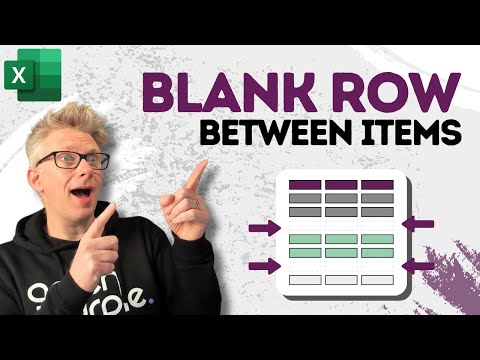
Excel
Apr 11, 2025 10:38 PM
Excel Hack: How to Instantly Add Blank Rows to Improve Analysis Clarity!
by HubSite 365 about Excel Off The Grid
Excel Off The Grid will show you how to work smarter, not harder with Microsoft Excel.
Excel Off The Grids video on adding blank rows in Excel for clearer data analysis; offers free VBA Macros ebook.
Key insights
- Dynamically Inserting Blank Rows in Excel enhances data readability and organization by automatically placing blank rows between distinct groups or changes in data.
- The technique uses advanced functions like SORT, FILTER, and VSTACK to organize data, making it easier to interpret large datasets.
- Advantages include improved data readability, dynamic adaptability to dataset changes, reduced manual effort, and enhanced professionalism in reports and dashboards.
- The process involves identifying changes in data using functions like IF, employing array functions such as VSTACK, and applying advanced functions like SORT and FILTER.
- New Approaches: The integration of dynamic array formulas and advanced functions like LET, LAMBDA, and EXPAND introduces more robust tools for managing complex datasets.
- This method represents a shift towards automated and flexible data management in Excel, addressing the evolving needs of professional environments for efficient data analysis.
Dynamically Inserting Blank Rows in Excel: Enhancing Data Readability
In the ever-evolving world of data analysis, Excel remains a cornerstone tool for professionals and enthusiasts alike. As datasets grow larger and more complex, finding ways to enhance their readability becomes increasingly important. One such technique, recently explored in a YouTube video by the channel Excel Off The Grid, involves dynamically inserting blank rows between items in Excel. This method promises to improve data organization and clarity, making it a valuable addition to any analyst's toolkit.What is This Technology About?
The concept of dynamically inserting blank rows in Excel revolves around using advanced functions to automatically place blank rows between distinct groups or changes in data. This technique is particularly useful when dealing with large datasets where visual clarity is paramount. By identifying changes in specified columns, users can employ functions like SORT, FILTER, and VSTACK to reorganize and present data more effectively. Therefore, this approach not only aids in better data interpretation but also enhances the overall analytical process.Advantages of Using This Technology
The advantages of dynamically inserting blank rows in Excel are manifold. First and foremost, it significantly improves data readability. By visually separating different groups of data, users can easily distinguish between them, which is crucial for accurate analysis. Additionally, this method offers dynamic adaptability, automatically adjusting to changes in the dataset. As a result, the presentation remains consistent and clear, even as data evolves. Moreover, it reduces manual effort, saving time and minimizing the risk of errors associated with manual insertion. Finally, the polished presentation achieved through this technique is particularly beneficial in professional settings, such as reports and dashboards, enhancing the overall professionalism of the data.Basics of the Technology
To dynamically insert blank rows, certain steps need to be followed. Initially, changes in the data must be identified, often using functions like IF to detect differences between adjacent rows based on a specific column. Subsequently, array functions such as VSTACK are employed to combine data with blank rows, determining their placement based on detected changes. Furthermore, advanced functions like SORT, FILTER, and GROUPBY play a crucial role in organizing data, ensuring that blank rows are correctly aligned with the dataset's changes. This structured approach not only streamlines the process but also guarantees accuracy in data presentation.What is New About This Approach?
The recent emphasis on dynamic array formulas and advanced Excel functions like LET, LAMBDA, and EXPAND introduces new and powerful tools for managing complex datasets. These functions simplify complex formulas, making it easier to create dynamic solutions that can adapt to large datasets or multiple columns. Additionally, the integration of lambda functions, as highlighted in recent tutorials, provides more robust and customizable dynamic solutions. Users can now effortlessly insert blank rows based on changes in specific columns, even in multi-dimensional datasets. This approach not only enhances data readability but also represents a shift towards more automated and flexible data management in Excel, aligning with the evolving needs of data analysis and presentation in professional environments.The Journey of Automation in Excel
Reflecting on the journey that led to the development of these techniques, the creator of Excel Off The Grid shares a personal story. About a decade ago, faced with long work hours and a desire to spend more time with family, the creator embarked on a mission to automate tasks in Excel. Through this journey, a surprisingly simple yet powerful discovery was made: all reporting and analysis can be achieved with a seven-stage blueprint. By identifying Excel tools for each section of this blueprint and ensuring they pass information from one stage to the next, automation became possible. This analogy is akin to a 4 x 100m relay at the Olympics. Each individual feature in Excel is like a runner, performing its job to advance along the track. However, automation is our ability to pass information (the baton) from one tool to the next. If the information gets dropped at any point, manual intervention is required. Over the years, the best ways to combine these tools were discovered, leading to the automation of Excel tasks.Conclusion: A New Era of Data Management
In conclusion, the technique of dynamically inserting blank rows in Excel signifies a new era of data management. With the advent of advanced functions and dynamic array formulas, users can now achieve greater levels of automation and flexibility in their data analysis. By improving readability, reducing manual effort, and enhancing professionalism, this approach offers substantial benefits to professionals across various fields. As Excel continues to evolve, embracing these techniques will undoubtedly pave the way for more efficient and effective data analysis, meeting the growing demands of the digital age.

Keywords
Excel insert blank row dynamically Excel data organization tips improve Excel readability add rows in Excel automatically enhance Excel analysis visual clarity in spreadsheets automate row insertion in Excel make Excel sheets user-friendly optimize spreadsheet layout
HubSite 365 Apps