
Excel
Jan 25, 2025 1:30 AM
Excel Magic: Dynamic Array Totals That Auto-Adjust!
by HubSite 365 about Excel Off The Grid
Excel Off The Grid will show you how to work smarter, not harder with Microsoft Excel.
Excel dynamic rows, automate with SUM/AVG/MIN/MAX. Self-updating total row using Excel for efficiency.
Key insights
- The video demonstrates a technique to create a dynamic total row in Excel, which automatically updates as the data changes. This ensures that totals remain accurate without manual intervention.
- Using Dynamic Array Formulas, such as FILTER, SEQUENCE, ROWS, and SORTBY, the tutorial shows how to adjust total rows and columns within spill ranges as data expands or contracts.
- The method includes positioning the total row dynamically and making the calculation type flexible. Users can choose from various calculations like SUM, AVERAGE, MIN, and MAX.
- An advanced feature covered is using the SORTBY function to move the total row to different positions within the spill range while maintaining its accuracy.
- The video explores more complex techniques including creating multiple total rows, columns, and subtotal rows within dynamic arrays for comprehensive automation.
- The content emphasizes automating Excel tasks to save time and improve efficiency by integrating tools seamlessly across different stages of work processes.
Introduction to Dynamic Total Rows in Excel
The recent YouTube video by "Excel Off The Grid" delves into an innovative approach to managing total rows in Excel spreadsheets. This technique is particularly valuable for those who frequently deal with dynamic arrays. As data changes, the total row updates automatically, eliminating the need for manual adjustments. This method not only ensures accuracy but also enhances efficiency by allowing users to select different types of calculations such as SUM, AVERAGE, MIN, and MAX. In this article, we will explore the key aspects of this video and discuss the implications of using dynamic total rows in Excel.Understanding Dynamic Array Formulas
The video begins by introducing dynamic array formulas, which are essential for creating total rows that adjust automatically. These formulas include FILTER, SEQUENCE, ROWS, and SORTBY. Each of these functions plays a critical role in managing data dynamically. For instance, FILTER allows users to extract specific data based on criteria, while SEQUENCE generates a list of numbers or dates. ROWS provides the number of rows in a range, and SORTBY helps in arranging data in a specified order. By using these formulas, users can create total rows that move and update as data changes, ensuring that the information remains accurate and relevant.Adding and Positioning Total Rows and Columns
Another significant aspect of the video is the demonstration of how to add total rows and columns to spill ranges created by dynamic array formulas. The tutorial shows how to place the total row at the top of the spill range, making it easily accessible. Additionally, conditional formatting is used to highlight the total row, making it stand out from the rest of the data. This feature is particularly useful for large datasets, where finding specific information can be challenging. By positioning the total row dynamically, users can ensure that it remains visible and accurate, regardless of how the data changes.Sorting and Moving Totals with SORTBY Function
One of the challenges associated with dynamic arrays is maintaining the correct position of the total row as data changes. The video addresses this issue by demonstrating the use of the SORTBY function. This function allows users to move the total row to the bottom of the spill range, ensuring that it stays in the correct position even as the data changes. This approach not only enhances the readability of the spreadsheet but also ensures that the total row remains relevant and accurate. By using the SORTBY function, users can manage their data more effectively and reduce the risk of errors.Advanced Techniques for Managing Total Rows
For those looking to explore more advanced techniques, the video covers creating multiple total rows, total columns, and subtotal rows within the spill range. These techniques allow users to manage complex datasets with ease. By creating multiple total rows, users can perform different calculations on the same dataset, providing a comprehensive overview of the data. Total columns and subtotal rows offer additional insights into specific aspects of the data, enabling users to make informed decisions based on accurate information. These advanced techniques demonstrate the versatility and power of dynamic arrays in Excel.The Journey to Automating Excel
The creator of "Excel Off The Grid" shares a personal journey of discovering the power of automation in Excel. Over the past decade, the creator has developed a seven-stage blueprint for automating reporting and analysis tasks. This blueprint involves identifying the right Excel tools for each stage and ensuring seamless information transfer between stages. The analogy of a 4 x 100m relay race is used to illustrate the importance of passing information accurately, much like passing a baton in a relay race. By understanding and implementing this blueprint, users can automate their Excel tasks, saving significant time and effort each month.Conclusion
In conclusion, the video by "Excel Off The Grid" provides valuable insights into managing dynamic total rows in Excel. By leveraging dynamic array formulas, positioning total rows effectively, and utilizing advanced techniques, users can enhance their data management capabilities. The journey to automating Excel is not just about speed but also about accuracy and efficiency. With the right tools and techniques, users can transform their Excel experience, making it more productive and less time-consuming. As Excel continues to evolve, embracing these dynamic features will undoubtedly lead to more streamlined and effective data management.
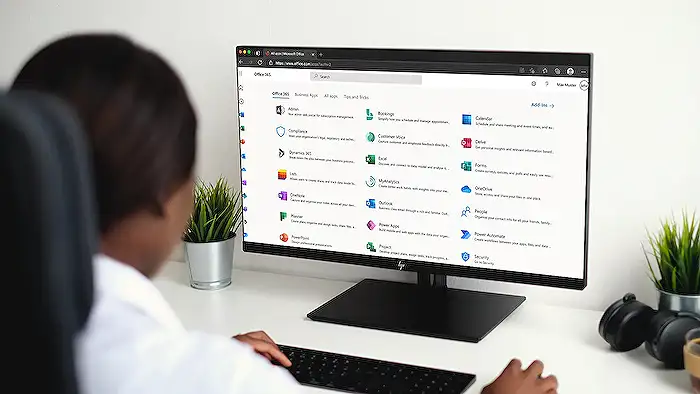
Keywords
Excel dynamic array total rows automatic movement Excel tutorial Excel tips dynamic arrays in Excel auto-updating rows Excel formulas spreadsheet automation
HubSite 365 Apps