
Fix Power Query: Activate Intellisense Tips Guide
Unlock Power Querys Potential: Master M-Functions Without the Syntax Hassle!
Typing in Microsoft Power Query can be challenging, especially when it comes to entering M-Functions. This was a constant source of frustration for Leila Gharani until she discovered a useful trick. She shares this trick in the video to help improve the typing experience for others using Power Query.
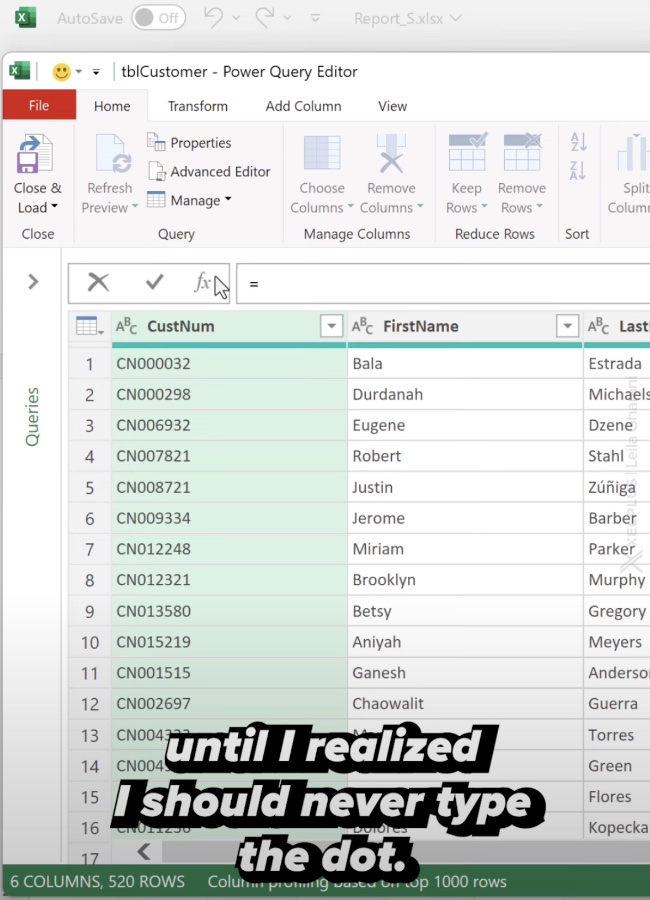
When working with expressions in Power Query, you may need to reference object members, like a table's column. Typically, a dot ('.') is used for this purpose. For instance, accessing the 'Name' column in a table called 'MyTable' traditionally requires typing 'MyTable.Name'. Attempting to omit the dot could result in syntax errors or unexpected results, since the dot is crucial in M language for proper member referencing.
The dot operator in Power Query facilitates access to specific properties or columns. Using this operator correctly is indispensable for precise data manipulation in the M language. By following the proper syntax, including the usage of the dot, users can ensure their data queries are accurate and free of errors.
Enhancing Data Manipulation in Power Query
Power Query, a powerful data gathering and transformation tool in Microsoft's BI suite, streamlines data manipulation tasks. It utilizes M language to enable detailed and complex data transformations. By understanding the syntax, including the use of the dot operator, users can manage data more efficiently.
In her video, Leila Gharani offers valuable insights into seamless data operation within Power Query. The tips she shares can vastly simplify the process of data manipulation for users at all levels. Adhering to proper syntax rules, particularly with challenging operators, is key to making the most of Power Query's capabilities.
How do I enable Intellisense in Power Query in Excel?
To enable Intellisense in Power Query in Excel, you'll need to ensure that you have the latest version of Excel installed as Intellisense features often get updated. Usually, Intellisense should activate by default when you are editing formulas within Power Query Editor. If it's not working, it could be due to a version issue or a glitch. Here are the steps you might follow to use Intellisense in Power Query:
- Open Excel and navigate to the "Data" tab.
- Click on "Get Data" to open the Power Query Editor.
- Whilst in the Power Query Editor, click on the "Advanced Editor" to open the formula editor window.
- As you type the M code for your query, Intellisense suggestions should appear automatically, offering autocomplete options for functions, column names, and more.
If Intellisense is not appearing, check if you have any updates pending for Office/Excel and install them. Also, check online forums or the official Microsoft support for any reported issues with Intellisense in Power Query.
Exploring the nuances of Power Query, this YouTube video addresses a common challenge encountered by many users when working with M-Functions in Microsoft Power BI. The video discusses the importance of using the dot operator correctly to access object members, like columns in a table. By watching this, viewers can learn valuable tips to improve their use of Power Query.
The narrator shares personal experiences of frustration before uncovering a helpful tip. This advice is intended to aid viewers in avoiding syntax errors and enhancing their efficiency in Power Query. It emphasises the significance of the dot operator in accurately referencing data within the M language framework.
By detailing how to properly utilize the dot operator, the video contributes to a clearer understanding of data manipulation in Power Query. It serves as an educational resource for those looking to refine their skills in using Power BI, thereby enabling more precise and error-free data analysis.
Understanding Dot Operator in Power Query
The dot operator in Power Query is instrumental for accessing specific elements within a data set. Employing the dot is critical when trying to pinpoint particular properties or columns of a table in Power BI. Mastery of this operator is crucial for generating correct and reliable data queries within Power BI's M language.
Keywords
Power Query Intellisense Fix, Excel Intellisense Not Working, Activate Intellisense Excel, Power Query Tips, Excel Data Analysis, Power Query Autocomplete, Improve Power Query Performance, Excel Query Editing, Enable Power Query Features, Excel Power Query Tutorial