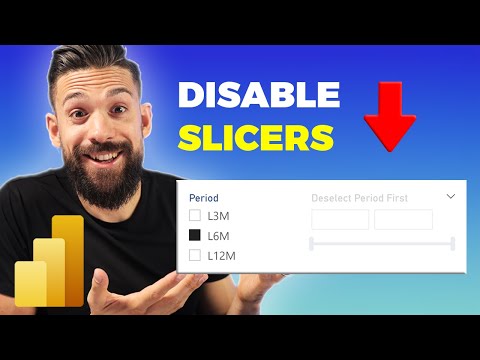
How to Disable Slicers in Power BI Easily
Master Power BI: Effortlessly Disable Slicers for Streamlined Reports & Enhanced User Control!
Key insights
- Lock the slicer in Power BI to prevent user interaction while maintaining the current selection by toggling the 'Lock aspect' to 'On' in the General section.
- Control slicer visibility dynamically with bookmarks by configuring its initial appearance, hiding it via the selection pane, and optionally adding a button to toggle visibility.
- Use DAX to bypass slicer influence by creating measures that ignore slicer selections, ensuring the slicer doesn't affect the data displayed.
- Locking slicers is useful for presentations or shared reports to ensure viewers do not alter filters.
- Bookmarks offer flexibility in report interaction, allowing viewers to control slicer visibility.
Enhancing Power BI Reports with Slicer Management
Disabling slicers in Power BI offers report creators powerful tools to manage how users interact with reports. By understanding and applying the methods of locking slicers, utilizing bookmarks for dynamic visibility, and employing DAX measures to control data interaction, report creators can ensure that their reports are both informative and immutable where necessary. These techniques allow for a balance between interactive user experience and controlled data presentation, making them essential for creating professional and accurate Power BI reports.
Especially in environments where data needs to be presented in a consistent manner, such as in corporate presentations or static reports, ensuring that slicers do not alter the intended view is critical. Moreover, these methods offer flexibility in report design, providing options to accommodate different user interaction levels - from fully interactive to completely static reports. Ultimately, mastering slicer management techniques enables creators to leverage Power BI's full potential, creating visually appealing and functionally robust reports.
Disabling slicers in Power BI is a valuable technique to master for report creators who aim to maintain the integrity of their data visualization while sharing with others. This tutorial, presented by "How to Power BI," guides users through three effective methods to disable slicers, ensuring viewers don't alter the predefined filters of a report. The process is straightforward and offers flexibility depending on the level of control required.
Locking the Slicer
The first method involves locking the slicer directly in the Power BI Desktop. By navigating to the visualization pane and toggling the 'Lock' aspect to 'On,' the slicer's current selections are preserved, preventing any further modifications by users. This particular technique is best suited for presentations or any shared reports where filter consistency is crucial.
Controlling Visibility Using Bookmarks
Another approach to manage slicer settings is through the utilization of bookmarks which offers a more dynamic interaction within the report. By configuring the initial state of the slicer, creating a bookmark for that state, and then hiding the slicer, users can effectively control the visibility of slicers. Additionally, inserting a button linked to the bookmark allows viewers to toggle the slicer's visibility, enabling a customizable user experience.
Using DAX for Slicer Option Control
The third method delineated involves employing DAX (Data Analysis Expressions) to create measures that overlook slicer selections, providing a more advanced level of control over how data is displayed in relation to slicer interactions. By crafting a DAX measure that ignores slicer inputs, the data visualized in the report remains unaffected by any changes in slicer settings, ideal for customized report configurations.
Each of these methods—locking the slicer, using bookmarks to manage visibility, and employing DAX for controlling slicer options—offers unique advantages. The choice of method depends on the specific requirements of the report and the desired level of viewer interaction. Whether you seek to simply lock down a report's filters or require a more complex solution involving DAX, these techniques ensure that your data visualizations remain as intended, regardless of the user interaction.
Exploring the Importance of Slicer Management in Business Intelligence Tools
Slicers are a fundamental component in business intelligence tools, aiding users in filtering and segmenting data to uncover insights. Their functionality brings dynamic interaction to reports, allowing viewers to drill down into specifics with ease. However, with this interactivity comes the potential for altering the narrative or focus of shared reports inadvertently. Thus, understanding how to manage slicers effectively becomes imperative, especially in shared or presentation settings. Managing slicers not only protects the integrity of the report's data but also ensures that the report's intended message and analysis remain clear and unaltered. By mastering methods like locking slicers, controlling visibility through bookmarks, and using DAX to bypass slicer influence, report creators can provide interactive yet controlled experiences. These techniques not only enhance the usability of reports in Power BI but also underscore the nuanced control report creators have over their data narratives, ensuring that insights remain accurate and impactful. The balance of interactivity and control is key in leveraging the full potential of business intelligence tools, making slicer management an essential skill in the repertoire of data analysts and report creators alike.
![]()
People also ask
How to restrict slicer in Power BI?
Answer: "When a specific month is selected from the month slicer, it is observed that only the card visual is affected."How to make slicer disappear in Power BI?
Answer: "To hide a slicer after selection, first, duplicate the original page where the slicer is located. Then, on the duplicated page, either remove the slicer or adjust its visibility settings as required."How to deselect slicer in Power BI?
Answer: "To deselect in Power BI, incorporate the status. Following that, execute our selections accordingly."How to prevent a slicer from affecting a visual Power BI?
Answer: "To prevent a slicer from influencing a specific visual in Power BI, click on the slicer and navigate to the Format tab. There, select Edit Interactions and deactivate the interaction for the visual you wish to remain unaffected."Keywords
Disabling Slicers Power BI, Turn off Power BI Slicers, Remove Slicers Power BI, Deactivate Power BI Slicers, Power BI Slicer Management, How to Disable Power BI Slicers, Disable Slicer Options Power BI, Managing Slicers in Power BI