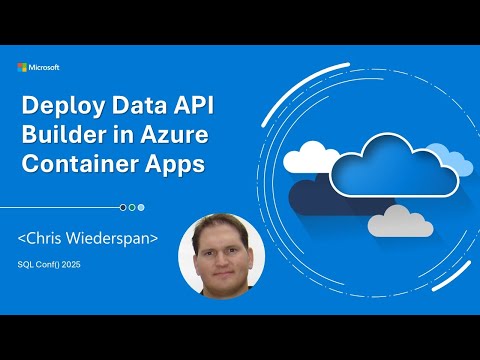
Developer Tools
Mar 8, 2025 7:00 AM
Azure Container Apps: Deploy Your Data API Builder in Minutes!
by HubSite 365 about Microsoft Azure Developers
Azure Container Apps, Data API Builder, Azure DevOps, Azure resources provisioning, design and development.
Key insights
- Data API Builder (DAB): Allows you to expose database entities through REST and GraphQL endpoints in a serverless, scalable environment using Azure Container Apps.
- Prerequisites: Ensure you have an active Azure subscription, installed Data API Builder CLI, Azure CLI, and access to a supported database from Azure.
- DAB Configuration File: Initialize with the DAB CLI using the command:
dab init --database-type "<database-type>" --connection-string "@env('DATABASE_CONNECTION_STRING')". Replace <database-type> with your database type (e.g., mssql). - Azure Setup: Create a resource group and storage account in Azure. Host your configuration file in an Azure Files share and set up an Azure Container Apps environment.
- Deploy the Container App: Use the command:
az containerapp create --resource-group <resource-group> --environment <environment-name> --name <app-name> --image "mcr.microsoft.com/azure-databases/data-api-builder:latest" --ingress external --target-port 5000 --system-assigned. Mount the configuration file and set database connection strings. - Verify Deployment: Access the Swagger UI by navigating to your container app’s URL followed by /api/swagger to test REST endpoints for configured entities.
Introduction to Deploying Data API Builder in Azure Container Apps
Deploying the Data API Builder (DAB) to Azure Container Apps is a powerful way to expose your database entities through REST and GraphQL endpoints. This approach offers a serverless, scalable environment that is ideal for modern applications. In a recent YouTube video by "Microsoft Azure Developers," Chris Wiederspan walks viewers through the process of containerizing a Data API Builder application and deploying it to an Azure Container App. This article summarizes the key points and steps discussed in the video, providing a comprehensive guide to achieving this deployment.Prerequisites and Initial Setup
Before diving into the deployment process, there are several prerequisites to consider. Firstly, an active Azure subscription is necessary. Additionally, you need to have the Data API Builder CLI and Azure CLI installed on your system. It's also essential to have an existing, supported database that is accessible from Azure. The initial setup involves creating a DAB configuration file. This is done by initializing a new configuration file using the DAB CLI with the command:dab init --database-type "<database-type>" --connection-string "@env('DATABASE_CONNECTION_STRING')"
Replace <database-type> with your specific database type, such as mssql or postgresql. Once initialized, you can add entities to the configuration using the command:
dab add "<entity-name>" --source "<schema>.<table>" --permissions "anonymous:*"
Repeat this command for each entity you wish to expose.
Hosting Configuration and Azure Environment Setup
The next step involves hosting the configuration in Azure Files. Start by creating a resource group and a storage account in the Azure portal. Within the storage account, create a file share named config and upload your dab-config.json file to this file share. Be sure to record the storage account name and access key for later use. Following this, set up the Azure Container Apps environment. Create a new environment, specifying the region and resource group. Configure the environment to use the storage account by adding it as an Azure Files volume. This setup ensures that the configuration file is accessible to the container app during deployment.Deploying the Container App
With the environment set up, it's time to deploy the container app. Use the following command to create a new container app within the environment:az containerapp create \
--resource-group <resource-group> \
--environment <environment-name> \
--name <app-name> \
--image "mcr.microsoft.com/azure-databases/data-api-builder:latest" \
--ingress external \
--target-port 5000 \
--system-assigned
Mount the Azure Files volume to the container app, specifying the mount path for the configuration file. Additionally, set the DATABASE_CONNECTION_STRING environment variable in the container app’s configuration, referencing your database connection string.
Verification and Testing
After deploying the container app, it's crucial to verify that everything is working correctly. Navigate to the container app’s URL and append /api/swagger to access the Swagger UI. This interface allows you to test the REST endpoints for your configured entities, ensuring that they are functioning as expected. For a more detailed walkthrough, refer to the official Microsoft documentation on deploying Data API Builder to Azure Container Apps. The Data API Builder GitHub repository also provides a sample deployment script that can be helpful.Conclusion and Additional Learning
By following these steps, you can efficiently deploy Data API Builder to Azure Container Apps, providing modern API endpoints for your database entities. This deployment method leverages the scalability and serverless capabilities of Azure, making it an excellent choice for developers looking to modernize their applications. The video also highlights the importance of understanding the tradeoffs involved in balancing different factors, such as performance and scalability. Additionally, it explores the challenges associated with different approaches, providing valuable insights for developers. For those interested in further learning, the video is part of a broader learning path that prepares you for developing data-driven applications using Microsoft Azure SQL Database. This path covers creating and configuring an Azure SQL Database, building and deploying database projects using GitHub Actions and Azure Pipelines, and automating the publishing process. It also includes skills in importing data via an external REST endpoint, exporting data using an Azure Function, and securing an Azure SQL Database. In summary, deploying Data API Builder to Azure Container Apps is a strategic move for developers looking to enhance their applications with modern API capabilities. The video by "Microsoft Azure Developers" serves as a valuable resource, offering a step-by-step guide to achieving this deployment.

Keywords
Deploy Data API, Azure Container Apps, SEO keywords, cloud deployment, data integration, containerization strategy, Microsoft Azure tools, scalable applications
HubSite 365 Apps