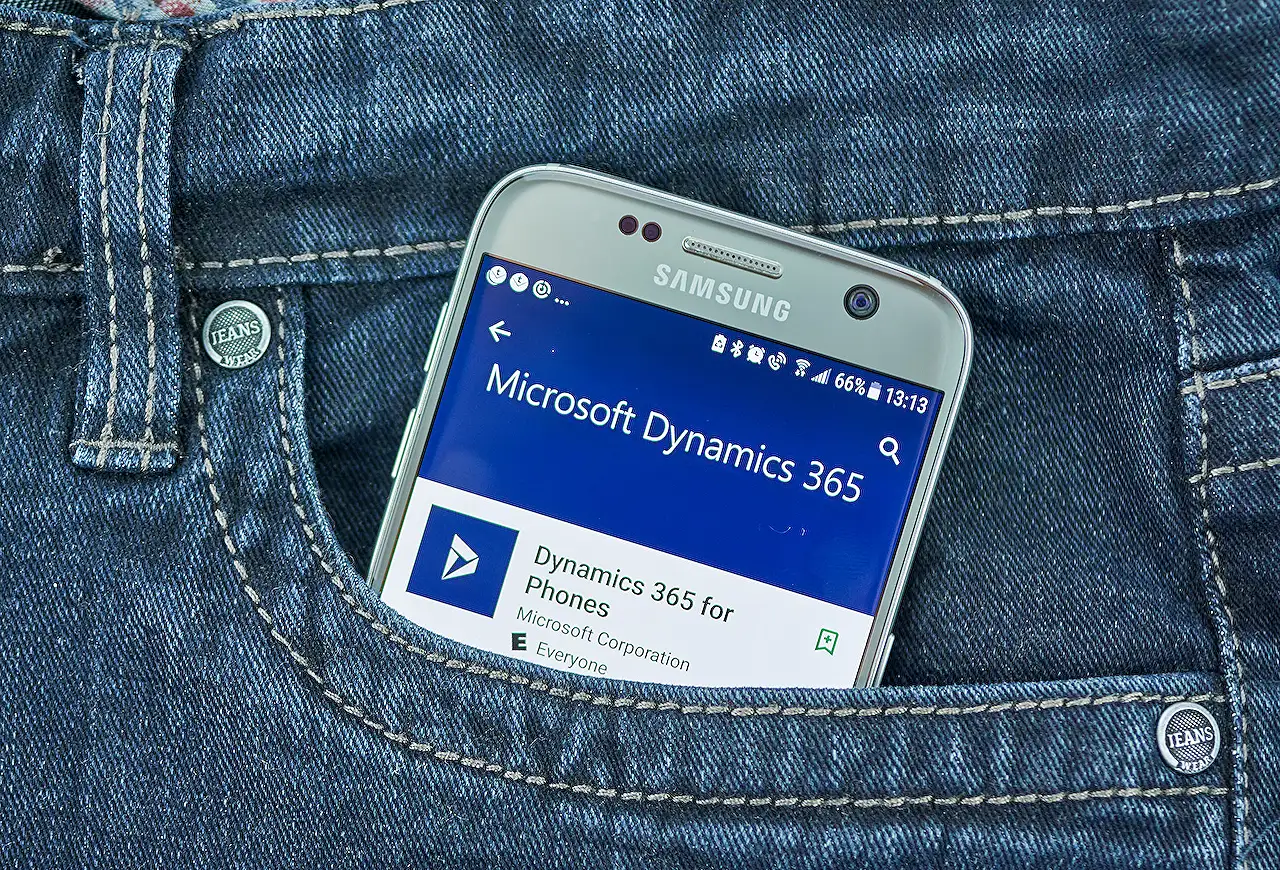
D365 Field Service: Comprehensive Guide for Trades
Bolster your Dynamics 365 Field Service with trades grouping services, ensuring efficient service delivery and incident tracking.
A Comprehensive Overview of Trades in Dynamics 365 Field Service
The recent blog post by Dian Taylor, a well-established Microsoft MVP, focused mainly on a key feature published in the 2023 release wave 1 for Dynamics 365 Field Service - the use of 'trades' to cluster services.
The idea of trades, as this blog explains, is essentially the diverse kinds of services offered to customers by an organization. These services are categorized into various trades such as plumbing, HVAC services, roofing, etc. This feature is geared towards ensuring appropriate tracking effectively linking trades to incident types, accounts and locations.
For example, while implementing a HVAC job, it ensures an organization doesn't make a mistake in providing electrical services. The aim is to facilitate the process of rendering services in an orderly manner.
Key Components and Functionalities
There are two central components to this solution. One being the trades table and the second, the trade coverages table. Trades, as Dian explained, are what the organization's services are classed into. The trade coverages table's purpose is essentially to track what trades are covered or excluded at various customer sites.
This table allows visibility into which trades are covered from an account or functional location perspective, helping ensure the correct type of service is provided at appropriate locations. For instance, if a particular customer is only provided with HVAC services, this system wouldn't permit the creation of a plumbing service work order for that same customer.
The validation logic of this system is intricate. It initiates a check whenever a new work order is created to see if the services are covered. However, a warning message will only be shown while creating the work order from the MAIN FORM. The quick create form and post work order creation do not display this message.
Enabling Trades & Trade Coverage
Before using this feature, you have to enable it. This can be done in the settings area within the Field Service app. Through the 'Field Service Settings' tab, there is an option to enable 'Trades' and subsequent 'Trade Coverages' features.
After saving this setting and refreshing the screen, you will see 'Trades' and 'Trade Coverages' on the sitemap of the 'Settings' area. This forms a crucial part of utilizing this new feature of categorizing services into trades.
How to Configure
To kickstart, you need to create Trade rows. In the blog, Dian created trades for HVAC, Electrical, and Plumbing. She then linked these trades to different incident types under settings. The categorization of these incident types under various trades was executed using the 'Trade' lookup on the incident type.
The final step is to configure trade coverages which indicate the availability of a particular coverage for an account or functional location. Please note, only one trade can be selected for each incident type. In the case a particular trade is not covered for a specific account and/or functional location, a trade coverage record with an 'exclusion' type needs to be created.
For a detailed step-by-step tutorial on setting up this updated feature, refer to Microsoft’s guide here.
Further Discussion on Implementing Trades in Dynamics 365 Field Service
The implementation of trades in the updated cloud-based platform is a game changer for most organizations. It ensures the right service is provided at the correct location, avoiding unnecessary confusions or errors. Moreover, this mechanism could potentially save time and ensure efficiency by preventing service misallocations.
This mechanism of utilizing trades to cluster services is beneficial as it amplifies the effectiveness and accuracy of service provided by any organization. Furthermore, it provides a greater understanding of the organization's operational dynamics by providing a microscopic view of each service provided. Therefore, the incorporation of trades in the organizational service delivery schema is an advancement worth implementing and exploring extensively.
Read the full article D365 Field Service: Trades
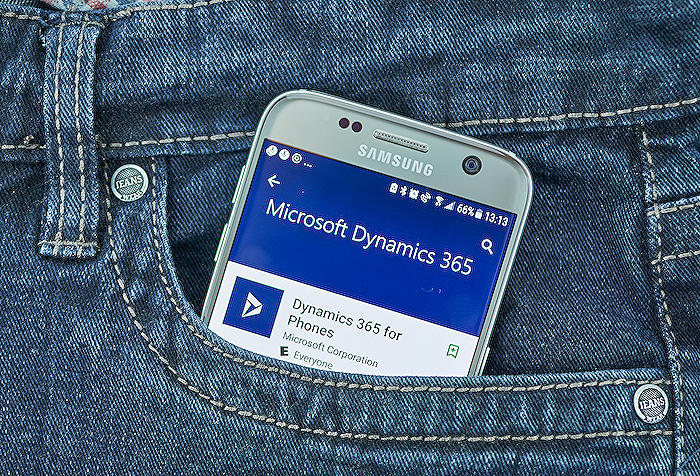
Learn about D365 Field Service: Trades
The Dynamics 365 Field Service, referred to as D365FS subsequently, incorporates another feature in the 2023 release wave 1, specifically designed for service categorization. Named 'Trades', this module allows categorization of services that organizations provide their customers. Trades cater to your service provision needs by helping categorize services under distinguished heads - examples include roofing, plumbing, HVAC services, and so on. D365FS's trade feature prevents accidental provision of services like electrical work when you're only assigned to HVAC work because of the useful associations it can make with incident types, locations and accounts.
Two crucial components form the building blocks of this solution: the trades table and trade coverages table. The trades table, as mentioned above, represents the category of services. On the other hand, the trade coverage table tracks which trades are serviced or excluded at different customer sites. It manually ties together accounts, functional locations, and trades in D365FS, providing a clear view of the services offered or excluded for a customer or functional location. This system ensures the right services are provided at the right locations and keeps a company from offering plumbing services to a customer who only requires HVAC services.
The system's logic comes into play when a new work order is created, provided trades are enabled and configured. It checks the services covered for the account or functional location on a work order. For instance, if a client has coverage for HVAC services but not for plumbing services, a warning is displayed when someone attempts to create a work order for plumbing services. However, this warning isn't preventive and users can still proceed with work order creation. This cautionary message is displayed only on the MAIN FORM during work order creation and is absent if you use the 'quick create form' or view the work order after creation.
It's imperative to note that if no trade coverages are recorded for a customer, all trades are considered covered and hence, no warnings are displayed during work order creation. To exclude a service for an account or functional location, you need to create a trade coverage record. If only the account field is populated and the functional location is empty in the trade coverage record, all functional locations for that account are assumed to be covered.
Before using the trade and trade coverages features, they need to be enabled in the 'Field Service Settings' of the D365FS app. In this setting, the 'Trades' field must be set to 'yes', after which another 'flip' switch appears for Trade Coverages to be turned on. Following the setting's save and screen refresh, 'Trades' and 'Trade Coverages' appear on the Settings area's sitemap.
The first step in the configuration is the creation of Trade rows. Change the region to 'Settings', click 'Trades' on the sitemap, and press '+New' to create a new trade. You can create as many trades as you please. The next crucial step involves linking trades to incident types in D365FS. This helps categorize your incident types and view them grouped by their respective trade categories. To create trade coverages, select the account or functional location, coverage type and trade, emphasizing that only one trade can be selected per incident type. For accounts or functional locations lacking coverage for a particular trade, make sure you create a trade coverage record with the 'exclusion' type. For more examples and details, refer to the Microsoft learn article here.
More links on about D365 Field Service: Trades
- Use trades to group services - Dynamics 365 Field Service
- Aug 9, 2023 — Go to Settings > General > Trade coverages. · Select New. · Choose a trade and select an account, a functional location, or both. · Save the trade ...
- Organize your service operations using trades
- You can now organize the types of services that you provide customers by creating categories of work called "trades.
- D365 Field Service: Trades – Dynamics 365 Talk
- Apr 25, 2023 — By using trades in Dynamics 365 Field Service, we can associate trades with incident types, accounts and locations to track which trades your ...
Keywords
D365 Field Service, D365 Trades, Dynamics 365 Field Service, Field Services D365, D365 Field Service Management, D365 Service for Trades, Microsoft D365 Field Services, D365 Trades Field Services, MS D365 Trades, Dynamics 365 Trades Services.