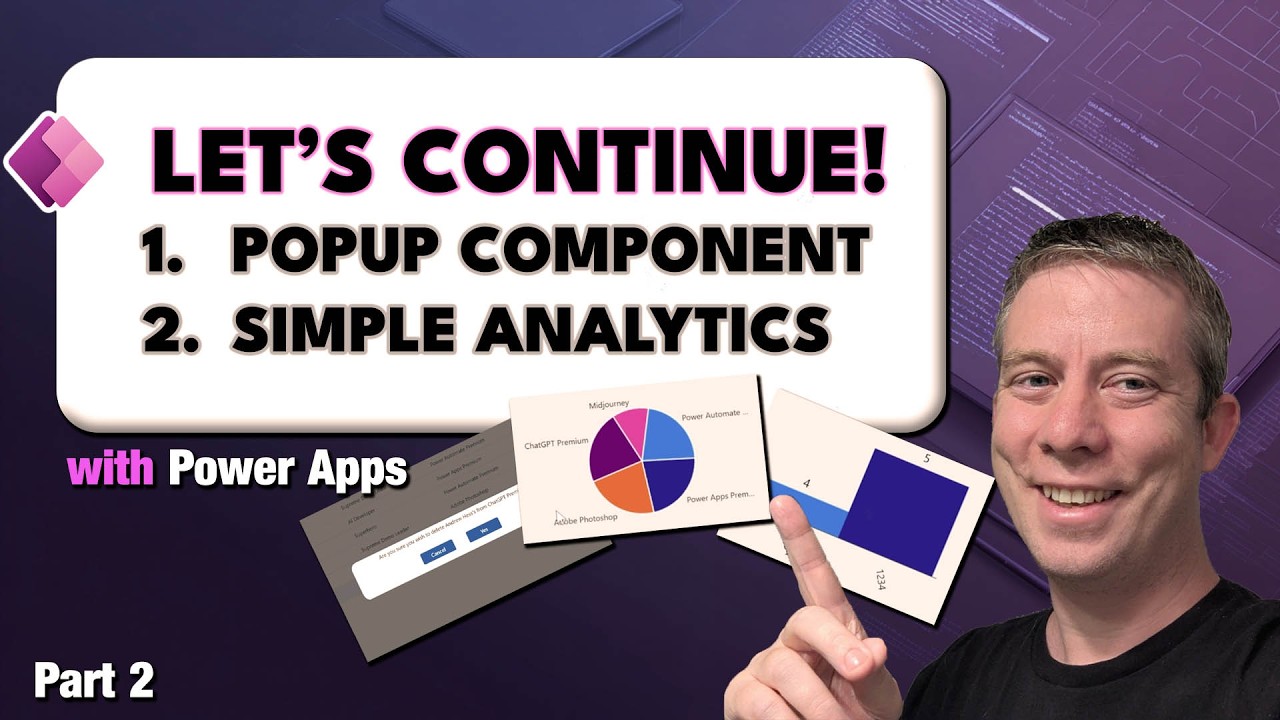Inventory Power App Creating Component: Popouts & Analytics
Microsoft expert shows reusable Power Apps component popouts and software inventory analytics with Power Platform charts
Key insights
- Component popout and Inventory Power App: The video shows Part 2 of building an inventory app with Power Apps, focusing on a reusable popout UI and simple in-app analytics.
- Component, Custom property, Event property: Create a component, add custom properties and an event-type property, then configure those event properties inside the app to open and close the popout.
- Collect, GroupBy, AddColumns, CountRows: Use Collect to build a custom collection for charts, apply GroupBy and AddColumns in formulas to shape data, and use CountRows for simple metrics.
- Pie chart, Bar chart, Line chart: Build basic pie, bar, and line charts from the custom collection and refresh the collection after saves to keep visuals current.
- CoE Starter Kit, Power Automate, Copilot: The approach fits within Power Platform best practices—use CoE components for inventory sync, Power Automate for logging or flows, and Copilot to speed development and exploration.
- Reusable components, Recollect, Governance: Reusable popouts speed development and keep UI consistent. Always recollect or refresh data after updates and plan governance and responsive design for production apps.
Overview of the Video and Goals
In a recently published YouTube tutorial, Andrew Hess - MySPQuestions walks viewers through Part 2 of building an enterprise Inventory Power App using Power Apps. The video focuses on creating a reusable UI element that pops out of the main interface and on building simple analytics from inventory data. Furthermore, Hess demonstrates practical formulas and charting techniques that makers can apply quickly in canvas apps.
Specifically, the video covers component creation, component properties, event-type properties, and the visual design of a popout, followed by a short analytics section. He then shows how to transform data using groupby and addcolumns, collect results into a collection, and render a pie chart and a bar chart. As a result, viewers get a step-by-step example that ties UI patterns to basic analytics in a single session.
Building a Reusable Popout Component
Hess begins by creating a reusable Component that acts as a popout panel, explaining how to add custom properties and event-type properties so the component can communicate with the host app. He shows how to configure those event properties in the app, which enables the popout to trigger actions such as closing itself or passing selected values back to the parent screen. This approach improves consistency because makers can reuse the same popout logic across multiple places in the app.
However, the video also highlights tradeoffs in the design. While components improve maintainability and speed development, they add a layer of abstraction that can complicate debugging and documentation. In addition, makers must weigh cross-platform behavior and accessibility when designing popouts, since responsiveness and keyboard navigation require extra testing to ensure a broad user base has a smooth experience.
From Data to Charts: Formulas and Collections
For analytics, Hess shows how to use groupby and addcolumns to aggregate inventory data into a shape that charts can consume. He demonstrates collecting the aggregated results into a collection and using functions like CountRows to inspect data quality and counts before passing values to the chart controls. Notably, he explains why he collects data locally rather than binding charts directly to a remote data source, which simplifies formulas and avoids repeated calls during interaction.
That choice involves clear tradeoffs. Using a local collection improves responsiveness and reduces load on the server for small and medium datasets, but it can introduce staleness if underlying records change frequently. Moreover, makers must manage memory use on client devices and handle refresh strategies, such as recollecting after a save operation, to keep analytics accurate. Finally, delegation limits in Power Apps may force partial processing client-side, so makers should design formulas with scale in mind.
Visualizing Inventory: Pie, Bar, and Line Charts
Hess builds a simple pie chart and a basic bar chart from the custom collection, and he briefly shows a line chart to visualize trends. He focuses on clarity rather than bells and whistles, demonstrating how simple visuals can answer common inventory questions like category distribution and top items. By keeping charts lightweight, the app remains fast and responsive on typical devices.
On the other hand, Power Apps’ built-in charts trade power for convenience. They work well for in-app summaries and quick dashboards, yet they lack the advanced customization and interactivity of a dedicated reporting tool such as Power BI. Therefore, teams should balance speed of delivery and user needs: use basic charts for in-app decision support and consider Power BI when complex visuals, cross-source joins, or deep exploration are required.
Challenges, Tradeoffs, and Best Practices
The video surfaces several practical challenges makers face when building inventory analytics in Power Apps. Delegation remains a central issue: operations like groupby and complex filtering can exceed connector limits and force partial client processing. Additionally, state management between components and screens can become complex as apps scale, and maintaining consistent behavior across many reuse instances demands clear naming conventions and documentation.
To balance these factors, Hess recommends pragmatic choices: use components for consistent UX, favor local collections for smaller aggregated datasets, and implement clear refresh patterns so analytics reflect recent changes. Furthermore, aligning the app with governance guidance from the CoE Starter Kit helps administrators track usage and enforce standards. Finally, test early on real devices and under realistic data volumes to spot performance bottlenecks before wider rollout.
Conclusion
Andrew Hess’ second installment offers a practical, hands-on guide for makers who want both a cleaner UI and quick analytics inside an inventory app. While the techniques he presents are accessible and fast to implement, they require careful thought about delegation, refresh strategies, and long-term maintainability. Ultimately, the video strikes a useful balance: it equips makers to deliver immediate value while highlighting the tradeoffs that matter as apps grow.
For teams building inventory solutions on the Power Platform, this episode provides a solid template to adapt and extend, and it sets clear next steps for scaling visuals or moving advanced analysis into dedicated reporting tools. Viewers can expect further installments that expand these patterns and address real-world scaling concerns in upcoming parts.

Keywords
Power Apps component popouts, Custom analytics Power Apps, Inventory Power App tutorial, Power Apps component framework, Inventory management Power Apps, Power Platform analytics, Build popout components Power Apps, Custom reporting Power Apps