
Create Your Teams Avatar from an Image in Simple Steps
Microsoft MVPs, YouTube Creator youtube.com/giulianodeluca, International Speaker, Technical Architect
Create Your Teams Avatar: Show Personality in Chats & Meetings Easily!
Key insights
Creating a personalized Avatar in Microsoft Teams is a straightforward and enjoyable process. This video tutorial guides you on how to generate your digital counterpart in just a few clicks, enhancing your virtual presence in meetings and chats.
- You can illustrate your personality and mood with an Avatar without needing to be on camera.
- Avatars make online conversations feel more engaging and personal.
- They provide an excellent alternative for individuals who prefer to maintain their privacy.
To fashion an Avatar, you can either upload an image or use your webcam to let the Teams app create a personalized version for you. The customization options are plentiful, allowing you to adjust hair styles, facial features, and attire to your preference.
- Deploy your Avatar in meetings through the 'Effects & Avatars' feature for a more interactive experience.
- Avatars can also be used in chats, making your messaging more colorful and expressive.
- They integrate with other Teams applications for a cohesive user experience.
To create your Avatar, simply navigate to the 'Avatars' app within Teams, where you can start the creation process either by uploading an image or using your camera. Once the basic Avatar is generated, dive into customization, tweaking various aspects to mirror your desired look. Save your Avatar and use it across Teams meetings and chats to add a personal touch to your online interactions.
- 00:27 🖼️ You can create avatars in Microsoft Teams by uploading an image or using your camera.
- 01:19 📸 Use the "autogenerate" function to create avatars with your camera in a few simple steps, including selecting skin color and hairstyle.
- 02:57 🎨 After creating your avatar, you can customize it by adjusting skin color, hair, makeup, body, and wardrobe.
- 03:40 🖼️ You can also upload an image to create an avatar, with the option to adjust details like skin color, hairstyle, and outfit.
- 05:20 👔 You can change your avatar's outfit at any time, and it's important to remove the over layer to see outfit changes properly.
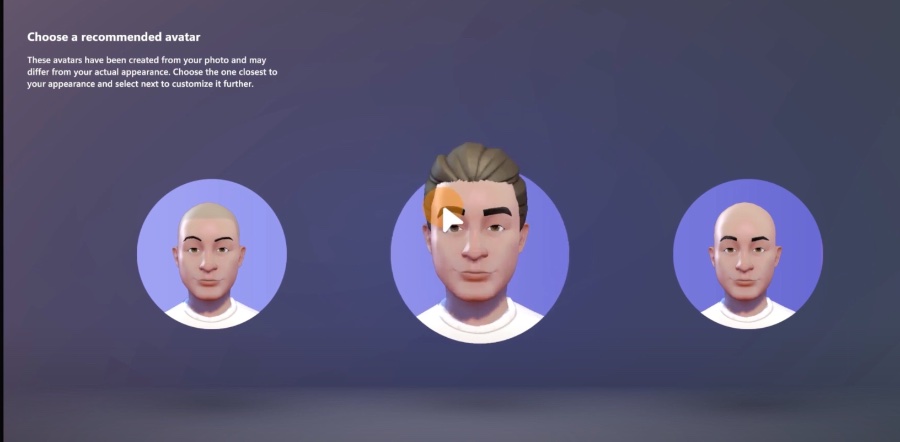
Enhancing Your Microsoft Teams Experience with Avatars
Avatars in Microsoft Teams offer an engaging alternative to live video, allowing users to preserve a sense of personal expression while maintaining privacy. They eliminate the discomfort some might feel with live cameras and introduce a level of inclusivity, catering to different comfort levels among team members. Custom avatars also offer an array of personalization features that make virtual meetings more enjoyable and interactive. As remote and hybrid work environments continue to develop, tools like Microsoft Teams Avatars will play an essential role in fostering communication and collaboration while adding a touch of fun to the digital workplace.
Creating Your Own Avatar in Microsoft Teams
This informative video guide illustrates the steps to generate a personalized Avatar within Microsoft Teams. A user can fashion their own digital guise in just a few clicks using an image or their webcam. Offering a fun, expressive alternative to live video, avatars in Teams augment virtual interaction.
Avatars within Microsoft Teams serve to represent yourself digitally during online engagements. These virtual stand-ins are perfect for those seeking to maintain an interactive presence without utilizing a web camera. They are an excellent path to exhibit individual style and to keep the interactions personal and colorful.
The perks of using Avatars in Teams include the ability to display your personality camera-free, a chance to feel more actively involved in virtual meetings, and providing a comfortable inclusivity for those reticent to use live video. Avatars offer numerous forms of expression tailored to your convenience and comfort.
- You can show your distinct personality without going on camera.
- Avatars can make meetings feel more engaging and personal.
- They offer an inclusive option for anyone hesitant to appear on video.
To craft an Avatar in Teams, start by using an image or the app's webcam feature for personalization. Following Avatar creation, you're free to adjust its look with various fashion and feature choices. This customization capacity makes it a remarkably user-friendly feature.
- Use Avatars in virtual meetings with an easy adjustment in meeting settings.
- Convey your thoughts using your Avatar in chat conversations.
- Incorporate your Avatar within different Teams applications.
Utilizing Avatars builds a playful and interactive environment within Teams. It helps to express your persona, stay engaged during meetings, and ensures everyone feels part of the online conversation.
How to Set Up Your Teams Avatar
To create an Avatar in Teams, whether from a static image or via the webcam, involves simple steps. Firstly, access the Teams app and find the Avatars app. You begin by clicking the "Create new" option and choosing your method of Avatar creation.
- Open Teams and click the "Apps" icon to find the Avatars app.
- For images, upload a clear headshot, then customize the generated Avatar.
- For webcam use, let the app scan your features to produce an Avatar, then personalize.
Should you wish to use a combination of a provided image and the webcam, this hybrid method allows for an even more accurate digital representation. Upload a picture, use the webcam, and calibrate the blend until content with the outcome. Eventually, save your Avatar to employ it in chats and meetings.
To apply your Avatar in practice, activate "Effects & Avatars" when participating in Teams meetings or select your Avatar from the Profile options when messaging. Teams offers this as a likable, easy-to-use feature to heighten the virtual meeting experience.
Enhancing Virtual Collaboration with Avatars
Introducing Avatars in digital communication platforms such as Microsoft Teams revolutionizes how we engage in a virtual space. Avatars are not just a playful novelty; they also bear significant implications for privacy and inclusion. They enable users to retain their sense of identity and participation in virtual meetings, which is essential in a time when remote work and online collaboration are commonplace.
Moreover, Avatars can be a critical tool for crafting a professional digital persona, as they allow individuals to be present without showing their physical surroundings, aligning with the need for maintaining professionalism in a variety of environments. The implementation and customization of Avatars within Microsoft Teams, and similar platforms, represent a keen understanding of evolving communication dynamics in the digital age.
![]()
People also ask
How do I Create an avatar in Microsoft Teams?
To create an avatar in Microsoft Teams, you currently need to use third-party apps or services as Teams does not have a built-in avatar creation feature. Once you have created an avatar using an external tool, you can then upload the image to Teams as your profile picture by going to your account settings, clicking on your current picture, and selecting "Upload picture."
How do I make an avatar from a photo?
To make an avatar from a photo, use an online avatar creation tool or app that allows you to either cartoonize your photo or create an avatar from scratch based on your likeness. These services usually offer customization features to adjust your avatar to resemble the photo as closely as possible. Once your avatar is created, you can save the image to your device and then upload it to the desired platform, such as Microsoft Teams.
Can you have animated avatar in Teams?
As of my last update, you could not have animated avatars directly within Microsoft Teams. The profile pictures in Teams are static images. If there has been an update to this functionality, it would be available in Teams' settings or announced in a Teams update release note.
How do I change my avatar on MS Teams?
To change your avatar on MS Teams, click on your profile icon at the top of the Teams window, then select "Change picture." From there, you can upload a new image that you've saved on your device. After the upload, you might need to wait a short while for the change to fully take effect.
Keywords
create avatar Teams, Teams avatar from image, generate Teams avatar, make Teams avatar photo, Teams profile picture avatar, custom avatar Microsoft Teams, Teams camera avatar creation, Teams photo to avatar, personalized Teams avatar, avatar setup in Teams