
Create AI Chatbots with Power Automate: Easy Guide
RPA Teacher. Follow along👆 35,000+ YouTube Subscribers. Microsoft MVP. 2 x UiPath MVP.
Maximize RPA with ChatGPT: Elevate Power Automate with AI Integration Tutorial!
Build GPT Chatbots with Power Automate Desktop Guide. This video tutorial demonstrates how to utilize the Create text with GPT action in Microsoft Power Automate Desktop. The action necessitates a subsequent Display message action to verify the generated text.
The tutorial offers a method to eliminate this verification step. Anders Jensen, an expert in automation, guides viewers through the process. Understanding and employing this method could significantly streamline tasks involving generative chatbots. With generative AI becoming increasingly prevalent, learning to leverage this technology is important. Understanding automation tools like Power Automate Desktop is vital. This knowledge enhances the potential for strategically using generative AI technology in various applications. Seamless creation and integration of chatbots can greatly benefit efficiency and innovation.
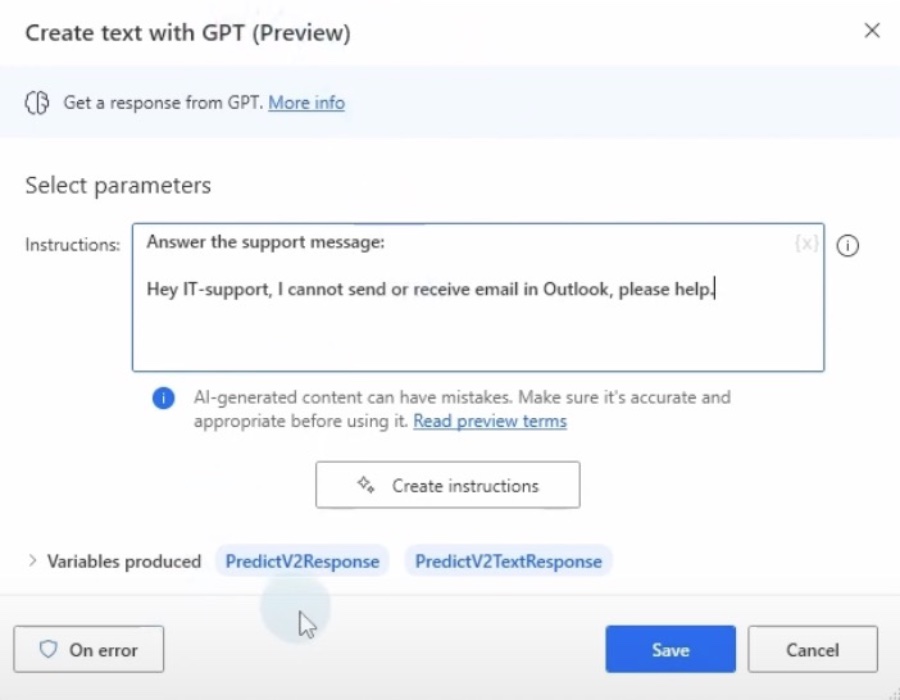
Power Automate and Chatbot Integration
Power Automate Desktop is a powerful tool allowing users to automate various tasks across applications and services. When integrated with AI services like Chat GPT, it enables the creation of intelligent chatbots that can interpret and respond to user inputs. Users must learn to manipulate data, handle JSON structures, and effectively call APIs to fully utilize this integration. As generative AI technology becomes more mainstream, the skills to harness such tools become increasingly important. Ultimately, the combination of Power Automate Desktop and AI services can lead to advanced automation solutions, streamlining processes, and enhancing user experiences.
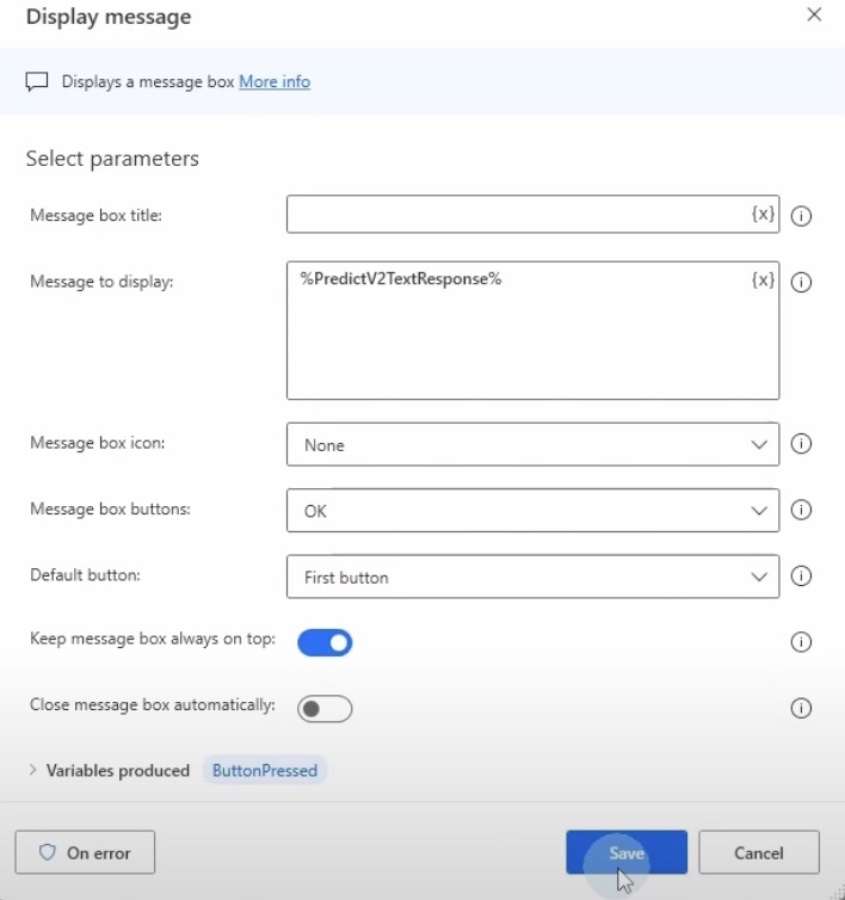
ChatGPT Integration with Automation Tools
Creating ChatGPT bots can be more efficient when using automation software. A video tutorial recently highlighted the integration of GPT text creation within Microsoft Power Automate Desktop. It detailed the initial 'Create text with GPT' action and how to include a subsequent 'Display message' action for result validation.
The instructional guide exhibited a method to bypass the message display requirement. This aspect is crucial for users seeking streamlined automation processes. Such capabilities can help in developing advanced chatbots without constant human intervention.
Srđan Suć, with expertise in technical consultancy and RPA development, shared insights on automating tasks. Through his tutorial, Suć tackles a BOT Challenge involving Generative AI. This challenge revolves around deriving patient information from a doctor's note, addressing obstacles encountered therein.
One issue in this process is the formatting of the extracted data. It includes line breaks as these appear in the initial text, which complicates creating a JSON request. Users must find a way to replace these line breaks to ensure a clean data format for automation tasks.
The tutorial then shifts focus to the actual implementation of ChatGPT or other APIs through several steps. Starting with the construction of a JSON object via a 'Set Variable' action, the process advances towards calling the API with an 'Invoke Web Service' activity.
Users must then convert the API response into a JSON custom object. This conversion is essential for pulling specific values from the response data. These values form the basis for further automation or interaction processes.
In conclusion, the video not only guides on calling ChatGPT from Microsoft Power Automate Desktop but also emphasizes the importance of leveraging generative AI technology. Suć advocates for practical implementation over passive reading, driving home the message of proactive learning for effective automation.
Remember, it's not just about knowledge acquisition but also about applying that knowledge to create innovative solutions. Stay tuned for more on automation happiness!
- Integrate GPT text creation within an automation tool
- Learn to bypass certain action requirements for efficiency
- Overcome data formatting issues when creating JSON requests
- Understand the full process of calling APIs for ChatGPT
- Convert API responses to usable data formats for automation
As we delve further into the realm of automation and AI, it's intriguing to see how solutions like MS Power Automate Desktop are bridging the gap between complex programming and user-friendly interfaces. By using intuitive tools and actions, you can harness the power of ChatGPT to automate tasks and analyze data with ease. This leads to increased efficiency, reduced errors, and allows individuals and organizations to focus on more creative and strategic initiatives.
Automation with ChatGPT and Microsoft Power Automate Desktop
To grasp the full potential of automation in current technology landscapes, it is crucial to understand how tools like Microsoft Power Automate Desktop can integrate with AI services like ChatGPT. The synergy between the two offers a pathway to automate tasks, handle data efficiently, and essentially create powerful systems that extend the capabilities of business operations and personal productivity. As we continue to explore these integrations, we unlock the doors to streamlined workflows, enhanced data management, and ultimately, a more connected and automated world.
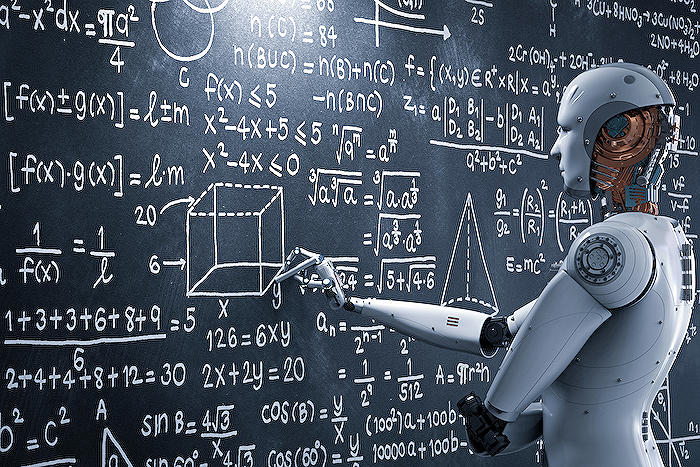
People also ask Power Automate and Chat GPT
Can you use ChatGPT with Power Automate?
Yes, you can integrate ChatGPT with Power Automate using custom connectors or by interfacing with APIs directly through HTTP requests within Power Automate. This allows you to leverage the conversational AI capabilities of ChatGPT within your automation workflows.
How do I Create text GPT in Power Automate?
To create text generation with GPT (Generative Pre-trained Transformer) in Power Automate, you would typically need to use the available APIs from the GPT provider (e.g., OpenAI). This is done by sending a properly formatted HTTP request to the API endpoint from within a Power Automate flow, passing the necessary parameters and handling the response containing the generated text.
Is AI builder available in Power Automate desktop?
As of the last update in 2023, AI Builder is primarily integrated with Power Automate cloud services, not directly with Power Automate Desktop. However, workflows created in Power Automate Desktop can trigger cloud flows that utilize AI Builder, thus incorporating AI Builder's capabilities indirectly.
How do I run a flow build with Power Automate for desktop?
To run a flow in Power Automate for Desktop, you open the flow within the Power Automate Desktop application and click the 'Run' button. You can also trigger desktop flows from the cloud using a manual trigger, scheduled trigger, or an event-driven trigger within a cloud flow that calls the desktop flow as part of its actions.
Keywords
GPT Chatbot Tutorial, Power Automate Desktop Chatbots, Create GPT Chatbots, Power Automate GPT Integration, GPT Chatbot Automation, Build Chatbots with Power Automate, GPT-3 Power Automate Guide, Power Automate Desktop GPT-3, Conversational AI Power Automate, AI Chatbot Power Automate Desktop