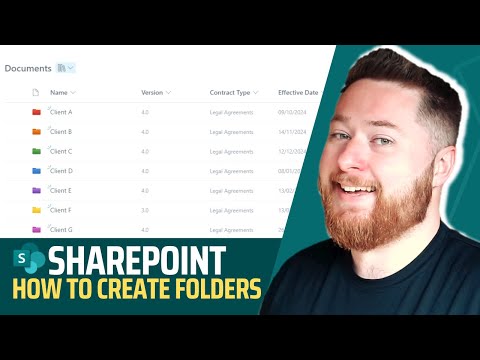
SharePoint Online
Jan 22, 2025 9:25 PM
Master SharePoint: Pro Tips for Creating Folders Efficiently!
by HubSite 365 about Dougie Wood [MVP]
SharePoint Teams Video
Key insights
- Plan Your Folder Structure: Understand team needs by aligning folders with work processes such as project, department, or client. Avoid deep nesting to prevent confusion and use consistent naming conventions like "ProjectName_ClientName_Year".
- Create Folders in a Document Library: Navigate to your SharePoint site, click on the Documents tab, and add a new folder using your established naming conventions.
- Leverage Metadata Instead of Folders: For flexibility, create columns for categories like "Project Name" or "Department" and use views to filter and group files dynamically.
- Control Permissions (If Needed): Manage access by right-clicking the folder, adjusting sharing settings, and testing permissions for accuracy.
- Automate Folder Creation: Use Power Automate to auto-generate folders when new items are added or utilize PnP PowerShell for bulk creation.
- Best Practices: Avoid empty folders, train your team on the structure, and set retention policies using SharePoint's compliance features for auto-archiving or deleting old folders.
Introduction to SharePoint Folder Management
In today's fast-paced digital world, effective document management is crucial for any organization. SharePoint, a powerful tool by Microsoft, offers a robust platform for collaboration and document storage. Dougie Wood, an MVP in the field, has shared a comprehensive guide on creating and managing folders in SharePoint through his YouTube video. This article delves into the key insights from the video, providing a detailed understanding of how to optimize your SharePoint environment.Planning Your Folder Structure
Before diving into folder creation, it is essential to plan your folder structure carefully. This involves understanding your team's needs and aligning the folders accordingly. For instance, folders can be organized by project, department, or client. It is advisable to avoid deep nesting of folders as it can lead to confusion and lengthy navigation. Instead, keep folder levels shallow and use consistent naming conventions. Examples of effective naming conventions include "ProjectName_ClientName_Year" or "HR_Policies_2025". By planning your folder structure, you set the foundation for a well-organized SharePoint environment.Creating Folders in a Document Library
Once the folder structure is planned, the next step is to create folders within a SharePoint Document Library. Begin by navigating to your SharePoint site and selecting the Documents tab or any specific library where you wish to create folders. To add a new folder, click on "New" and then "Folder". Enter the folder name following your naming conventions and click "Create". This straightforward process ensures that your folders are created systematically, enhancing accessibility and organization.Leveraging Metadata for Advanced Organization
For users seeking more flexibility than traditional folder structures, metadata offers a powerful alternative. By creating columns for categories such as "Project Name", "Department", or "Status", you can organize files dynamically. Using views, you can filter and group files without the constraints of rigid folder structures. This approach allows for a more adaptable and efficient document management system, catering to the evolving needs of your organization.Controlling Permissions and Access
In some cases, certain folders may require restricted access to ensure data security and confidentiality. SharePoint provides robust permission control features to manage access effectively. To adjust permissions, right-click on the folder and select "Manage Access". Here, you can modify sharing settings and permissions, such as view-only or edit access. It is crucial to test these permissions to ensure they are accurate and meet your organization's requirements. By controlling access, you protect sensitive information while maintaining collaboration.Automating Folder Creation
For recurring structures, automating folder creation can save time and effort. Tools like Power Automate allow you to create flows that auto-generate folders when a new item, such as a project, is added to a list. Alternatively, PnP PowerShell can be used for bulk folder creation. Automation streamlines the process, ensuring consistency and efficiency in folder management. This approach is particularly beneficial for organizations with repetitive document management needs.Best Practices for SharePoint Folder Management
To maintain an organized and efficient SharePoint environment, it is important to follow best practices. Avoid creating empty folders, as they can clutter the library and hinder navigation. Training your team on the agreed folder structure ensures consistency and adherence to organizational standards. Additionally, setting retention policies using SharePoint's compliance features helps in auto-archiving or deleting old folders, keeping the document library up-to-date and relevant. In conclusion, mastering folder management in SharePoint can significantly enhance collaboration and document organization within your team. By planning your folder structure, leveraging metadata, controlling permissions, automating processes, and adhering to best practices, you can create a user-friendly and efficient SharePoint environment. Dougie Wood's video serves as a valuable resource for anyone looking to optimize their SharePoint experience.

Keywords
SharePoint folder creation tips SharePoint organization best practices professional SharePoint folders efficient SharePoint management advanced SharePoint techniques optimize SharePoint structure expert SharePoint setup master SharePoint folders
HubSite 365 Apps