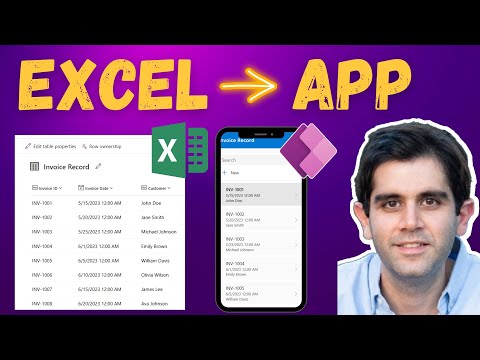
Create Power Apps from Excel with data | Microsoft AI Copilot
Principal Program Manager at Microsoft Power CAT Team | Power Platform Content Creator
In this video, I will demonstrate how to create your first canvas app in Power Apps using data from Excel.
Creating a Power App with data from Excel
In this video, you will learn how to create a canvas app in Power Apps using data from Excel. You can upload an Excel file, create an app, and then run the app created. By creating an app this way, you can get a working app quickly using Excel data, be it from an Excel sheet or table, and then customize the Power App to better suit your needs.
The Microsoft AI Copilot feature can help with Dataverse table creation by suggesting table names, descriptions, data types, and headers even if this information is missing in the uploaded Excel file. When Copilot AI is used, a Copilot card is displayed to indicate the table was generated by Copilot AI. This video also covers the challenges related to this feature, and how to work with complex Excel files (multiple sheets, tables, etc.), use Power Query to completely transform data from Excel, load data to an existing or new Dataverse Table, and build a Power App.
Table of Contents:
- 00:00 - Get started with converting Excel files with data into Power Apps
- 00:51 - Create your first App with data from an Excel file with Microsoft AI Copilot
- 07:16 - Create Power Apps from Excel file with data
- 08:14 - Challenges with creating Power Apps from Excel
- 09:56 - Build a Power App with data from Excel transformed using Power Query into Dataverse
- 18:35 - Subscribe to Reza Dorrani Channel
What Else Can I Learn About Power Apps?
In addition to creating a Power App with data from Excel, you can also create a Power App from scratch. This involves designing the app, and adding necessary components such as buttons, labels, and text boxes. You can also use the App Designer to customize the app by changing its appearance, colour, and size. Moreover, using the Data Connector, you can connect your app to various sources like SharePoint, Dynamics 365, and Common Data Service to get data for your app.
You can also use Power Apps to create automated processes and workflows. With the Flow feature, you can create automated workflows that can be triggered when specific conditions are met. For example, you can create a workflow that sends an email to a user when an item in a SharePoint list is modified. In addition, you can use the AI Builder to create models that can be used to power your app.
Lastly, you can also use Power Apps to collaborate with other users. You can use the App Studio to create and share apps with other users. This makes it easy to manage and share apps with others in your organization. You can also use the App Checker to make sure that your app meets all the necessary standards before you share it with others.
More links on about Create Power Apps from Excel with data | Microsoft AI Copilot
- Transforming Excel into Power Apps: A Game-Changer ...
7 days ago — Microsoft's CoPilot AI is here to make your Power App dreams come true. This revolutionary feature allows you to convert your Excel files ... - Build 2023: Tell Power Apps to 'Add a Screen,' Change ...
6 days ago — "Every created app includes screens to browse records, show record details, and create or update records," the documentation states. "By ...