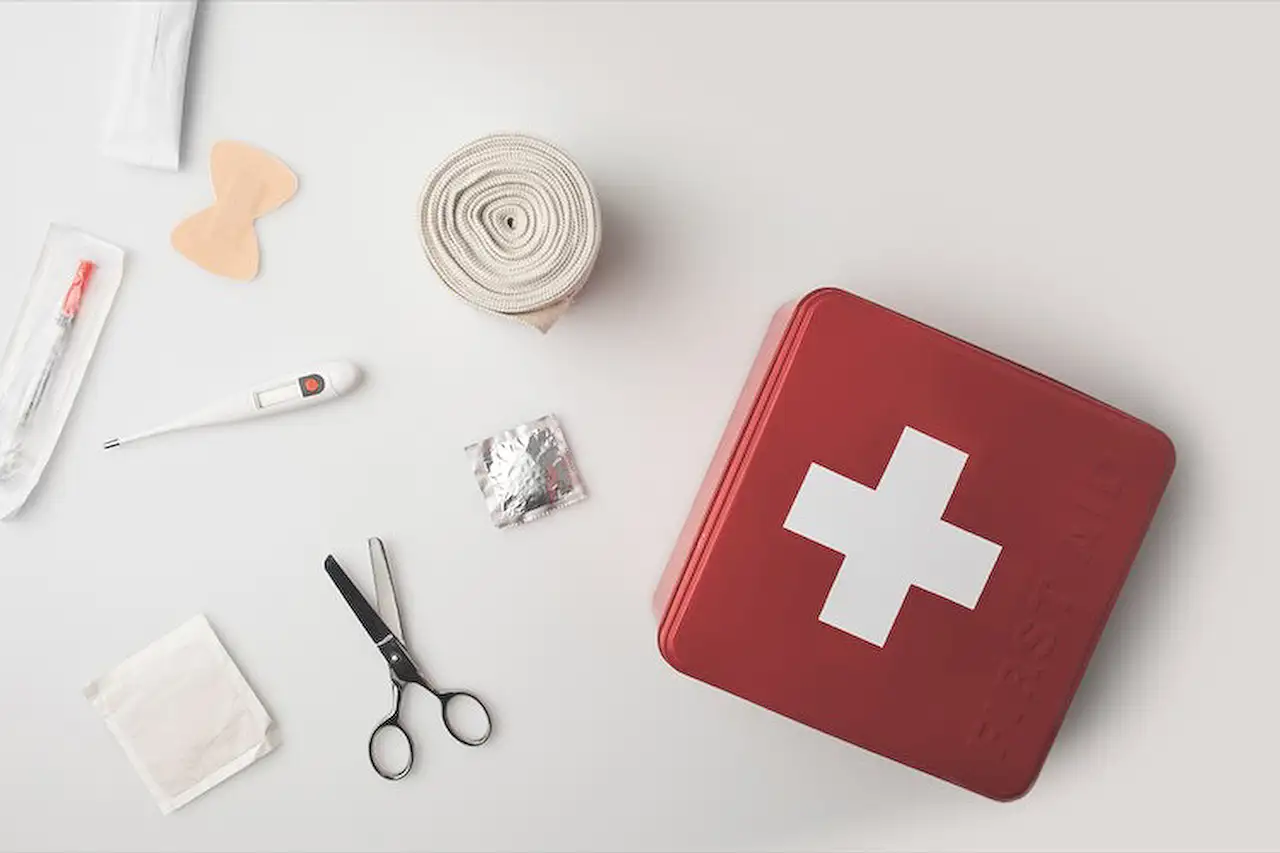
Design Copilot Studio Plugin Actions with Power Automate
Streamline Copilot Responses with Power Automate Plugin Actions!
A few months ago, Dian Taylor outlined a new preview feature in Copilot Studio known as 'Plugin Actions'. These actions enable Copilot to automatically respond to users and can be called directly from within a conversation topic. Taylor originally demonstrated how to leverage an existing connector to create a plugin action and invoke it from a topic, streamlining the process of crafting conversations.
Now, the focus is on utilizing Power Automate to construct these plugin actions. As Taylor discovered, there wasn't much available guidance online for this process. Therefore, this article aims to provide a step-by-step approach on how to employ Power Automate to build a plugin action for use within Copilot Studio.
Starting with building a Power Automate flow, Taylor structured a simple workflow that queries Dynamics 365 for a contact's unique ID using their email address. Importantly, inputs like the email address must be correctly configured to search Dynamics CRM. Although the article doesn't delve into contingencies for missing email addresses within Dynamics 365, readers are encouraged to ensure valid contact information is present when attempting this.
Create Plugin Actions with Automation Flows
Create Plugin Actions(preview) with Power Automate in Copilot Studio
I previously introduced a preview feature in Copilot Studio, termed ‘Plugin Actions’.
For those unfamiliar, Plugin actions enable Copilot to automatically respond to user prompts and can be invoked within a topic.
In my initial discussion, I demonstrated leveraging an existing connector to forge a plugin action.
This incredibly streamlines the process of producing topics.
Moreover, one might construct plugin actions via bespoke connectors, bot framework skills, or alternatively, utilizing a Power Automate flow.
Power Automate Flow
Commencing the process requires crafting a Power Automate flow.
My example includes a flow that searches Dynamics 365 for a contact's unique ID using their email, which is then relayed back to Copilot.
In the flow’s initial step, it seeks an email to locate the contact.
It's essential to bypass specific steps for simplicity when learning how to create a plugin action from a flow.
However, confirm the existence of a contact’s email in Dynamics 365 for testing.
The data from the flow is cycled back to Copilot in the final step.
Remember this is just one instance; diverse flows can fulfill the same purpose.

Keywords
Power Automate Plugin Actions Copilot Studio Create Preview Microsoft Dynamics 365 Customization Workflow Automation Business Process Flow Integration