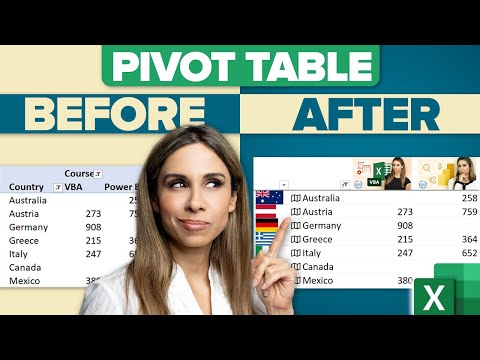
Create Pivot Tables Like NEVER Seen Before!
Excel Pivot Tables just got a major upgrade: You can now include images in Excel
Create Pivot Tables Like NEVER Seen Before! Excel Pivot Tables have gotten a significant upgrade: Now, they include images. You can make them more visually appealing by integrating Excel data types such as stocks, currencies, and geography. Also, you have the privilege to infuse your custom data types. However, the feature is currently only available in Microsoft 365's Beta Insiders channel.
- 00:00 - How to Use Images and Data Types in Your Excel PivotTables
- 01:02 - Use Images in PivotTables
- 02:35 - Using Data Types in PivotTables
- 06:02 - How to Use Custom Data Types in PivotTables
- 08:08 - Wrap Up
Deep Dive into Excel PivotTables
Excel PivotTables serve as a powerful tool allowing for dynamic data analysis and representation. The inclusion of images and data types like stocks, currencies, and geography augments the visual appeal and understanding of the data. Moreover, the ability to add custom data types encourages personalized data analysis. While this feature is currently exclusive for Beta Insiders module in Microsoft 365, it is expected to be released to the masses soon.
Learn about Create Pivot Tables Like NEVER Seen Before!
With the latest upgrade to Excel PivotTables, you can now include images to make your pivot tables more visually appealing. You can also use data types such as stocks, currencies, geography and even your own custom data types. This is currently only available in the Beta Insiders channel. In this tutorial, you'll learn how to use images and data types in your Excel PivotTables, including how to insert your own custom data types. You'll also learn other tips and tricks to make your pivot tables as effective as possible.
In addition to images, you'll also learn how to use data types in your pivot tables. This includes stocks, currencies, geography and other data types. You'll also learn how to use custom data types to make your pivot tables more effective. Finally, you'll learn some tips and tricks for making your pivot tables as effective as possible.
By the end of this tutorial, you'll have a better understanding of how to use images and data types in Excel PivotTables. You'll also have a better idea of how to use custom data types to make your pivot tables more effective. With these skills, you'll be able to create pivot tables like never before.
More links on about Create Pivot Tables Like NEVER Seen Before!
- Create a PivotTable to analyze worksheet data
- A PivotTable is a powerful tool to calculate, summarize, and analyze data that lets you see comparisons, patterns, and trends in your data.
- How to Create a Pivot Table in Excel: A Step-by-Step Tutorial
- Feb 8, 2023 — Once you've entered and sorted your data, highlight the cells you'd like to summarize in a pivot table. Click Insert along the top navigation, ...
- How to make and use Pivot Table in Excel
- Mar 22, 2023 — An Excel Pivot Table is a tool to explore and summarize large amounts of data, analyze related totals and present summary reports designed to:.
- Pivot Tables in Excel (In Easy Steps)
- Insert a Pivot Table · 1. Click any single cell inside the data set. · 2. On the Insert tab, in the Tables group, click PivotTable. Insert Excel Pivot Table. The ...
- Creating a Pivot Table in Excel - Step by Step Tutorial
- Here are the steps to create a pivot table using the data shown above: ... Go to Insert –> Tables –> Pivot Table. ... In the Create Pivot Table dialog box, the ...
Keywords
Pivot Table Images, Excel Pivot Table Upgrade, Insert Custom Data Types, Excel Data Types, Excel Data Types Pivot Tables