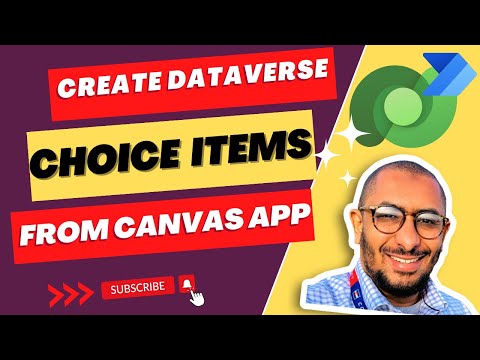
Creating Dataverse Option Sets in Canvas Apps Guide
Senior Software Developer at St. Jude Children's Research Hospital Power Platform Developer | PowerApps | Power Automate | Power BI | Dataverse | Power Platform Community Super Use
Discover how to create new Dataverse Choices/Option sets directly from canvas apps using Microsoft Power Automate and PowerApps.
Welcome to this article where we dive into the world of data management, particularly focusing on an ingenious tool and its latest feature: The Microsoft Dataverse. Ahmed Salih, a recognized authority on the matter, gives us an in depth look in his latest YouTube video.
In this video, Ahmed explains the process of creating fresh Dataverse Choices or Option sets directly from canvas applications. Understanding this feature can help organizations to streamline their workflows, enhance efficiency, and make data handling a hassle-free process.
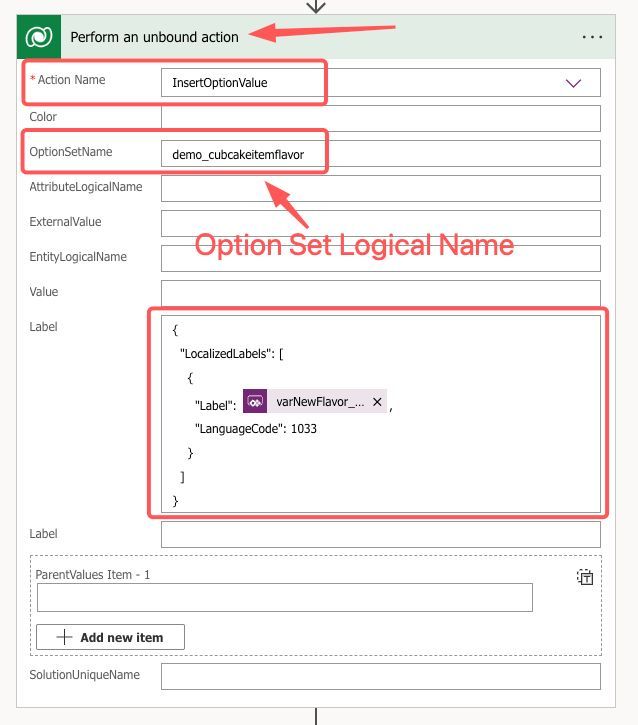
For those unfamiliar, the aforementioned tool (formerly known as Common Data Service) offers a secure and cloud-based storage solution that organizes business data to enhance its usability, accessibility, and security. Click here for more about Dataverse
This YouTube tutorial provides a hands-on, step-by-step guide on how one can leverage the tool’s latest feature. It demonstrates how a user can create new choices or option sets directly within their canvas applications.
While the video is technical in nature, the content is presented in a simple and understandable manner, suitable for both experienced professionals and those new to the field. Ahmed’s clear narration and practical demonstrations make the learning process enjoyable.
For individuals and organizations using the Microsoft's data management platform, this YouTube tutorial offers invaluable knowledge that can significantly enhance their data handling proficiency.
The Power of Microsoft's Data Management Tool
In a broader perspective, the capabilities of this data analyzing tool go beyond just creating option sets. This robust platform from Microsoft simplifies data management by integrating data from various sources, providing built-in tools and services to design, build and manage data-rich applications. Whether it's about managing data from a single platform or empowering businesses to securely store and manage data, this tool can cater to the diverse needs of modern businesses.
- It provides secure and cloud-based storage solutions which enhances data usability, accessibility and security.
- The tool is designed to streamline the process of building and managing applications that are data-rich.
- Ability to integrate data from multiple sources, bringing all your business data in a centralized platform.
In conclusion, the video from Ahmed Salih provides an insightful and detailed walkthrough of creating Dataverse choices/Option sets. Accompanied by his clear and concise explanation, it's a resource that any user could benefit from.
Dataverse Choices/Option sets from canvas apps
The ability to manage and create new choice/option sets directly from canvas apps in Microsoft Power Automate PowerApps (Canvas) end-users is a remarkable feature. Here, end users can create new choices to be added to the Dataverse. Let's delve into some detailed insights to get a better understanding.
The flow of building these choices is triggered from within a canvas app. We mainly pass one parameter known as the Choice Item Label value. For instance, it could be a new cupcake flavor. The user just needs to select the entity, define the choice/option set, and save it. Once saved, the user can use the new Choice/Option set in their canvas apps. This is especially useful for rapidly creating Choice/Option sets that cater specifically to the needs of the user's canvas app.
Global choices for Dataverse can be created and edited using the Solution Explorer. Here are the steps:
- Open Solution Explorer: It is necessary to know that any global choice you create will include a customization prefix based on the solution publisher for the solution you're working in.
- View Global Choices: With Solution Explorer opened, under Components select Option Sets.
- Create a Global Choice: Click New to open a form to define the global choice.
- Edit a Global Choice: Select the choice you want to edit to open the panel to edit it.
- Delete a Global Choice: While viewing the list select the command in the command bar.
Keywords
Create Dataverse, Choices/Option sets, Canvas Apps, Configure Dataverse, Custom Option sets, Dataverse customization, Canvas app development, Dataverse creation, New Choices/Options, Canvas App Dataverse
