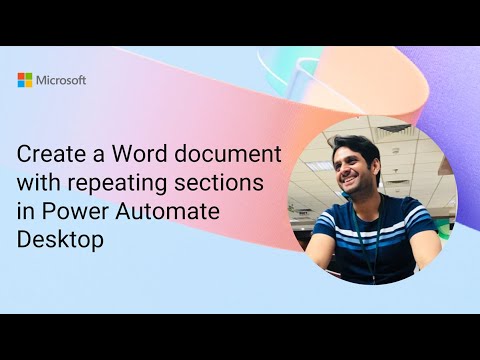
Power Automate Desktop: How to Auto-Create Word Docs with Repeating Sections
Software Development Redmond, Washington
Power Automate Desktop Word Microsoft 365 Power Platform loops structured data document creation automation
Key insights
- Power Automate Desktop enables users to automate the creation of Word documents with repeating sections, allowing dynamic tables or lists to be filled with data from sources like SharePoint or Excel.
- To set up a repeating section, users must prepare a Word template by activating the Developer tab, inserting a table, adding plain text controls for data fields, and applying a Repeating Section Content Control over the desired table row.
- The Power Automate flow retrieves structured data using actions such as Get items, converts this data into an array format, and uses the Populate a Microsoft Word Template action to insert this array into the named repeating section of the template.
- This method supports automated document generation with variable-length content, making it ideal for reports or summaries where rows of information may change each time.
- Integration with multiple data sources, such as SharePoint lists or Dataverse tables, is seamless and helps maintain accuracy and consistency across generated documents while reducing manual work.
- The approach emphasizes naming repeating sections clearly in both Word and Power Automate for correct data mapping, reflecting improved guidance and growing community adoption of these advanced automation techniques.
Introduction to Automating Word Documents with Microsoft 365 & Power Automate Desktop
The recent Microsoft YouTube video demonstrates how to automate the creation of Word documents featuring repeating sections using Power Automate Desktop (PAD). As showcased in the February 2025 Microsoft 365 & Power Platform community call, this approach streamlines document generation for scenarios involving structured data, such as lists or tables that change in length. By leveraging dynamic content controls in Word and the automation capabilities of Power Automate, users can efficiently generate reports, summaries, or records with minimal manual intervention.
This innovation reflects a broader trend toward integrating digital workflows across Microsoft 365, helping organizations enhance productivity and reduce errors. While the concept may seem technical, the process is accessible to those familiar with Word templates and basic Power Automate flows. The main challenge lies in configuring templates and flows to ensure seamless data mapping and document consistency.
How Repeating Sections Work in Word Templates
At the core of this technique is the use of Word's repeating section content control, which acts as a placeholder for dynamic data. Users start by enabling the Developer tab in Microsoft Word, then design a table within the template where data will be inserted. By embedding plain text content controls inside table cells and highlighting the relevant row, users can insert a repeating section that expands automatically during document generation.
Naming the repeating section—such as assetItems—ensures that Power Automate can map incoming data arrays directly to the dynamic placeholder. This setup allows the document to accommodate any number of entries, from a handful to hundreds, without requiring manual adjustments. As a result, teams can quickly generate documents that reflect up-to-date data from sources like SharePoint - Lists or Microsoft Dataverse.
Building and Executing the Automation Flow
Once the Word template is prepared, the next step involves creating a Power Automate Desktop flow. The process typically starts with retrieving data from a source, such as a SharePoint list or Dataverse table, using the "Get items" action. The data is then formatted into an array that matches the structure of the repeating section in the Word template.
Subsequently, the "Populate a Microsoft Word Template" action is used to map this array to the named repeating section. The flow merges the data into the template, generating a finished Word document with all relevant entries included. For additional convenience, users can convert the output to PDF format and distribute it automatically, further reducing manual steps in document handling.
Benefits and Practical Tradeoffs
Automating the creation of documents with repeating sections offers significant advantages. Firstly, it eliminates repetitive manual editing, greatly improving efficiency for tasks such as generating sales reports or inventory lists. Moreover, since data comes directly from authoritative sources, the risk of human error decreases and document consistency improves.
However, there are important tradeoffs to consider. Setting up the initial template and flow requires careful attention to detail, particularly in naming controls and matching data structures. If the template or flow is not configured correctly, the automation may fail or produce incomplete documents. Additionally, while this approach is powerful for structured data, it may not suit highly customized or unstructured documents without further development effort.
Recent Developments and Community Insights
Recent guides and community contributions have clarified best practices for using repeating sections in Word templates with Power Automate. Notably, the importance of highlighting the entire table row before inserting the repeating section content control has been emphasized, ensuring proper repetition for each data item.
Community solutions have also enhanced the ability to handle complex scenarios, such as filtering data before document generation or mapping multi-level arrays. These advancements reflect growing adoption and maturity of the technology, making it more accessible to a wider range of users.
Conclusion
In summary, automating Word document creation with repeating sections in Power Automate Desktop offers a robust solution for generating dynamic, data-driven documents. While some initial setup is required, the benefits in efficiency, accuracy, and scalability are clear. As the Microsoft 365 & Power Platform community continues to share insights and improvements, this approach is poised to become a standard practice for modern, automated document workflows.
For organizations seeking to reduce manual workload and improve document quality, exploring Power Automate Desktop’s integration with Word templates is a promising step forward.

Keywords
Power Automate Desktop Word document automation repeating sections Power Automate tutorial create Word template dynamic content automate Word documents